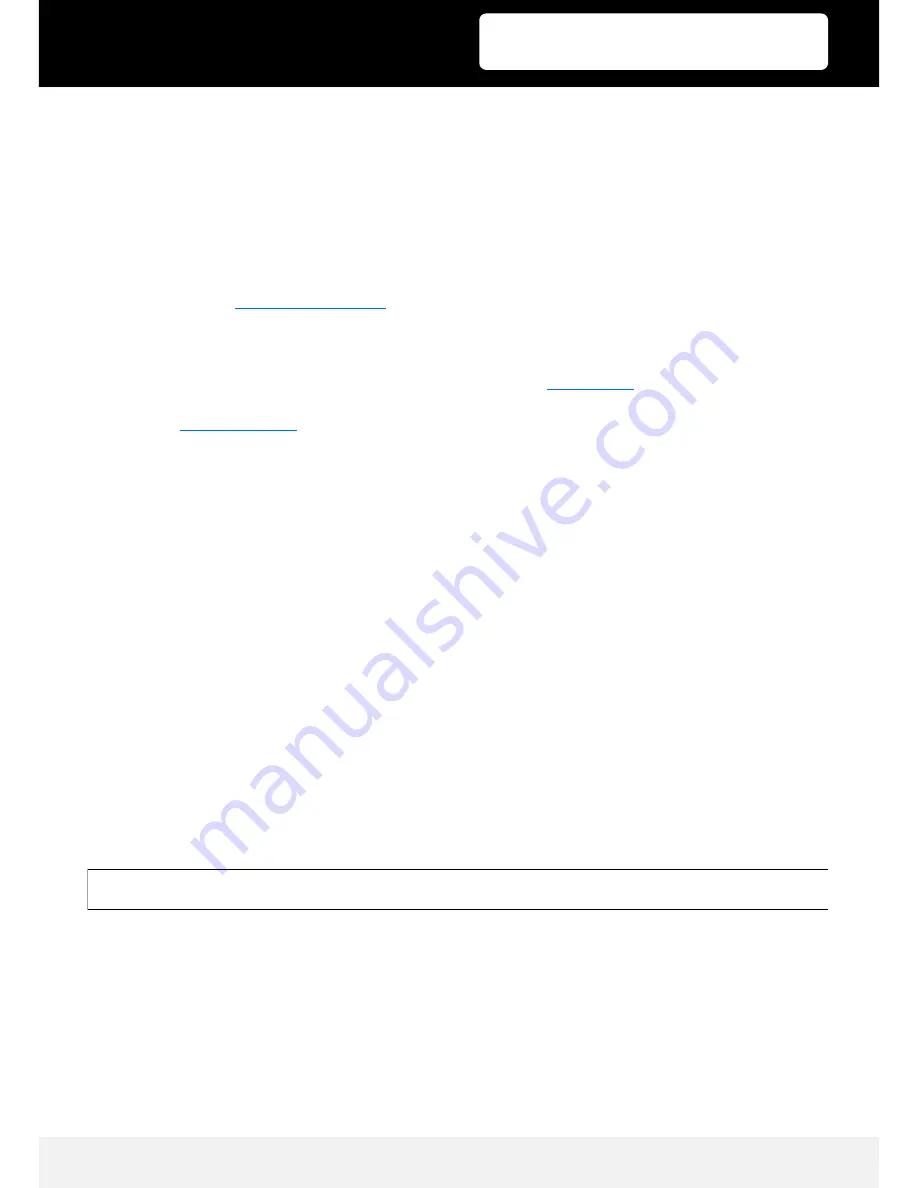
Published: 13.06.2018
Copyright by Joy-IT
11
3
10.1“ HDMI LCD
6. Usage with a Banana Pi
6.1 Raspbian OS
Install the Image-File
Raspbian for Banana Pi
. This image file supports BananaPi Pro and BananaPi.
1. Download the packed image file to your PC.
After extraction, you receive a file with the extension .img.
2. Connect a microSD card to your PC and format the card with the
SD Formatter
program.
Note: The memory size of your micro SD card should be more than 4GB.
3. Start the
Win32DiskImager
program and select the image file in the first step.
Then click on "Write" to write the image file to the card.
6.2 Device Connection
1. Connect the LCD to the HDMI interface of the Banana Pi.
2. Connect the touch interface of the LCD to one of the USB interfaces on the Banana Pi.
3. Connect the "Power Only interface of the LCD with a 5V 2.5A adapter.
This should have a Type A to micro USB cable.
6.3 Loading the WiFi-Driver
Compared to the Banana Pi, the BananaPi Pro has an additional WiFi model built in. If you have a
BananaPi Pro, you can use SSH as a method to connect it.
The following command can be used to load the WiFi drivers:
sudo modprobe ap6210
Содержание RB-LCD10
Страница 1: ...3 10 1 HDMI LCD...













