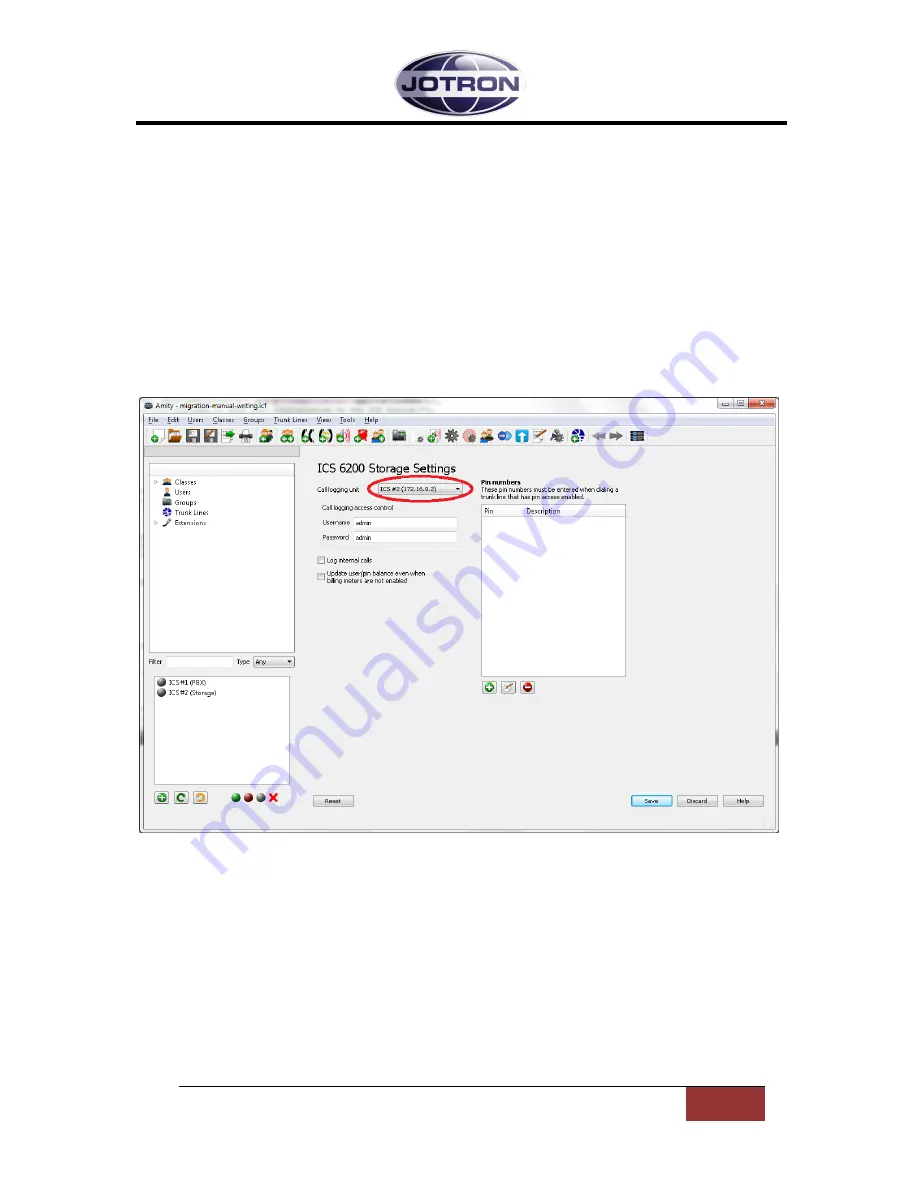
Jotron AS| Phontech 6200: Call Logging Unit
Web Interface
Page 1-1
P/N: 89459 (v.A)
1
WEB INTERFACE
1.1
LOGGING ON TO THE CALL LOGGING WEB INTERFACE
The call logging interface can be reached through any modern web browser. First we must locate the
address of the storage unit that is currently used for call logging.
This address can be either in the Phontech 6200 Configuration Application found under the Phontech
6200 Storage Settings that is described in the Installation Manual. The address we are looking for can
be found in the “Call logging unit” dropdown box as seen on the picture below.
Figure 1 - Location of Selected Storage Unit
You can also find the address of the call logging unit by looking in the “Information” menu on the
front panel display on the physical unit. Click any of the navigation buttons to clear the “Jotron” logo
and click the “Enter” button when you are at the “Information” menu item. Then click “Enter” again
on the “Number and IP” item. The address will now be displayed on the screen.
Once we have found the address we can access the call logging web interface by entering this
address into a modern web browser. You will be greeted with a username and password prompt
where you have to enter the username and password that has been configured in the Phontech 6200
Storage Settings. The default username and password are both “admin”.

















