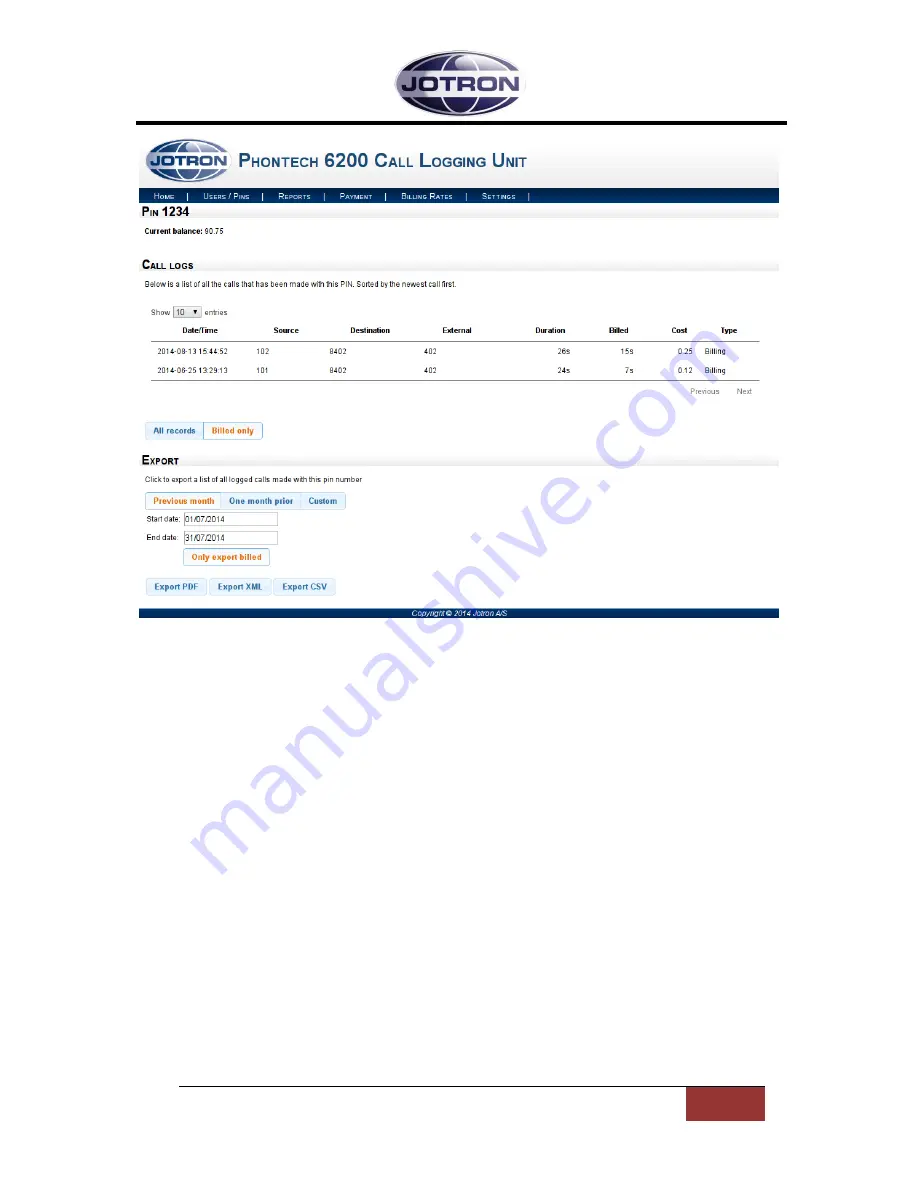
Jotron AS| Phontech 6200: Call Logging Unit
Web Interface
Page 1-7
P/N: 89459 (v.A)
1.4
REPORTS PAGE
The reports page will show all call records logged by the system. The records are sorted by date. The
list can be navigated with the buttons in the bottom right corner of the list.
The columns in the call log are as follows:
Date/Time
- The date and time when the call was initiated
Source
-The user that initiated the call.
Destination
- The number that was dialed.
External
- The actual number that was dialed over the trunk line.
Duration
- The number of seconds the user was in the call.
Billed
- The number of seconds that should be billed for the call. This does not include the
time taken by the user to dial or enter a pin number.
Cost
- The cost of the call. This is calculated by multiplying the billed seconds by the correct
rate for the destination.
Type
- The type of record. This can either be ‘Billing’ or ‘Documentation’. Note that calls
marked as ‘Documentation’ will have billing seconds set to 0 as they are only present to
document the call, not bill it. Those calls include calls between users inside the system and
incoming calls if enabled through the Phontech 6200 Storage Configuration.
Pin
- If a PIN was used, it will be displayed in this column.



































