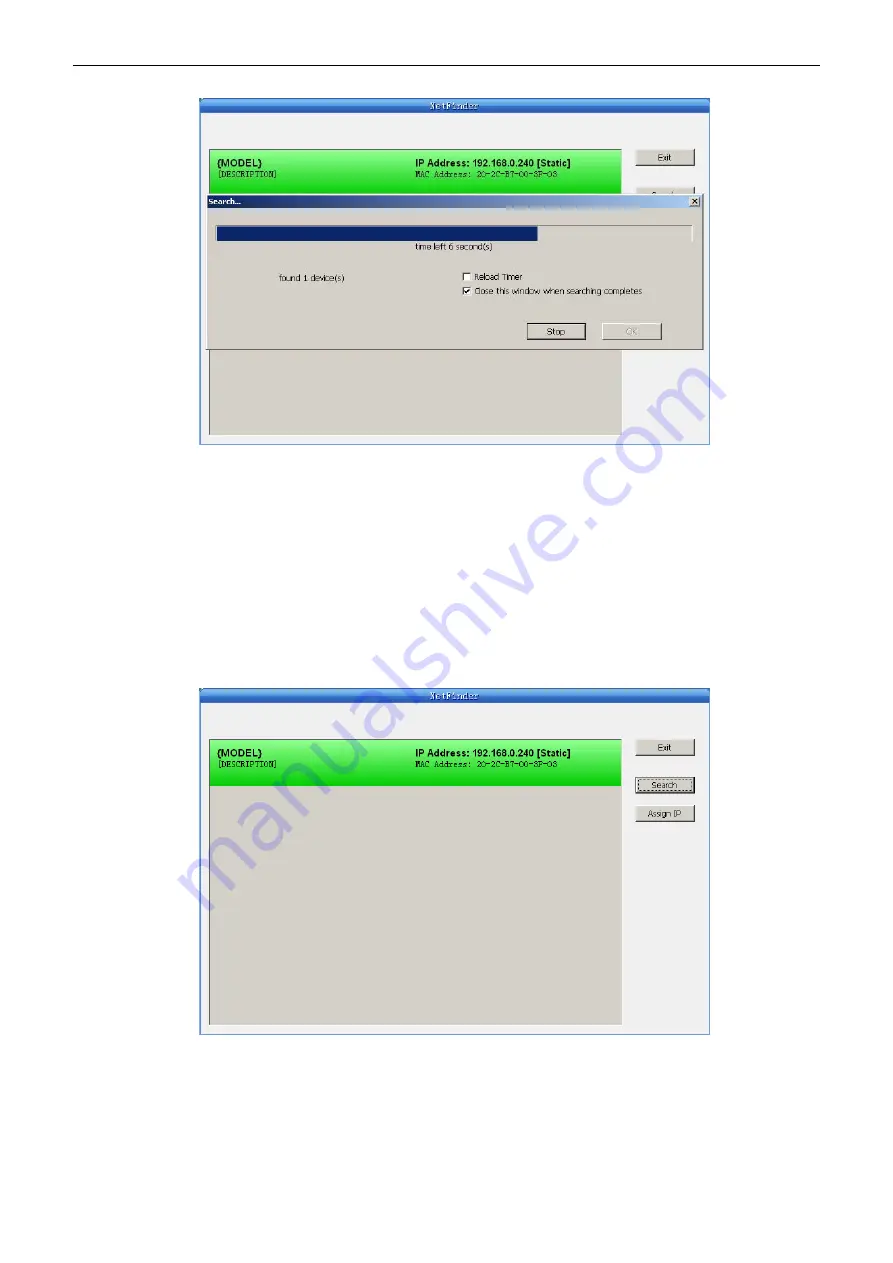
TP850
User’s Manual
- 13 -
If the printer connects correctly, the IP address can be found in a search period.
If the printer still can not be found out when the network connection is correct in the same network.
Please check whether the network fire wall on the PC is open or not. If there is fire wall, please close
it temporarily, open again after finish searching and setting the printer completely.
3. Setting Printer’s IP Address
The printer’s information is listed in the main interface, the left side of which is the model and
description and the right are the IP address and MAC address. What’s more, the assign mode
(dynamic/static) is noted behind the IP address.
1) Correlative description for IP address settings
In order to search and set printer’s IP address conveniently for the first time, the factory default
setting is DHCP mode which assigns IP address dynamically. If there is no DHCP server in the
connected LAN and printer is set to DHCP mode as well, then it will use the internal pre-set address
(IP: 10.0.0.1, Subnet Mask: 255.255.255.0) automatically.
Содержание TP850 Series
Страница 1: ...User s Manual TP850 Series Printer...
Страница 24: ...TP850 User s Manual 18 Figure 5 Double click Local Area Connection 2 SSID...
Страница 37: ...TP850 User s Manual 31...
Страница 65: ......






























