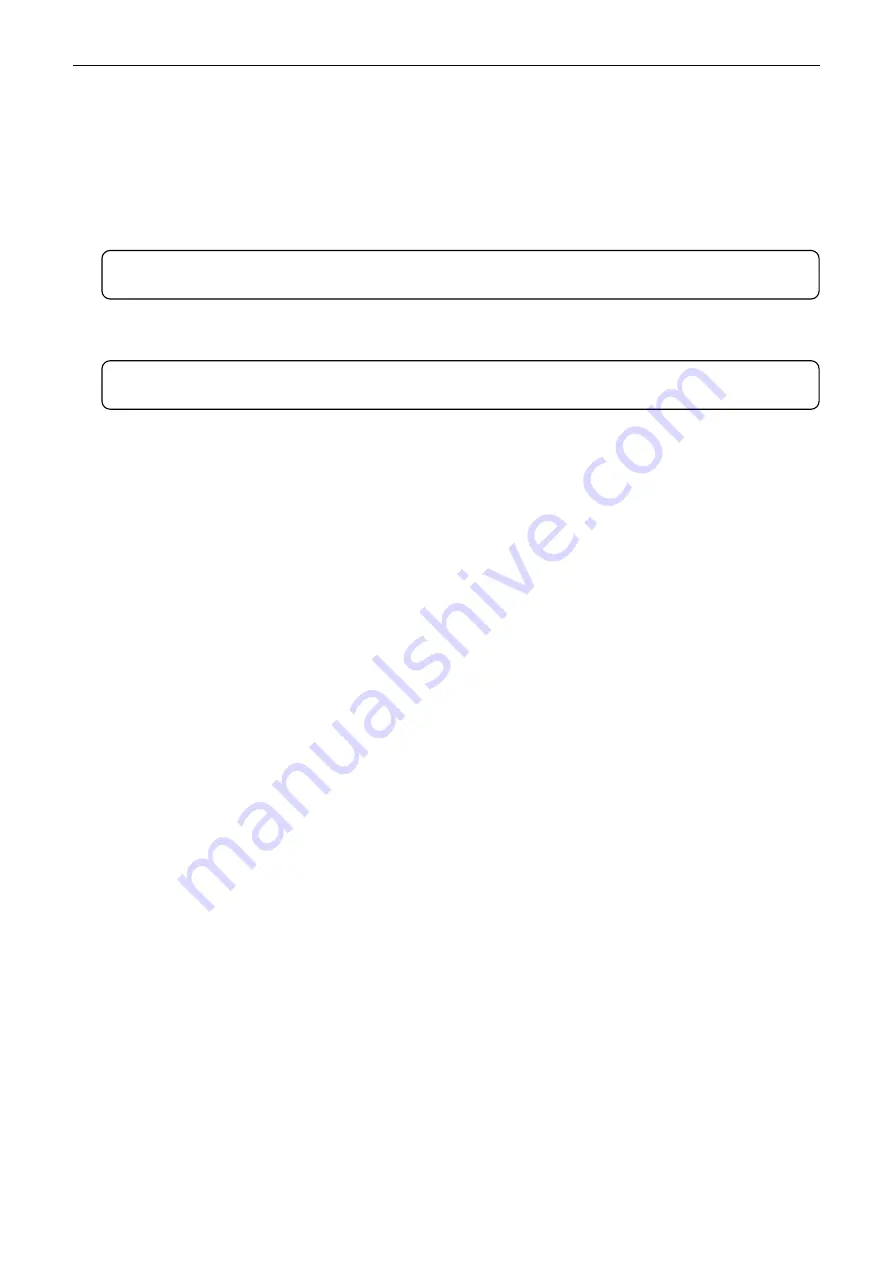
TP850
User’s Manual
- 7 -
2.5 Installing the Printer Driver and Selecting the Cutter
You should install the printer driver in Windows before using the TP850 printer.
Please use the cable to connect computer with printer, then turn on both of them, put the driver CD into
the CD-ROM. Install driver by the following ways:
Auto-install way
Double click the file “Setup.exe” in the driver disc, install driver by the following guide.
Hand operated installing way
The installing steps of parallel interface for Windows 2000/XP/Vista are as follows:
1 Click “Start”
→
“Settings”
→
“Select Printers”.
2. Click “Add Printer”, then a window of “Add Printer Wizard” pops up, click “Next”, then please read the
select guide carefully, such as, select “Local printer” in the “Local or Network Printer” window, then
click “Next”.
3. A window of “Select a Printer Port” pops up, select “LPT1: (Recommended Printer Port)”, (If you
need to use other ports, please select the respective port), click “Next”.
4. A window of “Install Printer Software" pops up, click “Have Disk...”.
5. A window of “Install From Disk” pops up. Please according to the operating system environment, you
should select the path as follow: CD-ROM
→
“Drivers”
→
“WIN2000 (XP-Vista-Win7)”, click “Open”,
then click “OK” to return to the window of “Install Printer Software”, click “Next”.
6. Follow the guide click “Next” gradually till the installation is finished.
The installing steps of parallel interface for Windows 7 are as follows:
1. Click “Start”
→
“Device and Printers”.
2. Click “Add Printer”, then it pops up a window of “Add Printer Wizard”, select “Local printer” in the
“Local or Network Printer” window, then click “Next”.
3. A window of “Select a Printer Port” pops up, select “LPT1: (Recommended Printer Port)”, (If you
need to use other ports, please select the respective port), click “Next”.
4. A window of “Install Printer Software” pops up, click “Have Disk...”.
5. A window of “Install From Disk” pops up. Please select the path as follow: CD-ROM
→
“Drivers”
→
“WIN2000 (XP-Vista-Win7)”, click “Open”, then click “OK” to return to the window of “Install Printer
Software”, click “Next”.
6. Follow the guide click “Next” gradually till the installation is finished.
The USB interface installing steps for Windows 2000/XP/Vista/Win7 are as follows:
The following steps are used Windows XP as an example. There are slight differences among different
operating systems.
1. Connect the printer to computer with the USB cable and turn on both of them. “New found” will
display on the monitor, then the window of “Found New Hardware” pops up—“Welcome to the new
hardware wizard”.
2. Select “Install from a list or specific location”, click “Next”.
3. A window of “Please choose your search and installation options” pops up, choose “Don't search, I
will choose the driver to install (D)”, click “Next”.
Note: Auto-install way needs the operation systems of Windows 2000 and above and the
operation systems of Window 98/ME and below are not supported.
Note: The hand-operated installing ways of serial interface and parallel interface are the
same.
Содержание TP850 Series
Страница 1: ...User s Manual TP850 Series Printer...
Страница 24: ...TP850 User s Manual 18 Figure 5 Double click Local Area Connection 2 SSID...
Страница 37: ...TP850 User s Manual 31...
Страница 65: ......




























