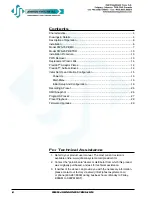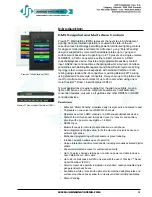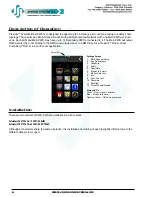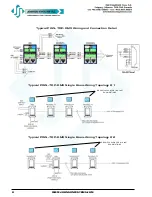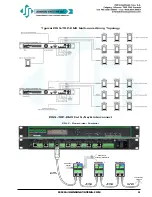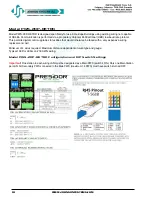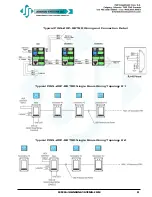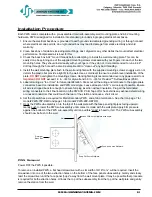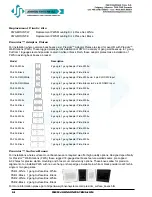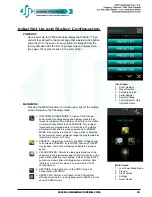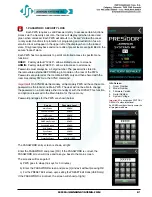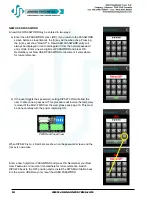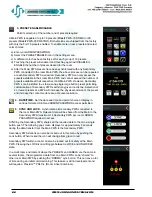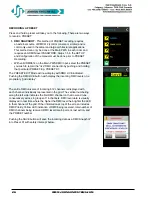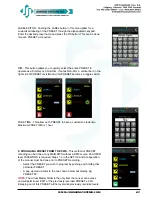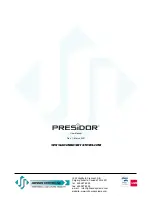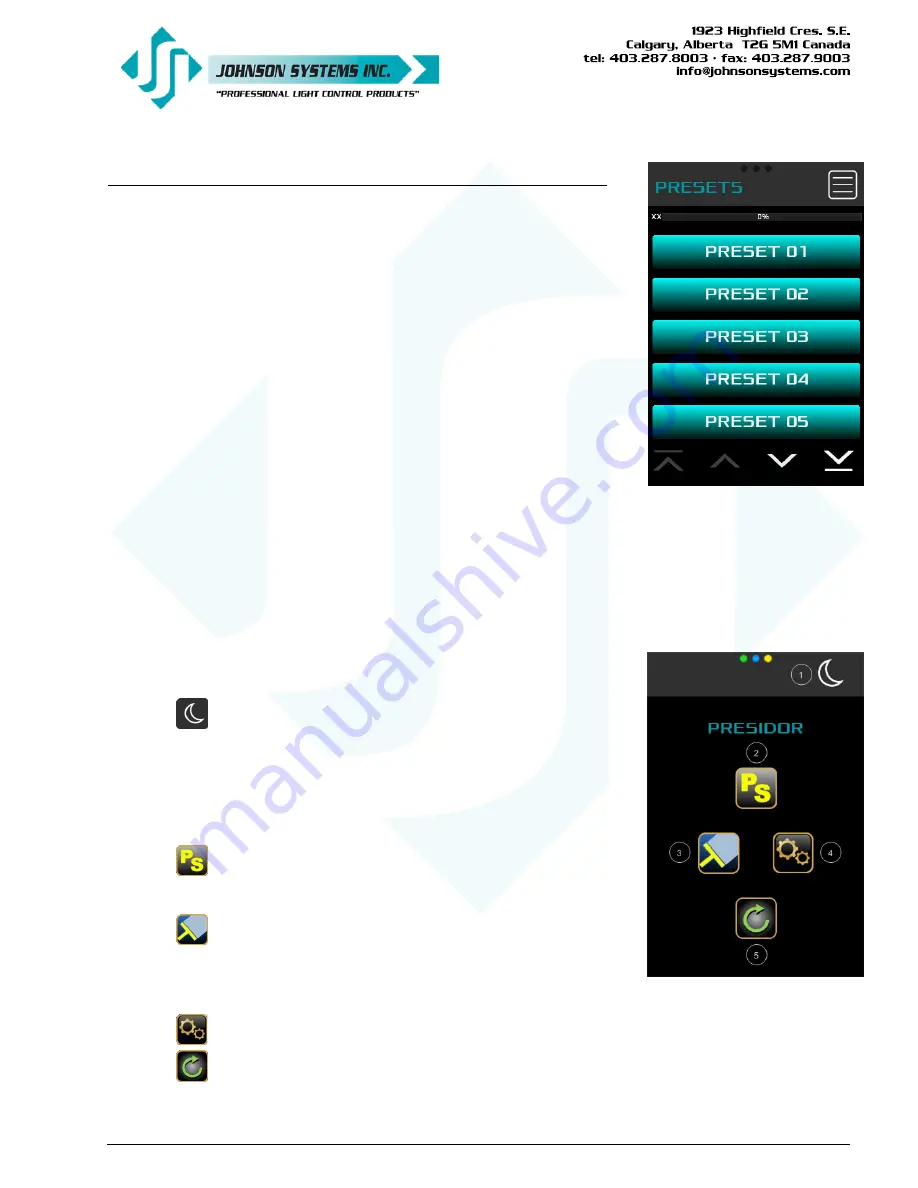
15
Main Screen
1. Low Power Sleep Mode
2. Presets
3. Clean Screen
4. Settings
5. Reset Device
Info Screen
1. Room Number
2. Model Number
3. Firmware Version
4. Serial Number
5. System Voltage
6. Factory Default. Only
for Admin Users
Initial Set Up and Station Configuration
• POWER UP
• Upon power up, the PWS will briefly display the Presidor™ logo
and will then default to the preset page that was last active before
power down. In the case of a new station it is shipped from the
factory defaulted with the first 10 presets only and displayed on
two pages of five presets each in the color of teal.
• MAIN MENU
• Pressing the MENU function icon in the upper right of the display
screen will pull up the following screen:
1. LOW POWER SLEEP MODE - Activates PWS ultra low
power mode for energy saving and displays graphic logo
image from memory. Two minutes of inactivity on the station
will automatically initiate the SLEEP MODE. Two levels of
illumination are programmable for this setting. The station
will automatically exit this mode and wake up to PRESET
MODE if the display is touched or if any motion is detected
by the proximity sensor within the range it is programmed for
(maximum 3 meters or 10 feet).
2. PRESETS - Normal Run mode for any PWS. Allows access
to all selected PRESETS for that PWS. Push any PRESET
for playback. Last action will always override the previous
action.
3. CLEAN SCREEN - Permits the temporary disabling of the
capacitive touch interface/keypad to allow for cleaning of the
glass without affecting room lighting. A white screen with 30
second countdown timer will display when activated. Note
there is no exit from this menu, you must wait for the 30
second timeout.
4. SETTINGS - Direct access to all the PWS Set up and
Configuration SETTINGS.
5. RESET PWS. Permits a soft reboot of the PWS without
affecting stored data or room lighting levels. RESET will only
show for ADMIN Users.