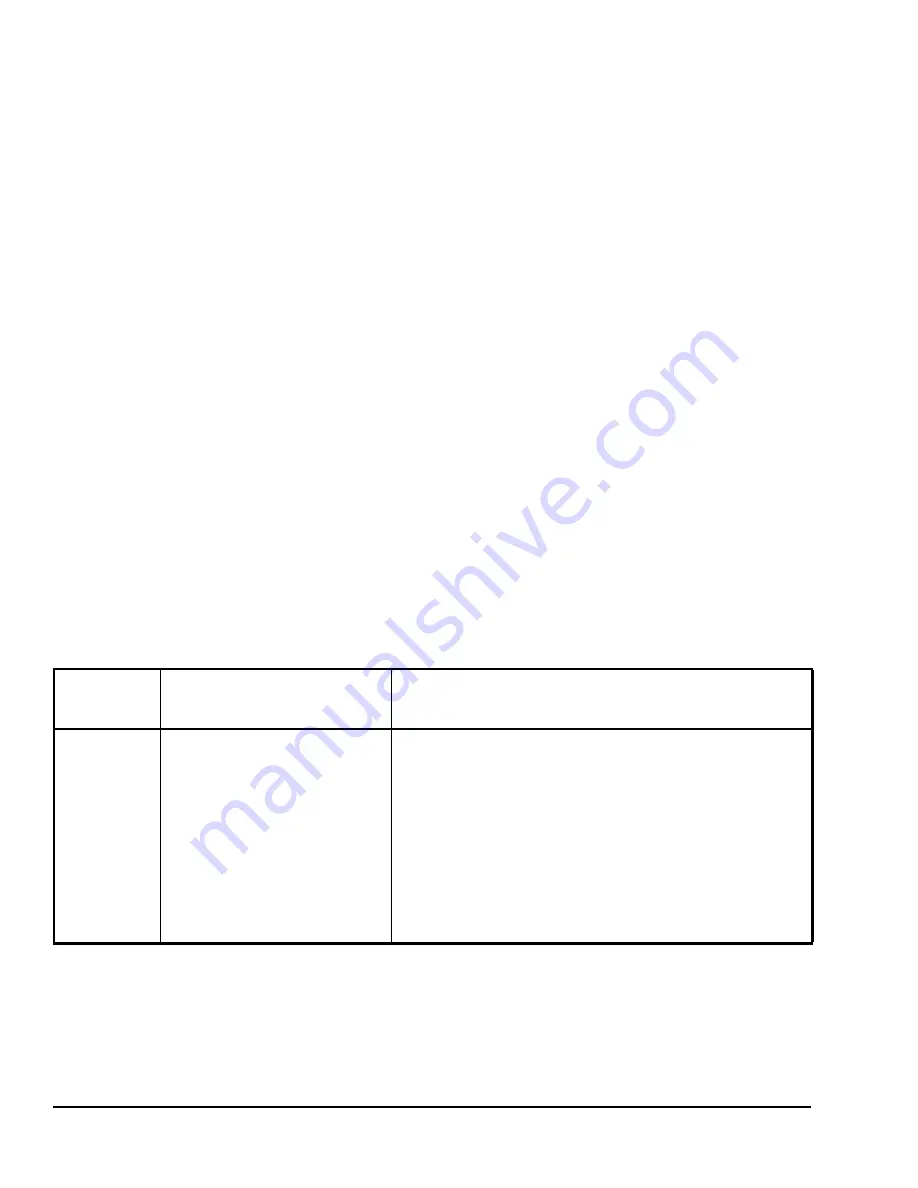
TEC22x2-3 L
ON
W
ORKS
® Networked Heat Pump Thermostat Installation Instructions
6
Configuring the TEC22x2-3 Thermostat
The TEC22x2-3 thermostat comes from the factory
with default settings for all configurable parameters.
The default settings are shown in Table 2. To
reconfigure the parameters via the thermostat, follow
the steps in this section.
1.
To access the Installer Configuration Menu, press
and hold the
MENU
key for approximately
8 seconds.
2.
Once the Installer Configuration Menu begins,
press the
NO
key to scroll through the parameters
listed in Table 2.
3.
When the desired parameter is displayed, use the
YES
key to choose the desired selection option.
4.
Press the
YES
key and then the
NO
key to
continue scrolling through the parameters.
To exit the Installer Configuration Menu any time, press
the
MENU
key, and at the exit prompt, press the
YES
key. To pass over a parameter without changing it,
press the
NO
key.
When the thermostat is in the Installer Configuration
Menu and left unattended for approximately 8 seconds,
the thermostat reverts to the Status Display Menu.
For additional information on commissioning and
configuring thermostats, adding thermostats to a
Network Automation Engine (NAE), thermostat
mapping, and remote thermostat commanding, refer to
TEC226x-3 and TEC220x-3 Series L
ON
W
ORKS
®
Network Configurable Staged Thermostats Technical
Bulletin (LIT-12011196)
.
Configuring the Thermostat’s Neuron®
Identification
Press and hold the
UP/DOWN
arrow keys
simultaneously for 5 seconds to broadcast the
thermostat’s Neuron Identification on the L
ON
W
ORKS
network.
If the cover is removed, you can see a green LED
under the LON board flash when the thermostat
broadcasts the Neuron ID. The Neuron ID is on a label
on the Echelon® chip.
You cannot send the Neuron ID while in the Installer
Configuration menu.
Configuring Inputs DI1 and DI2
When DI1 and DI2 are configured for an alarm
condition, an alarm condition is displayed locally when
the input is closed. An alarm message is included on
the scrolling Status Display Menu, and when the
message is displayed, the backlight momentarily
lights up.
Each input can be configured to the Selection Options
included in Table 2.
Table 2: Installer Configuration Menu (Part 1 of 5)
Parameter
Appearing
on Display
Description and Default
Selection Options
DI1
1
Configuration of Digital Input 1.
Default:
None
(None):
No function is associated with an input.
(Service):
A Service alarm is displayed on the thermostat when the
input is energized. This input can be tied into the air conditioning unit
control card, which provides an alarm should there be a malfunction.
(Filter):
A Filter alarm is displayed. This alarm can be connected to
a differential pressure switch that monitors a filter.
(RemOVR):
Temporary occupancy request via a remote input. This
override function is controlled by a manual remote occupancy
override. When enabled, this condition disables the override
capability of the thermostat.
(RemNSB):
Remote Night Setback (NSB) via a time clock input, an
occupancy sensor, or from a voltage-free contact.
Contact open = Occupied; contact closed = Unoccupied.





































