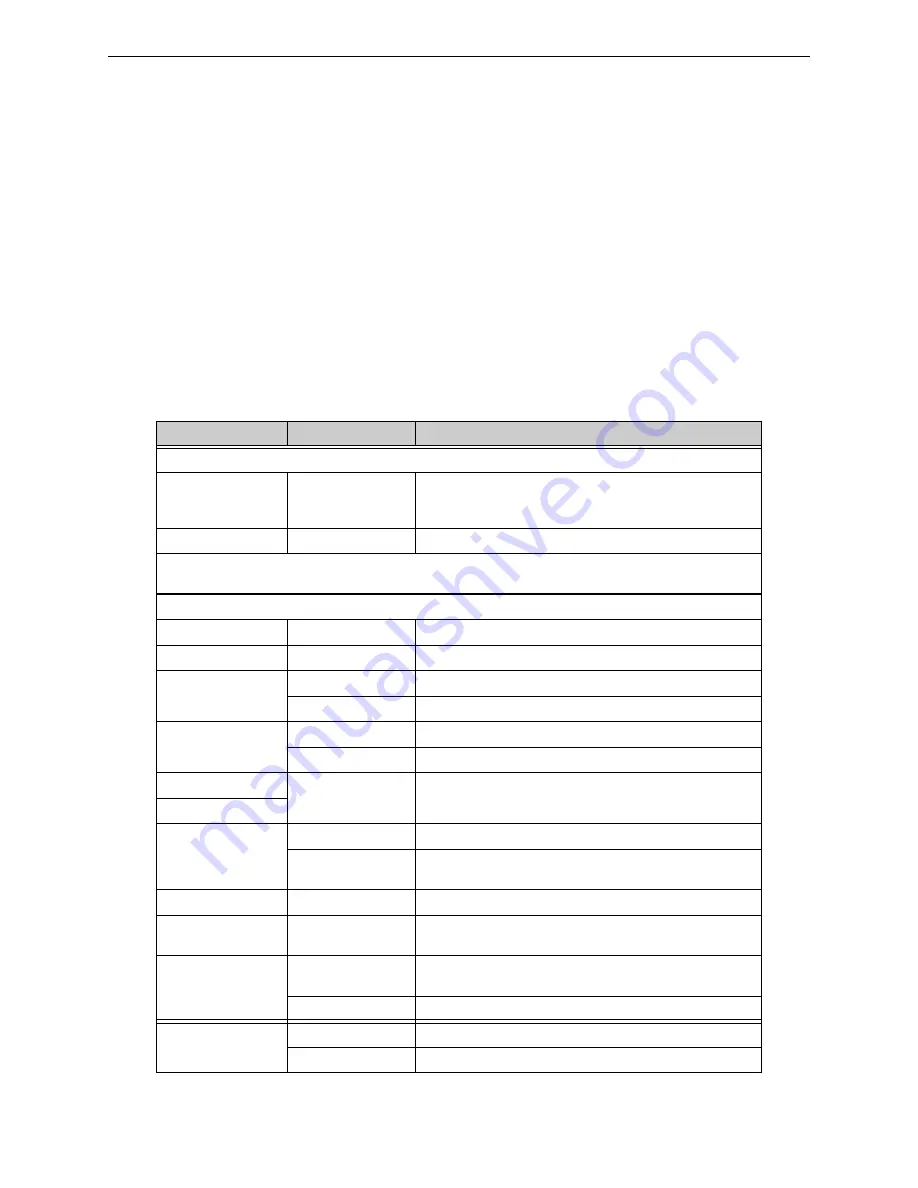
Workstation Settings
Workstation Settings
42
IFI-WS Installation and Operation Manual – P/N LS10050-000JC-E:A 12/11/2014
4.2.6 Email Tab
The Email tab of the configuration allows the user to configure the optional e-mail capabilities of the workstation.
Email notifications are only intended to be transmitted to a limited number of staff for maintenance and system status
purposes. This feature is approved by UL as supplementary.
The Email tab provides the capability to send system information via the local email server to an email account. This
configuration uses monitoring profiles and output formats to determine the information that is sent. The email server
should be configured before an email account is added.
The following parameters govern the workstation email functions:
• The email server may be either on-site or provided by an Internet Service Provider (ISP).
• The email functions support SMTP format only.
• Individual ISP authentication (username/password) is not supported.
Email settings are described in
.
Table 4.7 Email Tab Settings
Setting
Possible Settings
Description
Buttons:
Add Email
Click to display an email name dialog box. Enter a unique name
and click
Yes
. The email name is displayed in the email name
list.
Delete Email
Highlight an email name in the list and click to delete it.
Email Only Off-normal Events Checkbox:
Check this check box if only off-normal events are to be emailed to
recipients (i.e., return-to-normal notifications are not sent).
Email Name List:
Click the fields below the headings to enter/modify text or select options from a drop-down list.
Name
Text Field
Automatically populates the pager name when a pager is added.
Address
Text Field
Enter the email address of the recipient.
Enabled/Disabled
Enabled
Event email is sent to the selected recipient.
Disabled
Event email is not sent to the selected recipient.
All Day
Yes
Send the event email whenever it occurs.
No
Send the event email at configured start and stop times.
Start Time
12 AM to 11 PM in
Hourly Increments
Activates only when “All Day>No” setting is selected. Select the
times from the drop-down list.
Stop Time
Monitoring
Default
Use the system default monitoring profile.
User-defined
Monitoring Profiles
Select a user-defined monitoring profile from the drop-down list.
Refer to
3.4, "Adding to an Existing Network"
.
Output
Default
Use the system default output format.
User-defined Output
Format
Select a user-defined output format from the drop-down list.
Refer to
.
Linked Text
Yes
Attach informational document associated with the point in
alarm.
No
Do not attach point information document.
SMS
Yes
Send email as a text message to a cell phone.
No
Do not send as a text message.






























