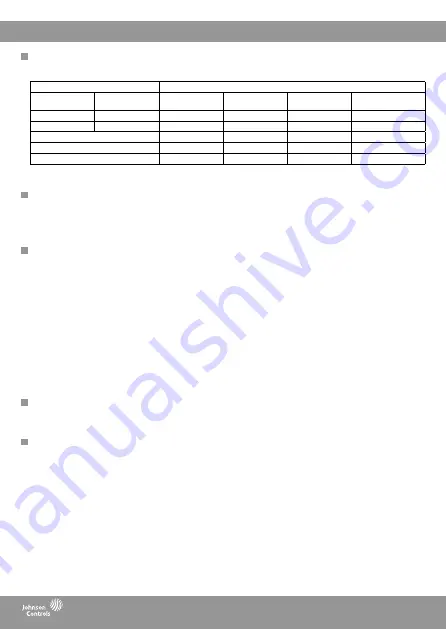
FCP-NA-701, FCP-PA-701
24-11482-00006 Rev. —
6
Control mode
The FCP thermostat supports the following control modes:
System type
Control mode
2-pipe FCU with
aux heat
Heat only
Cool only
Heat and cool
without auto
Heat and cool with
auto
2-pipe FCU
No
-
2-pipe FCU
Yes
-
4-pipe FCU
PTAC conventional
PTAC heat pump
Press
Mode
to access the control mode menu. Press
Mode
again to select the required control mode. Do not press any button for 2
seconds to confirm a change.
Run mode
Depending on your configuration, the thermostat runs in one of the following modes:
•
Hold: the FCP-NA-701 model always runs in hold mode. The FCP-PA-701 model runs in hold mode if you do not enable the schedule.
Schedule is available only on the FCP-PA-701 model.
•
Schedule: the thermostat runs in schedule mode if you enable the schedule. Schedule is available only on the FCP-PA-701 model.
•
Unoccupied: the thermostat runs in setpoint change or off mode, depending on the unoccupied action that you set.
Fan mode
Depending on your configuration, the following fan modes are available:
•
1-speed: low
•
2-speed: low and high. This is the default for conventional PTAC and heat pump PTAC.
•
3-speed: low, medium, and high. This is the default for 2-pipe FCU and 4-pipe FCU. Not available for conventional PTAC and heat
pump PTAC.
When a fan speed is set to low, medium, or high, the fan runs continuously at the selected fan speed. If you change the fan mode to
Auto, the fan turns to ON when heating or cooling is called.
Smart Auto fan
If smart auto fan is ON, then the fan terminal switches automatically to low, medium or high, depending on the difference between the
air temperature and set temperature. If smart auto fan is OFF, then the auto fan terminal used with heating or cooling is always set to
low. You can set the smart auto fan option through the installer configuration setting.
Fan mode reset
When you enable the fan mode reset time, the fan mode resets to Auto when the set time elapses. You can enable and configure the
fan mode reset through the installer configuration setting.
Setting the temperature
To change the temperature when the thermostat is in hold mode, press the
Up
or
Down
button to adjust the temperature setpoint. You
can also override the the temperature when the thermostat is in schedule mode. To override the temperature, press the
Up
or
Down
button to adjust the temperature setpoint. The thermostat runs in the new setpoint until the next scheduled period.
Advanced settings
You can edit user preference settings (UP), system configuration settings (SS), and installer configuration settings (IS) through the
advanced settings menu.
To access the advanced settings menu, complete the following steps:
1. Press
Mode
to set the thermostat to OFF mode.
2. Press and hold
Mode
and
Fan
for 5 seconds.
The first screen of the advanced settings menu shows your system configuration summary. Use the
Up
and
Down
buttons to scroll
through the advanced settings menu and press
Mode
to enter a submenu. Press
Fan
to go back to the previous menu.
Navigating the user preference settings, system configuration settings, and installer configuration settings
• Press
Mode
to scroll through the menu and press
Up
or
Down
to change options.
• Press
Mode
to confirm a change.
• Press
Fan
to move backward in the menu, or press
Mode
at the end of the menu to return to the advanced settings menu.
The following tables list the user preference settings and system configuration settings. For an overview of the installer configuration
setting items, see
FCP Progammable and Non-programmable Fan Coil or PTAC Thermostat User Guide, LIT-2013635
.
Table 4: FCP available modes










