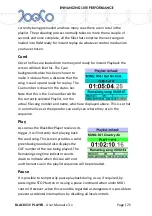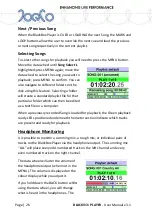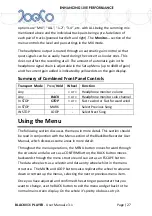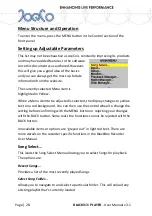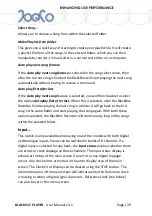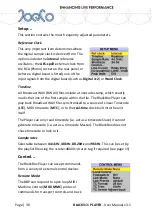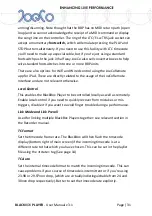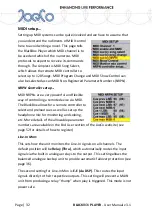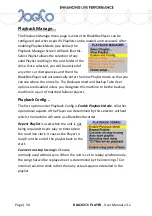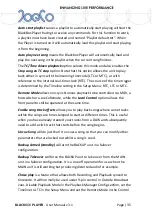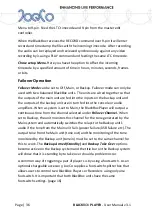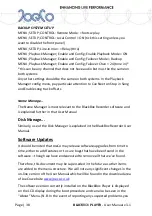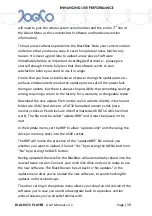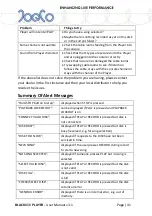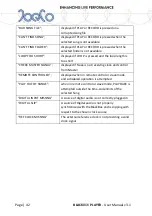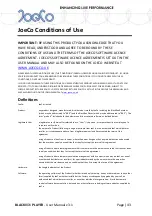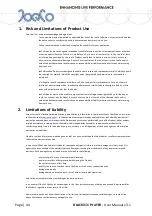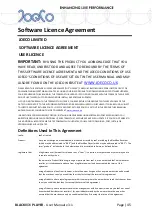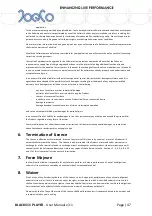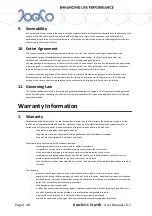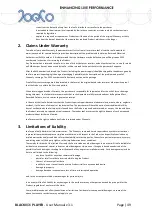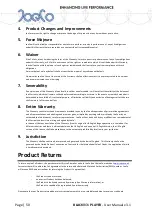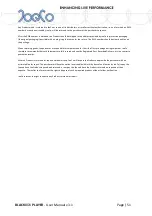BLACK
BOX
PLAYER
- User Manual v 3.1
Page | 39
will need to give the whole system serial number and the entire 2
nd
line of
the About Menu as this contains both software and hardware version
information.)
To load a new software update into the BlackBox: Note your current version
and ensure that you have a copy in case the update process fails for any
reason. It is never a good idea to upload a new piece of software
immediately before an important recording/performance – please give
yourself enough time to fully test that the software works to your
satisfaction before you need to use it in anger.
Ensure that you have a stable source of power during the update process –
we have endeavoured to make the update process safe if the power fails
during an update, but there is always the possibility that something could go
wrong, requiring a return to the factory for a warranty or chargeable repair.
Download the new update file from the JoeCo website directly into the root
folder of a USB2 hard drive or a FAT32 formatted memory stick (note
memory sticks or Pen drives are often formatted with FAT16 which will not
work). The file must be called “update.BBR” and it must be placed in the
root.
In the Update menu, set the BBP to allow “updates only” and then plug the
drive (or memory stick) into the USB2 socket.
The BBP will notice the presence of the “update.BBR” file and ask you
whether you want to upload it. Select “Yes” by pressing the MENU button or
“No” by pressing the BACK button.
Having uploaded the new file the BlackBox will automatically reboot into the
new software version. Connect your main disk drive and you’re ready to use
the new software. The BlackBox can be set back to “No updates” in the
update menu after you’ve loaded the new software, to avoid checking for
updates on future boot-ups.
The other setting in the update menu allows you reload an old version of the
software just in case you need to downgrade back to a previous version
whose features you’re already familiar with.