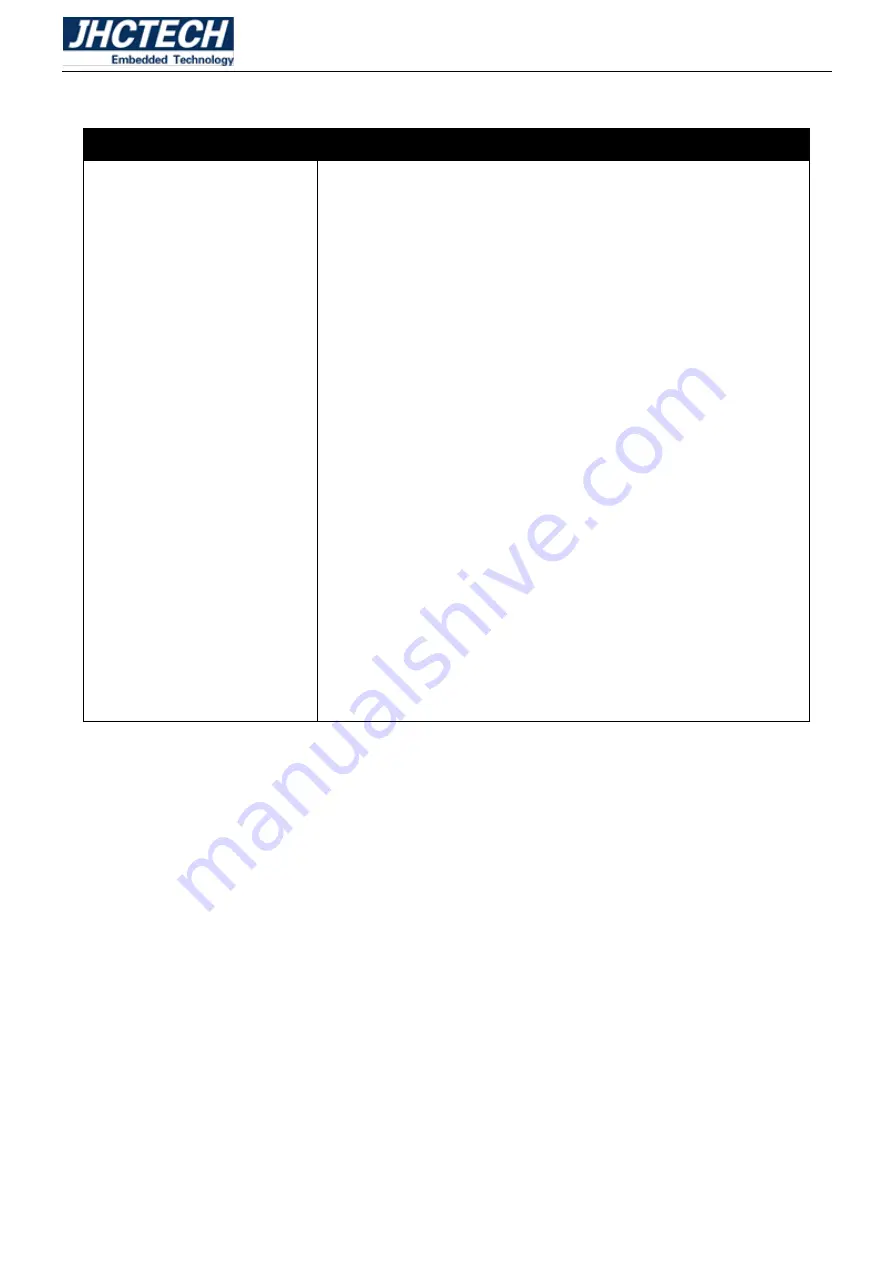
User’s Manual
56
Drivers Tab
Table 4.1:
Drivers Tab
Setup
Browse CD
Exit
Click the Setup button to run the software installation program.
Select from the menu which software you want to install.
The Browse CD button is the standard Windows command that
allows you to open Windows Explorer and show the contents of
the support disk.
Before installing the software from Windows Explorer, look for a
file named README.TXT or something similar. This file may
contain important information to help you install the software
correctly.
Some software is installed in separate folders for different
operating systems, such as Windows 7/8/10. Always go to the
correct folder for the kind of OS you are using.
In install the software, execute a file named SETUP.EXE by
double-clicking the file and then following the instructions on the
screen.
The Exit button closes the Auto Setup window.
Utilities Tab
Lists the software utilities that are available on the disk.
Information Tab
Displays the path for all software and drivers available on the disk.
Running Setup
Follow these instructions to install device drivers and software for the motherboard:
1. Click Setup. The installation program begins:
The following screens are examples only. The screens and driver lists will be different according to the
motherboard you are installing.
2. Click Next. The following screen appears:
Содержание KMDA-2702
Страница 1: ...User s Manual 1 User s Manual KMDA 2702 Ver A1 0 Date 15 October 2018 ...
Страница 2: ...User s Manual 2 Version Note No Ver Note Date Writer 1 A1 0 first publish 20180815 Tracy Liu ...
Страница 8: ...User s Manual 1 General Information CHAPTER 1 ...
Страница 12: ...User s Manual 5 Main board rear Figure 1 1 Sub board ECB 153 Figure 1 2 ...
Страница 13: ...User s Manual 6 Sub card ECD 7150 Figure 1 3 KMDA 2702 Dimensions Uint mm Figure 1 4 ...
Страница 14: ...User s Manual 7 Hardware Installation CHAPTER 2 ...
Страница 21: ...User s Manual 14 2 4 I O Button and LED indication Front view Figure 2 11 Rear view Figure 2 12 ...
Страница 31: ...User s Manual 24 Figure 2 28 Figure 2 29 Figure 2 30 ...
Страница 32: ...User s Manual 25 Figure 2 31 Figure 2 32 Figure 2 33 ...
Страница 33: ...User s Manual 26 Figure 2 34 Figure 2 35 Figure 2 36 ...
Страница 35: ...User s Manual 28 Figure 2 39 Figure 2 40 Figure 2 41 ...
Страница 36: ...User s Manual 29 Figure 2 42 Figure 2 43 Figure 2 44 ...
Страница 38: ...User s Manual 31 Figure 2 47 Figure 2 48 Figure 2 49 ...
Страница 39: ...User s Manual 32 Figure 2 50 Figure 2 51 Figure 2 52 ...
Страница 41: ...User s Manual 34 BIOS Setup CHAPTER 3 ...
Страница 61: ...User s Manual 54 Driver Installation CHAPTER 4 ...
Страница 67: ...User s Manual 60 SYSTEM RESOURCE CHAPTER 5 ...


























