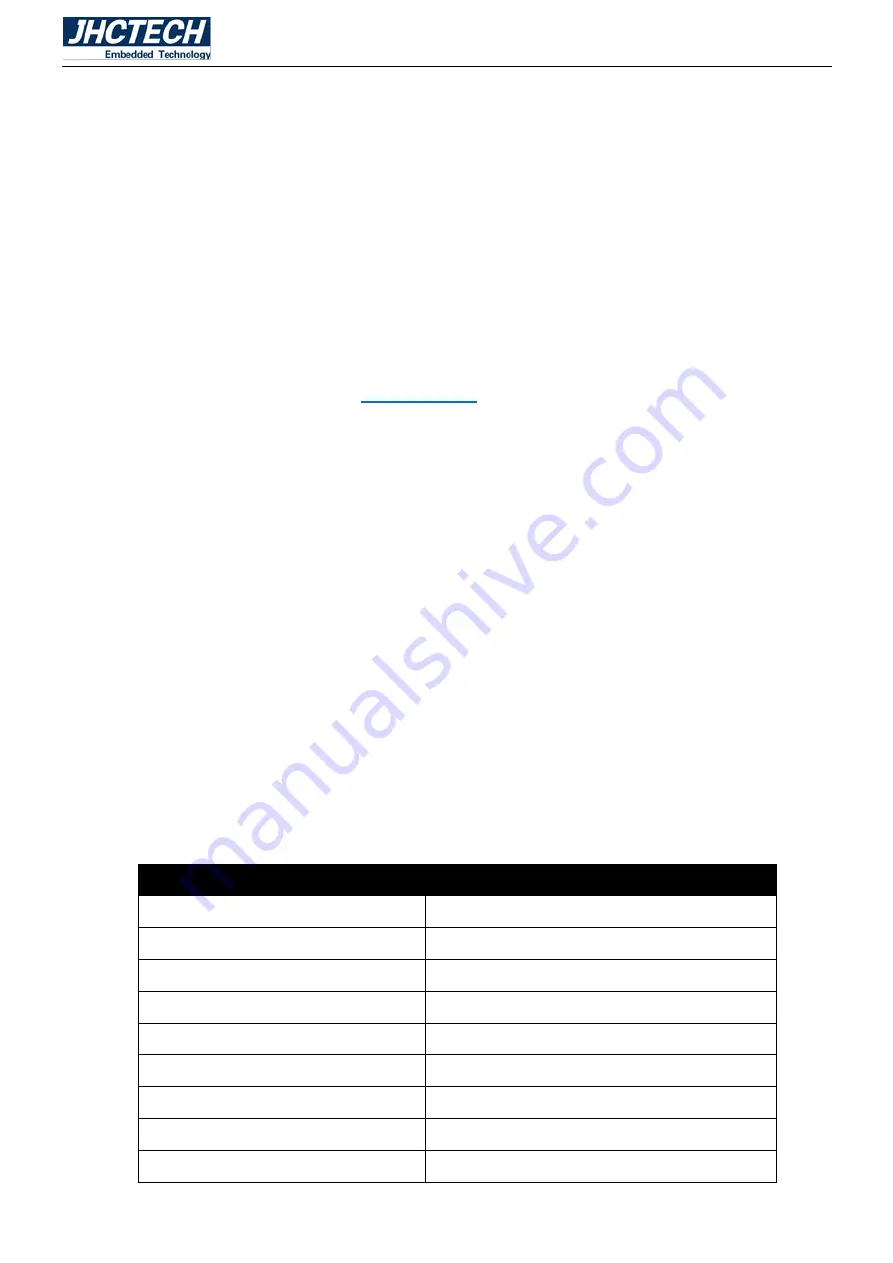
User’s Manual
35
3.1 AMI BIOS Description
When booting, the BIOS will self-diagnose the hardware on the motherboard, set hardware timing
parameters, etc., and finally hand over the system control to the operating system. BIOS is the
communication bridge between hardware and software. How to correctly set the BIOS parameters is
crucial for the system to work stably and whether the system works at its best.
3.2 BIOS parameter settings
When you power on the system, BIOS enters the Power-On Self Test (POST) routines. POST is a series
of built-in diagnostics performed by the BIOS. After the POST routines are completed, the following
message will be displayed on the screen:
Del->SETUP
At this time, if you click the Del button, the BIOS will automatically transfer to the SETUP setting screen
after detecting the IDE and other devices.
1. Turn on the system or restart the system. The self-test message will appear on the display screen.
2. When the “Press <Del> to enter setup” prompt appears in the middle of the screen, press the <Del> key
to enter the BIOS setup program.
3. Use the arrow keys to move to the option you want to modify and press <Enter> to enter the sub-screen
of the option.
4. Use the arrow keys and <Enter> to modify the value of the selected item. Press the Enter key to select
the BIOS option and modify it.
5. Press <Esc> at any time to return to the previous screen.
Press the delete key to access BIOS Setup Utility.
3.2.1 BIOS Navigation Keys
The BIOS navigation keys are listed below:
Table 3.1: The BIOS navigation keys
KEY
FUNCTION
ESC
Exit the current menu
↑↓→←
Scrolls through the items on a menu
+/-
Change Opt.
Enter
Select
F1
General Help
F2
Previous Value
F3
Optimized Defaults
F4
Save & Exit
Содержание KMDA-2702
Страница 1: ...User s Manual 1 User s Manual KMDA 2702 Ver A1 0 Date 15 October 2018 ...
Страница 2: ...User s Manual 2 Version Note No Ver Note Date Writer 1 A1 0 first publish 20180815 Tracy Liu ...
Страница 8: ...User s Manual 1 General Information CHAPTER 1 ...
Страница 12: ...User s Manual 5 Main board rear Figure 1 1 Sub board ECB 153 Figure 1 2 ...
Страница 13: ...User s Manual 6 Sub card ECD 7150 Figure 1 3 KMDA 2702 Dimensions Uint mm Figure 1 4 ...
Страница 14: ...User s Manual 7 Hardware Installation CHAPTER 2 ...
Страница 21: ...User s Manual 14 2 4 I O Button and LED indication Front view Figure 2 11 Rear view Figure 2 12 ...
Страница 31: ...User s Manual 24 Figure 2 28 Figure 2 29 Figure 2 30 ...
Страница 32: ...User s Manual 25 Figure 2 31 Figure 2 32 Figure 2 33 ...
Страница 33: ...User s Manual 26 Figure 2 34 Figure 2 35 Figure 2 36 ...
Страница 35: ...User s Manual 28 Figure 2 39 Figure 2 40 Figure 2 41 ...
Страница 36: ...User s Manual 29 Figure 2 42 Figure 2 43 Figure 2 44 ...
Страница 38: ...User s Manual 31 Figure 2 47 Figure 2 48 Figure 2 49 ...
Страница 39: ...User s Manual 32 Figure 2 50 Figure 2 51 Figure 2 52 ...
Страница 41: ...User s Manual 34 BIOS Setup CHAPTER 3 ...
Страница 61: ...User s Manual 54 Driver Installation CHAPTER 4 ...
Страница 67: ...User s Manual 60 SYSTEM RESOURCE CHAPTER 5 ...






























