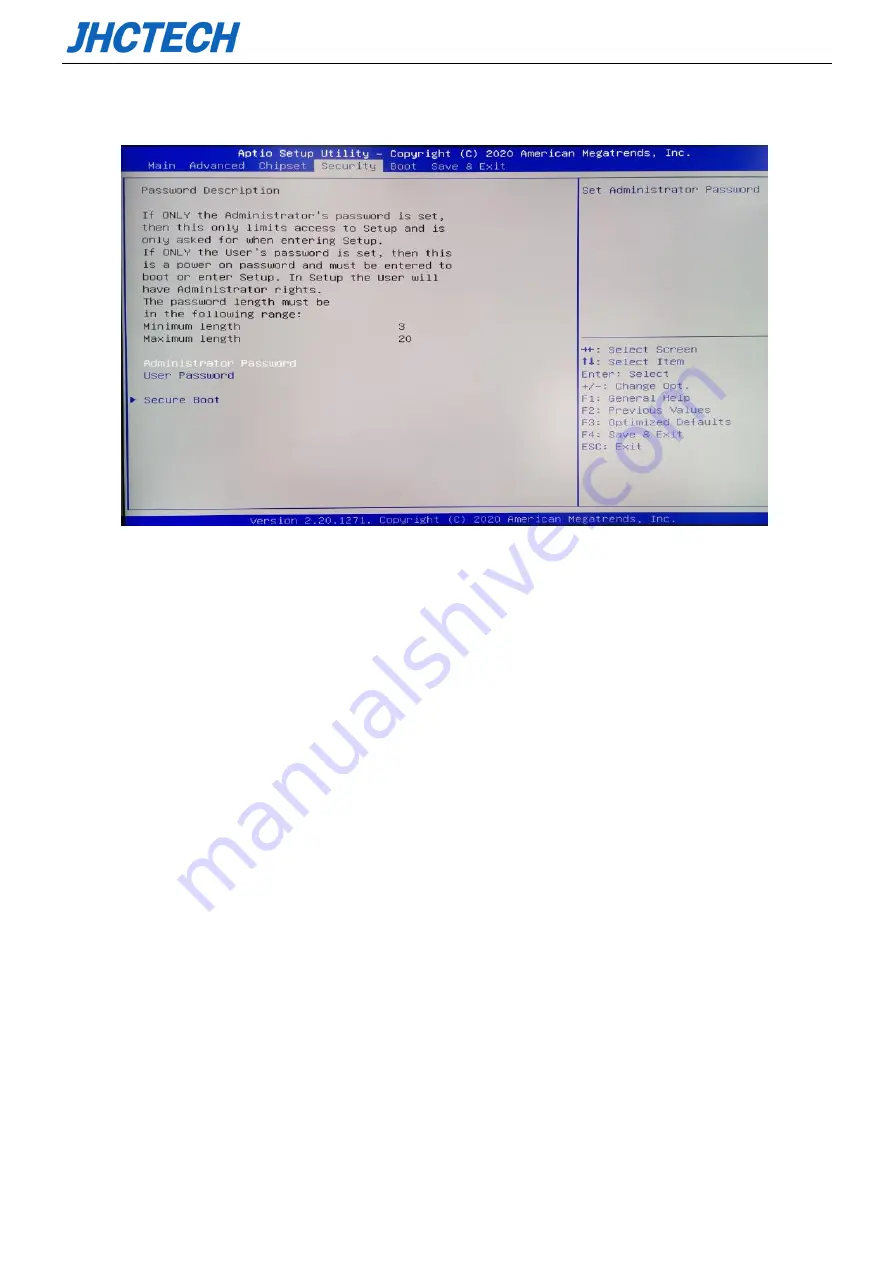
User’s Manual
38
3.2.5 Security menu
Administrator Password
This item sets the information of the administrator password.
User Password
This item sets the information of the normal user password.
Secure Boot
This item sets the information of the secure boot.Secure Boot feature is Actice if Secure Boot is
Enabled,Platform key(PK) is enrolled and mode change requires platform reset
Содержание BRAV-7501
Страница 1: ...User s Manual BRAV 7501 User s Manual Ver A1 0 Date 9 July 2020 ...
Страница 2: ...User s Manual Version Note No Ver Note Date Writer 1 A1 0 first publish 20200709 Echo ...
Страница 9: ...User s Manual 1 General Information CHAPTER 1 ...
Страница 14: ...User s Manual 6 Figure 1 1 Coastline interface AXM I961 Figure 1 2 ...
Страница 15: ...User s Manual 7 BRAV 7501 Dimension Unit mm Figure 1 3 ...
Страница 16: ...User s Manual 8 Hardware Installation CHAPTER 2 ...
Страница 30: ...User s Manual 22 Figure 2 24 ...
Страница 37: ...User s Manual 29 BIOS Setup CHAPTER 3 ...
Страница 50: ...User s Manual 42 Driver Installation CHAPTER 4 ...
Страница 53: ...User s Manual 45 SYSTEM RESOURCE CHAPTER 5 ...











































