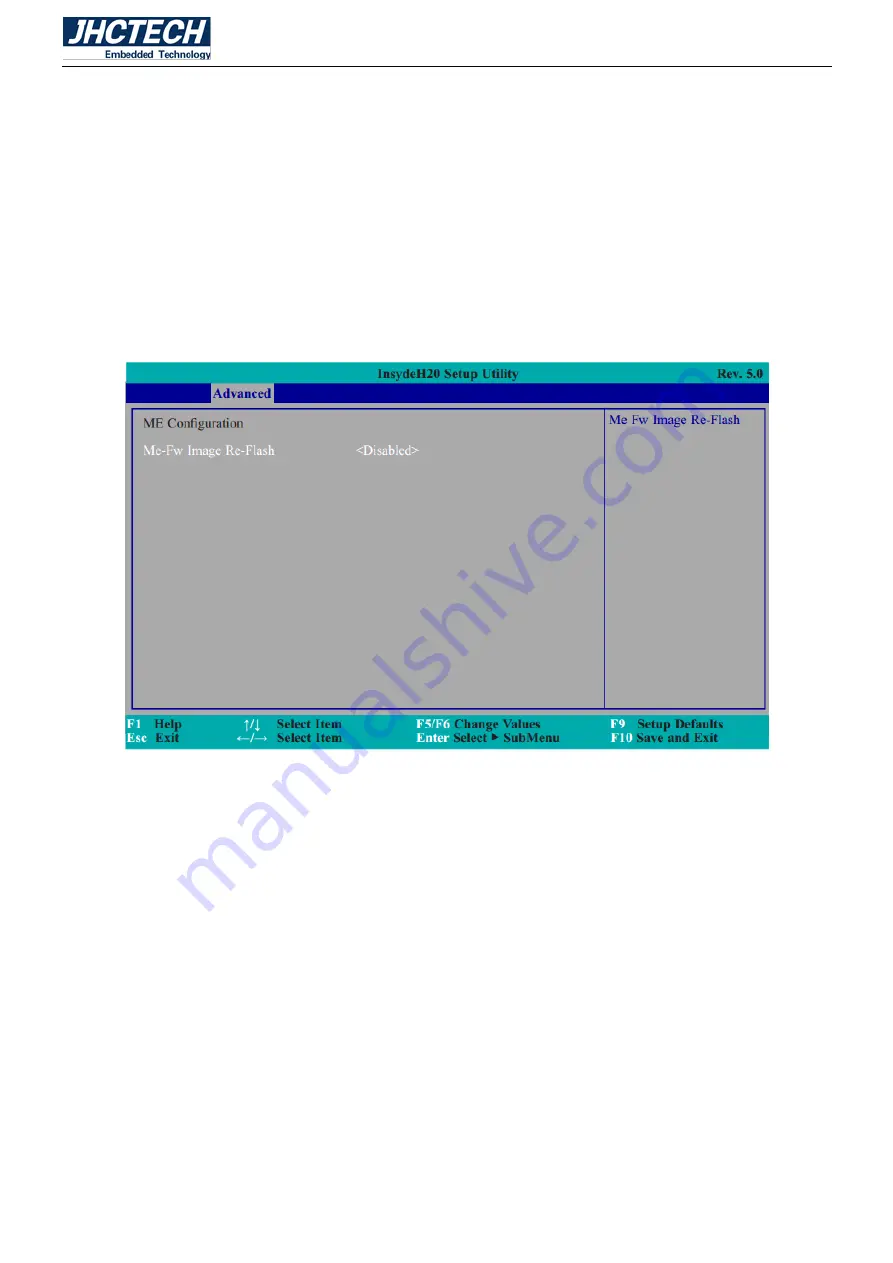
User’s Manual
51
Select the speed of the PCI Express Root Port: Gen1,Gen2 or Gen3.
3.9.8 ME Configuration
This section configures settings relevant to flash ME region.
Me Fw Image Re-Flash
This field is used to enable or disable the flash ME region. Please set this item as Enable when doing on
board BIOS flash ROM update.
Figure 3.14 ME Configuration
Содержание ALAD-K1520T
Страница 1: ...User s Manual 1 ALAD K1520T User s Manual...
Страница 2: ...User s Manual 2 Version Note No Ver Note Date Writer 1 A1 0 First publish 20170504 Eileen Lee...
Страница 8: ...User s Manual 1 General Information CHAPTER 1...
Страница 13: ...User s Manual 6 Figure 1 2...
Страница 14: ...User s Manual 7 Hardware Installation CHAPTER 2...
Страница 31: ...User s Manual 24 Figure 2 30 Figure 2 31...
Страница 35: ...User s Manual 28 Figure 2 38 Figure 2 39...
Страница 41: ...User s Manual 34 Figure 2 50 Figure 2 51 Step 2 Plug USB device into the USB type A connector...
Страница 44: ...User s Manual 37 Figure 2 56 Figure 2 57...
Страница 45: ...User s Manual 38 BIOS Setup CHAPTER 3...
Страница 65: ...User s Manual 58 Figure 3 21 Boot Type Order Figure 3 22 USB Boot...
Страница 67: ...User s Manual 60 Driver Installation CHAPTER 4...
Страница 72: ...User s Manual 65 SYSTEM RESOURCE CHAPTER 5...
Страница 73: ...User s Manual 66 5 1 WDT Function WDT Set Example See the function WD_SetTimerValue ucResetTime...
















































