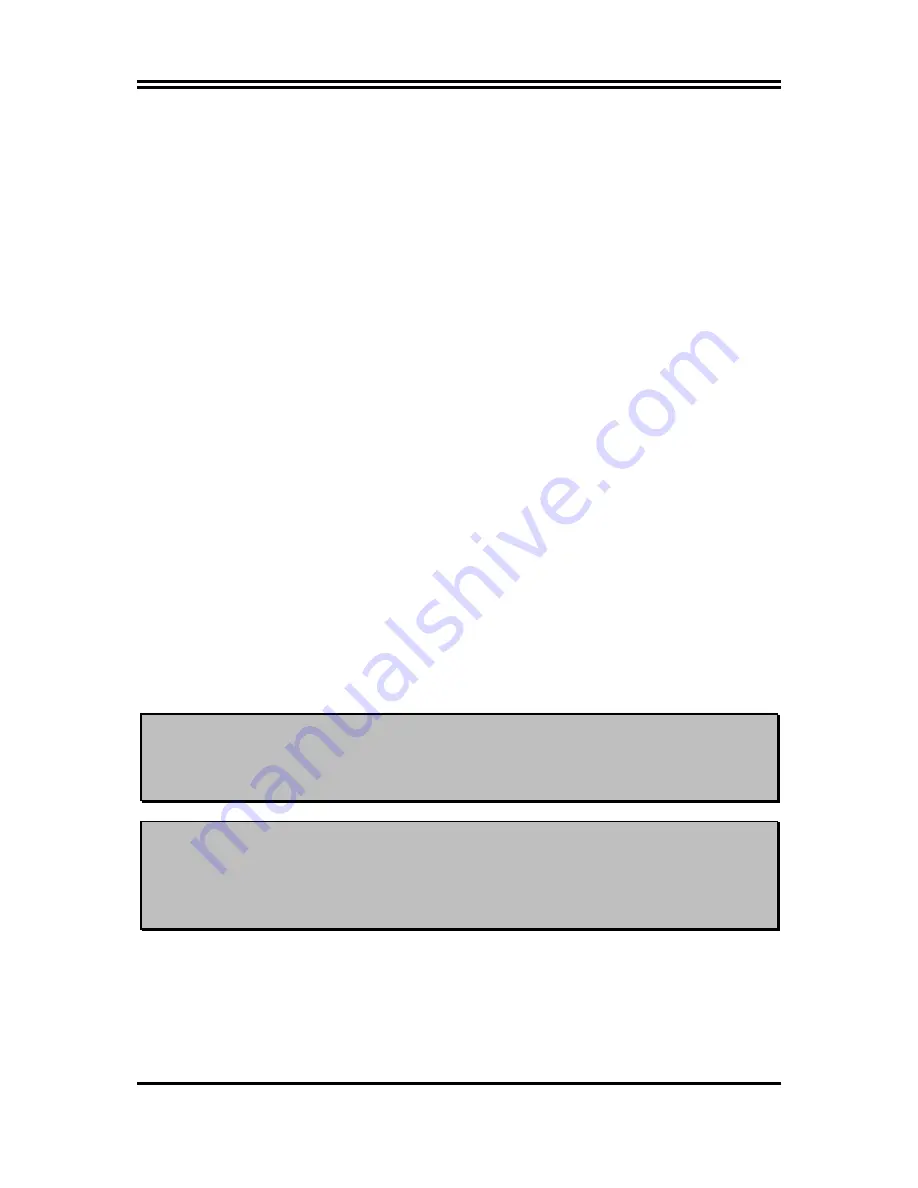
9
ISA
-
I
ndustry
S
tandard
A
rchitecture - a relatively low speed interface primarily used for
sound cards and modems; runs at approx. 8MHz.
Serial Port
- a low speed interface typically used for mouse and external modems.
Parallel
Port
- a low speed interface typically used for printers.
PS/2
- a low speed interface used for mouse and keyboards.
USB
-
U
niversal
S
erial
B
us - a medium speed interface typically used for mouse, keyboards,
scanners, and some digital cameras.
Sound
(interface) - the interface between the sound card or integrated sound connectors and
speakers, MIC, game controllers, and MIDI sound devices.
LAN
(interface) -
L
ocal
A
rea
N
etwork - the interface to your local area network.
BIOS
(
B
asic
I
nput/
O
utput
S
ystem) - the program logic used to boot up a computer and
establish the relationship between the various components.
Driver
- software, which defines the characteristics of a device for use by another device or
other software.
Processor
- the "central processing unit" (CPU); the principal integrated circuit used for doing
the "computing" in "personal computer"
Front Side Bus Frequency -
the working frequency of the motherboard, which is generated
by the clock generator for CPU, DRAM and PCI BUS.
CPU L2 Cache -
the flash memory inside the CPU, normally Athlon CPU has 256K or above,
while Duron will have 64K.
2-3-2 About AMD Athlon & Duron 462-pin CPU
This motherboard supports Socket-A (Socket-462) AMD Athlon/Duron processors.
This motherboard Provides a ZIF Socket-A. The CPU that comes with the motherboard
should have a cooling FAN attached to prevent overheating. If this is not the case, then
purchase a correct cooling FAN before you turn on your system.
WARNING!
Be sure that there is sufficient air circulation across the processor’s heatsink
and CPU cooling FAN is working correctly, otherwise it may cause the
processor and motherboard overheat and damage, you may install an auxiliary
cooling FAN, if necessary.
WARNING!
Due to this motherboard provides new function of protecting CPU
;
you must
connect the CPU FAN connector on CPUFAN location in order to obtain this
feature. Without connection on CPUFAN (or you have connect CPU FAN on
FAN1), the system will shut down immediately to protect both your CPU and
motherboard.
To install a CPU, first turn off your system and remove its cover. Locate the ZIF socket and
open it by first pulling the level sideways away from the socket then upward to a 90-degree
angle. Insert the CPU with the correct orientation as shown below. The notched corner
should point toward the end of the level. Because the CPU has a corner pin for two of the
four corners, the CPU will only fit in the orientation as shown.











































