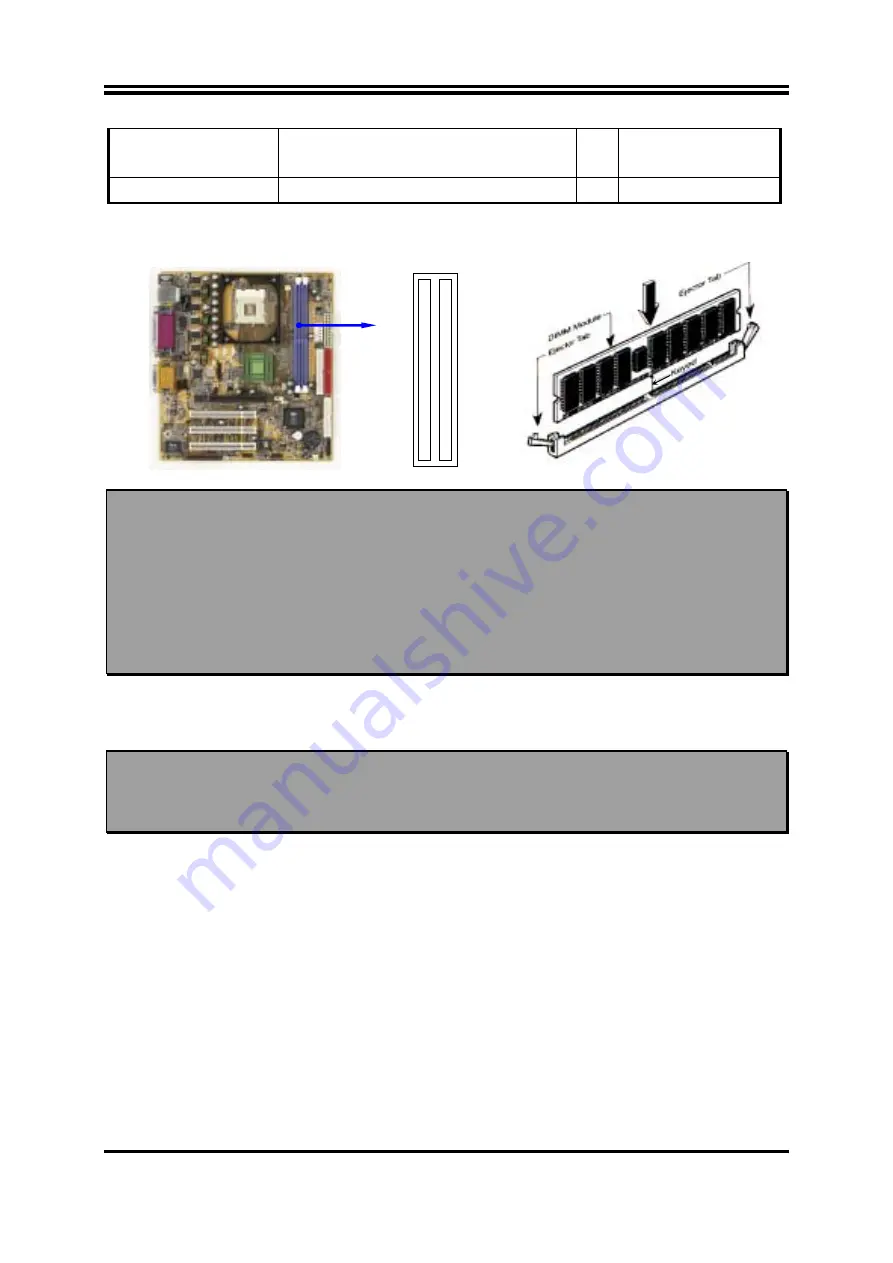
10
Bank 2, 3 (DIMM2)
PC133/PC100
SDR SDRAM Module
X1
64MB
∼
1.0GB
Total
System Memory (Max. 2.0GB)
2
64MB
∼
2.0GB
Generally, installing SDR SDRAM modules to your motherboard is very easy, you can refer
to figure 2-4 to see what a 168-Pin SDR SDRAM module looks like.
DI
M
M
2
(B
AN
K
2
+
B
AN
K
3
)
DI
M
M
1
(B
AN
K
0
+
B
AN
K
1
)
NOTE!
When you install DIMM module fully into the DIMM socket the eject tab
should be locked into the DIMM module very firmly and fit into its
indention on both sides.
WARNING!
For the SDR SDRAM CLOCK is set at 133MHz, use only PC133-compliant
SDR Modules. When this motherboard operate at 133Mhz, most system
will not even boot if non-compliant modules are used because of the strict
timing issues, if your SDR Modules are not PC133-compliant, set the
SDRAM clock to 100MHz to ensure system stability.
2-5 Expansion Cards
WARNING!
Turn off your power when adding or removing expansion cards or other
system components. Failure to do so may cause severe damage to both
your motherboard and expansion cards.
2-5-1 Procedure For Expansion Card Installation
1.
Read the documentation for your expansion card and make any necessary hardware or
software setting for your expansion card such as jumpers.
2.
Remove your computer’s cover and the bracket plate on the slot you intend to use.
3.
Align the card’s connectors and press firmly.
4.
Secure the card on the slot with the screen you remove above.
5.
Replace the computer system’s cover.
6.
Set up the BIOS if necessary.
7.
Install the necessary software driver for your expansion card.
2-5-2 Assigning IRQs For Expansion Card
Figure 2-4














































