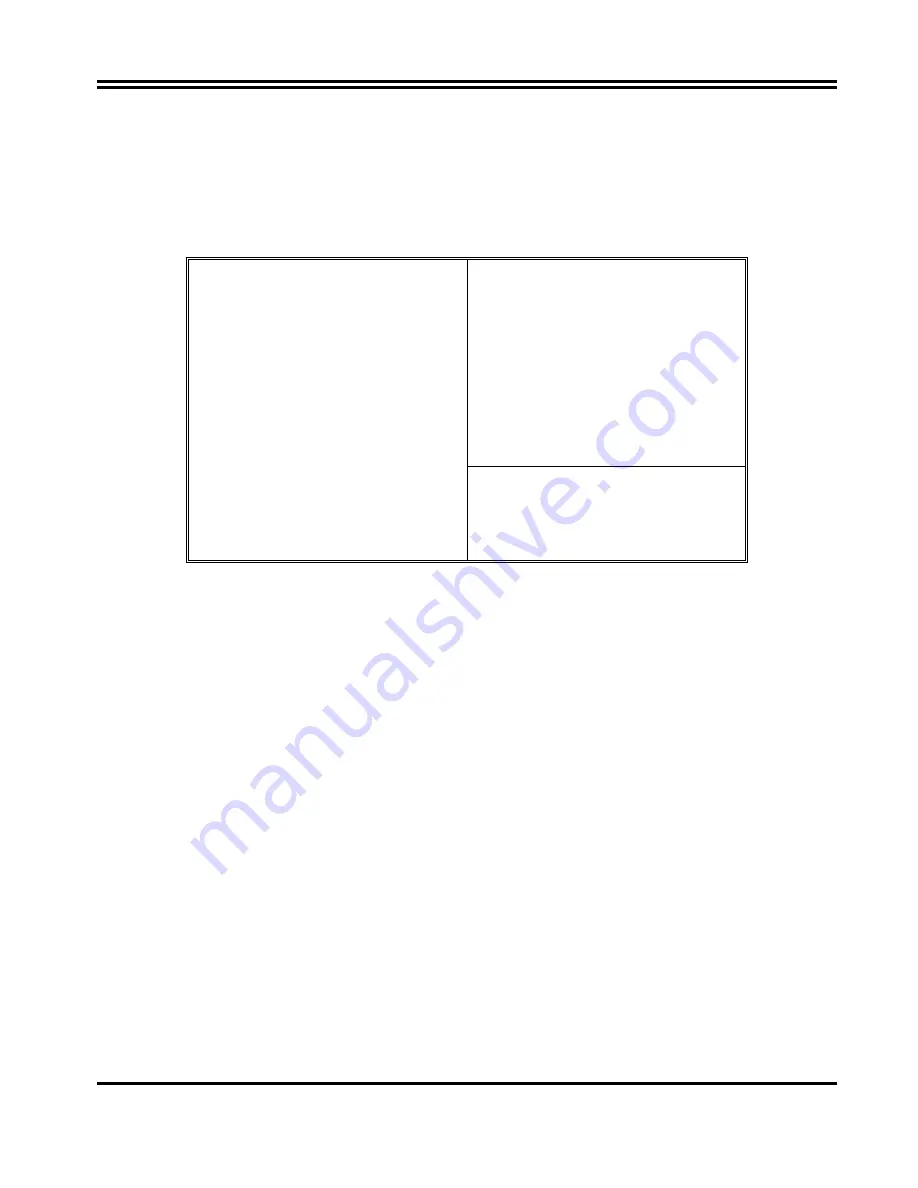
26
3-8 INTEGRATED PERIPHERALS SETUP
The “
INTEGRATED PERIPHERALS SETUP
” mainly deals with I/O function. This function
will be necessary only when the system I/O malfunctioned or the system is unable to
detects your CD-ROM or hard disk.
ROM PCI/ISA BIOS (2A5IMJ1A)
INTEGRATED PERIPHERALS
AWARD SOFTWARE, INC.
Internal PCI : Both
IDE Primary Master PIO : Auto
IDE Primary Slave PIO : Auto
IDE Secondary Master PIO : Auto
IDE Secondary Slave PIO : Auto
Primary Master UltraDMA : Auto
Primary Slave UtraDMA : Auto
Secondary Master UtraDMA : Auto
Secondary Slave UtraDMA : Auto
IDE Burst Mode : Enabled
IDE Data Port Post Write : Disabled
IDE HDD Block Modeller : Enabled
Power ON Function : SPP
USB Controller : Enabled
USB Keyboard Support : Disabled
Init Display Frist : PCI slot
VGA Shared Memory Size : 2MB
VGA Memory Clock(MHz) : 66
Current CPU Temperature : 40
°
C
Current CPUFAN Speed : 0
Current SYSFAN Speed : 0
12 Volt: 12 V 5 Volt : 5.01V
Vcc3 : 3.01V Vcore : 2.1V
Onboard FDC Controller : Enabled
Onboard Seriel Port 1 : 3F8/IRQ4
Onboard Seriel Port 2 : 2F8/IRQ3
IR Address Select : Disabled
Onboard Parallel Port : 378/IRQ7
Esc: Quit ↑↓→←: Select Item
F1 : Help Pu/Pd/+/-:Modify
F5 : Old Values (Shift)F2 : Color
F6 : Load BIOS Defaults
F7 : Load Setup Defaults
Figure 3-9
3-9 SUPERVISOR/USER PASSWORD
This item lets you configure the system so that a password is required each time the system
boots or an attempt is made to enter the Setup program (Refer to Figure 3-3 for the details).
Supervisor Password allows you to change all CMOS settings but the User Password setting
doesn
’
t have this function. The way to set up the passwords for both Supervisor and User are as
follow:
1. Choose either Supervisor Password or User Password in the Main Menu and press <Enter>.
The following message appears:
“
Enter Password:
”
2. The first time you run this option, enter your password up to only 8 characters and press
<Enter>. The screen does not display the entered characters. For no password just press
<Enter>.
3. After you enter the password, the following message appears prompting you to confirm the
password:
“
Confirm Password:
”
4. Enter exact the same password you just typed again to confirm the password and press
<Enter>.
5. Move the cursor to Save & Exit Setup to save the password.
6. If you need to delete the password you entered before, choose the Supervisor Password and
Press <Enter>. It will delete the password that you bad before.
7. Move the cursor to Save & Exit Setup to save the option you did, otherwise the old password
will still be there when you turn on your machine next time.
3-10 SAVE & EXIT SETUP
















































