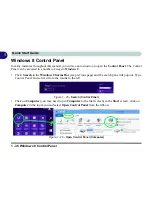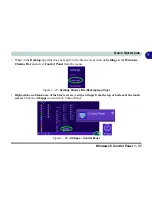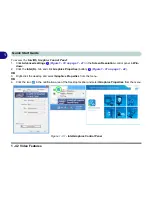Windows 8 Start Screen & Desktop 1 - 31
Quick Start Guide
1
Apps & Tiles
The
Windows 8
Start screen will contain a number of apps, and many more will be installed as you add more
applications etc. Not all of these apps can fit on one screen so you will often need use the
slider
at the bottom of
the screen in order to view all the necessary Apps.
Accessing Pining/Unpinning All Apps
You can add and remove the tiles for apps and control panels in the Start
screen. Right-click on a blank area
of the Start screen,
and you will see the
All Apps
icon. Click the
All Apps
icon to display all the installed ap-
plications etc. Right-click any icon to bring up the menu at the bottom of the screen and you can then click the
appropriate icon to
pin the App
to (or unpin from) the
Start
screen, or to the
taskbar
in the
Desktop applica-
tion
.
Figure 1 - 20
- All Apps
Right-click (or swipe down on) an icon
to display the menu
Start Screen and click All Apps (or swipe
Right-click on a blank area of the
a finger up or down on to the screen)
Содержание 8724PX
Страница 1: ...V13 1 00...
Страница 2: ......
Страница 32: ...XXX Preface Features D 5 Power Management D 5 Power D 5 Environmental Spec D 5 Physical Dimensions Weight D 5...
Страница 80: ...Quick Start Guide 1 48 1...
Страница 108: ...Storage Devices Mouse Audio 2 28 2...
Страница 138: ...Drivers Utilities 4 10 4...
Страница 186: ...Upgrading The Computer 6 32 6...
Страница 276: ...Interface Ports Jacks A 6 Interface Ports Jacks A...
Страница 322: ...Specifications D 6 D...