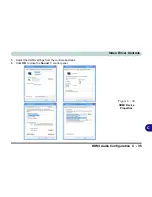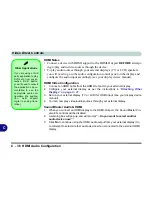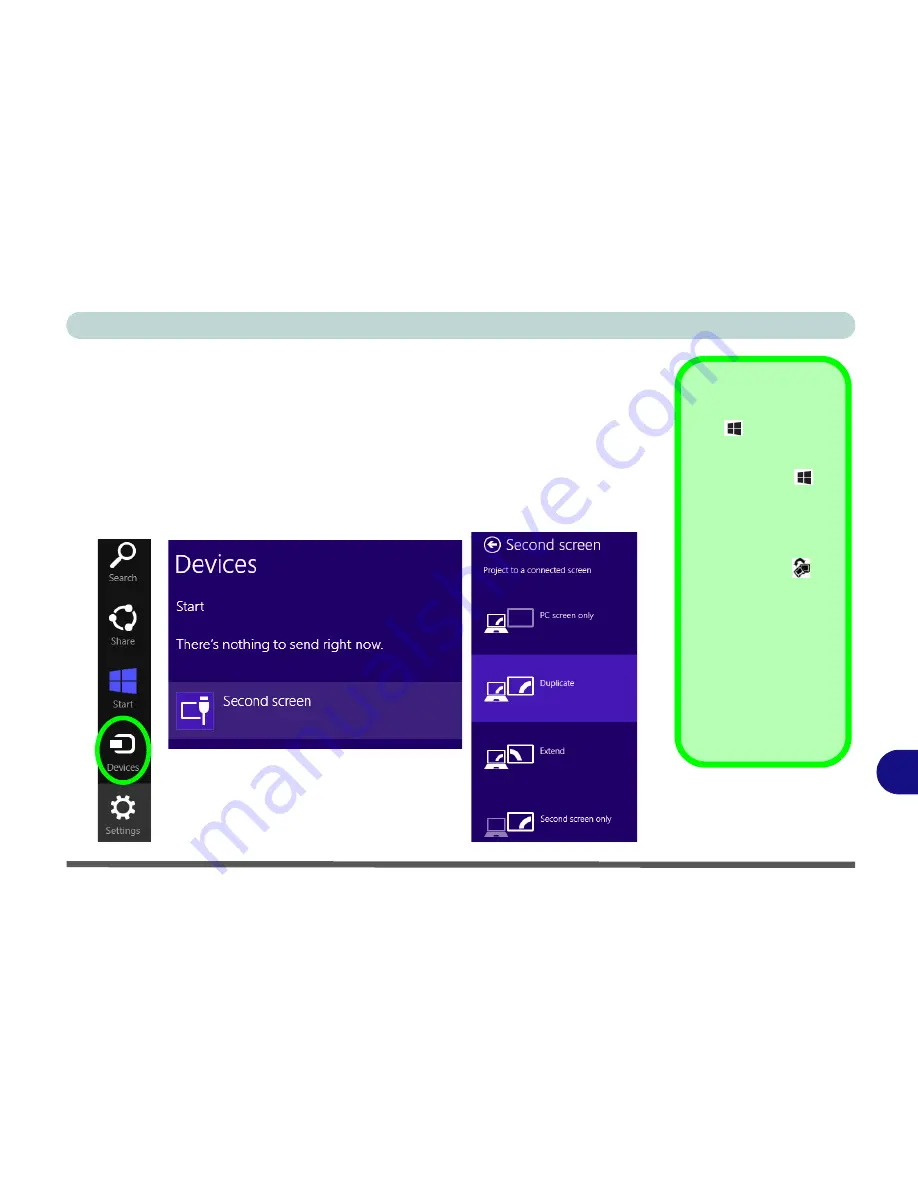
Video Driver Controls
Attaching Other Displays - Devices (Charms Bar) C - 23
C
Attaching Other Displays - Devices (Charms Bar)
You can configure attached displays from
Devices
(in the
Windows 8
Charms Bar
)
.
1.
Attach your external display to the display port/mini display port/HDMI-Out port, and
turn it on.
2.
Go the
Charms Bar
and select
Devices
.
3.
Click
Second Screen
.
4.
Click on any one of the options from the menu to select
Duplicate
,
Extend
or a
Single (
PC Screen only
or
Second Screen only
) display.
Windows Logo Key
+ P Key
Combination
You can use the
+ P
key combination to
quickly bring up the
Sec-
ond Screen
menu.
You can also use the
Display Switch
but-
ton in the
Control Cen-
ter
to access the menu
and select the appropri-
ate attached display
mode.
You can also use the
Fn
+F7
key combination to
quickly access the
Sec-
ond Screen
menu in
Windows 8
.
Figure C - 18
Second Screen
(Devices)
Содержание 8724PX
Страница 1: ...V13 1 00...
Страница 2: ......
Страница 32: ...XXX Preface Features D 5 Power Management D 5 Power D 5 Environmental Spec D 5 Physical Dimensions Weight D 5...
Страница 80: ...Quick Start Guide 1 48 1...
Страница 108: ...Storage Devices Mouse Audio 2 28 2...
Страница 138: ...Drivers Utilities 4 10 4...
Страница 186: ...Upgrading The Computer 6 32 6...
Страница 276: ...Interface Ports Jacks A 6 Interface Ports Jacks A...
Страница 322: ...Specifications D 6 D...