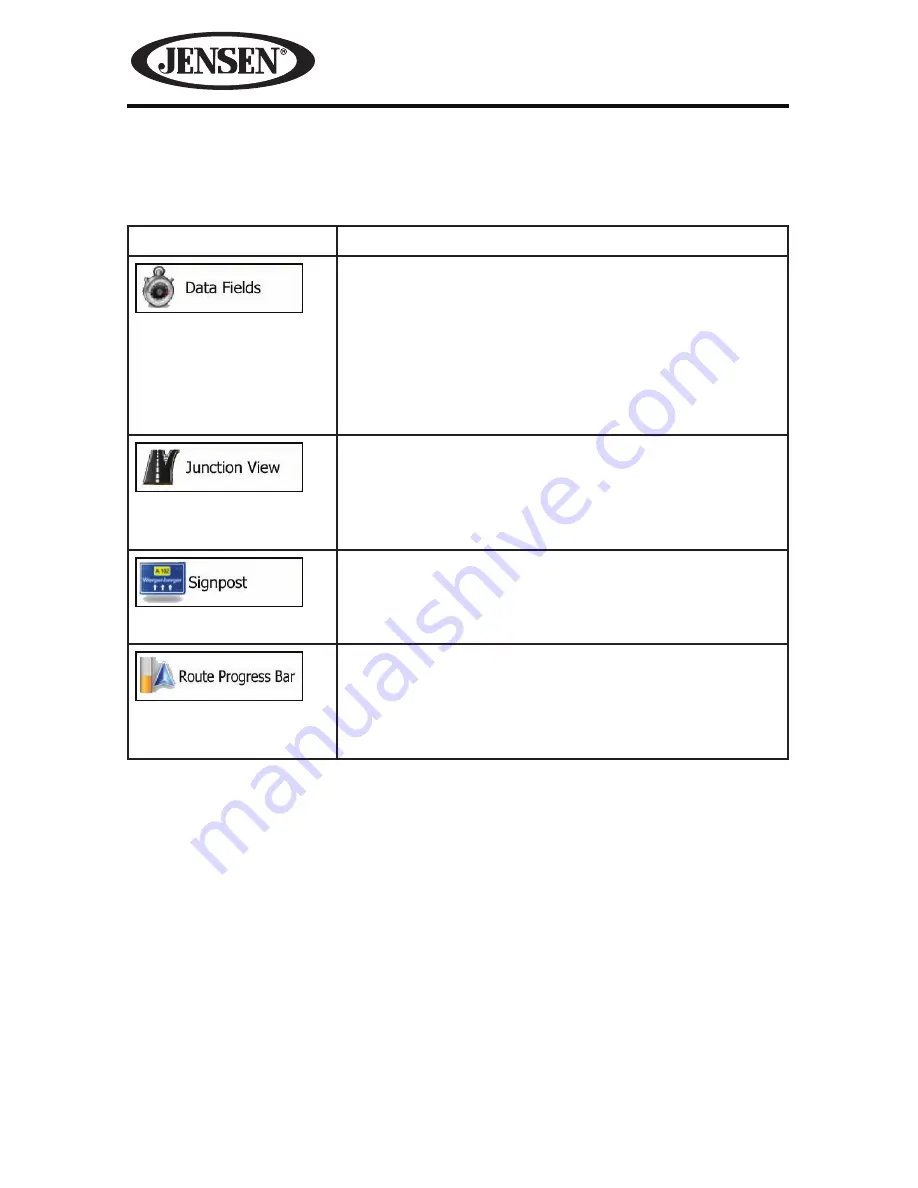
130
NAV104
Visual Guidance Settings
Settings related to guidance on the map screen can be adjusted here.
Button
Description
The data fields in the corner of the Map screen can
be customized. Tap this button and select the values
you want to see. The values can be different when
you navigate a route from when you are just cruising
without a given destination. You can select general
trip data like your current speed or the altitude, or
route data related to your final destination or the next
waypoint on your route.
If you are approaching a freeway exit or a complex
intersection and the needed information exists, the
map is replaced with a 3D view of the junction. You
can turn this feature on or let the map be displayed
for the whole route.
Whenever adequate information is available, lane
information similar to the real ones on road signs
above the road is displayed at the top of the map. You
can turn this feature on or off.
Turn on the route progress bar to see your route as a
straight line on the left side of the map. The red arrow
represents your current position and moves up as you
travel. Waypoints and Traffic events are also displayed
on the line.
Содержание VM9726BT
Страница 1: ...NAV104 Operating Instructions ...
Страница 2: ...2 NAV104 This page intentionally left blank ...
Страница 108: ...108 NAV104 This page intentionally left blank ...











































