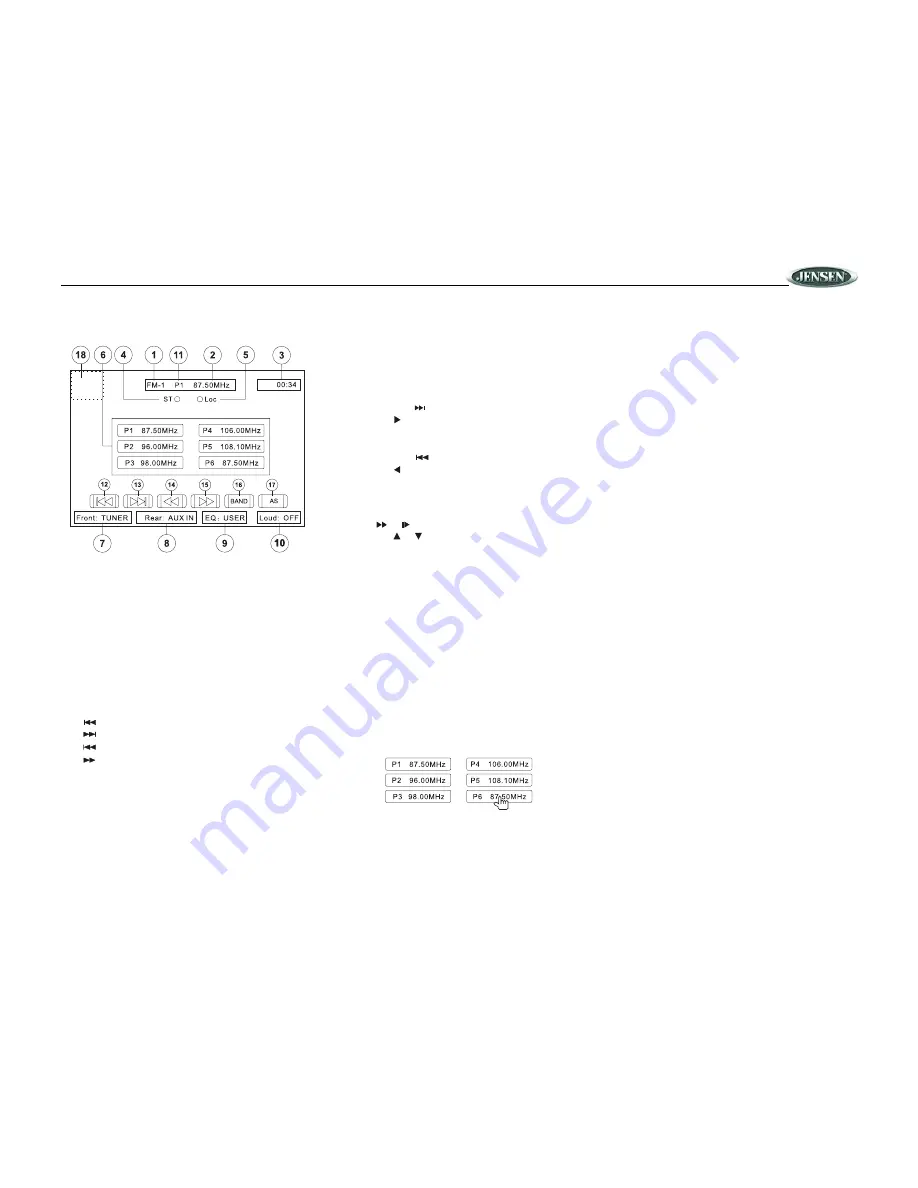
VM9020TS
13
TUNER OPERATION
Tuner TFT Display
1.
Current Radio Band Indicator
2.
Radio Frequency Indicator
3.
Clock
4.
Stereo Broadcasting Indicator
5.
Strong Local Signal Broadcasting Indicator: Touch and
hold to activate/deactivate Local function
6.
Preset Radio Stations: Touch to recall preset stations or
touch and hold to store a station
7.
Front Zone Playing Mode
8.
Rear Zone Playing Mode
9.
User Defined Equalizer Level
10. Loud Setting Indicator
11.
Current Preset Station Indicator
12.
: Touch to seek backward
13.
: Touch to seek forward
14.
: Touch to tune backward one step
15.
: Touch to tune forward one step
16.
BAND
: Touch to change between AM/FM bands
17.
AS
: Touch to automatically store stations
18. Touch this area to return to the MAIN MENU
Switch to Radio Tuner source
Press the
TUNER
button (10) on the front panel or the SRC
button on the remote control (8) to switch to the TUNER
source.
Select FM/AM Band
Touch the
BAND
button (16) on the screen, or press the
TUNER
button (10) on the unit or the
BAND
button on the
remote control (20) to change between the following bands:
FM1, FM2, FM3, AM1, and AM2.
Auto Tuning
Press and hold
the
button (19) on remote control or
screen, or the button on the joystick (9) to seek the next
available radio station by increasing the tuning frequency.
Press the button again to stop searching.
Press and hold
the
button (17) on the remote control or
screen, or the button on the joystick (8) to seek the next
available radio station by decreasing the tuning frequency.
Press the button again to stop searching.
Manual Tuning
Press the
or
buttons (14, 22) on the remote control or
screen, or the or buttons (6, 7) on the joystick to
increase or decrease the tuning frequency one step.
Press and hold
the buttons to continuously tune until you
release them.
Using Preset Stations
Six numbered preset buttons store and recall stations for
each band. All six stored stations (P1-P6) for the current
band appear on the screen.
Storing a Station
1.
Select a band (if needed), then select a station.
2.
Touch and hold an on-screen preset button (6) for three
seconds. The preset number appears at the top of the
screen.
Recalling a Station
1.
Select a band (if needed).
2.
Touch an on-screen preset button (6) to select the
corresponding stored station.
Auto Store (AS)
Automatic Storing of Preset Stations
To select six strong stations and store them in the current
band:
1.
Select a band (if needed).
2.
Touch
AS
(17) for 2 seconds to activate the Auto Store
function.
The new stations replace stations already stored in that band.
Local Radio Station Seeking (LOC)
When the Local function is on, only radio stations with a
strong radio signal are played. To activate the Local function
in AM/FM tuner mode,
press and hold
the
AUDIO/LOC
button (2) on the front panel while the yellow volume bar IS
NOT visible. Press
AUDIO/LOC
again to turn Local off. When
the Local function is active, “LOC” appears on the screen and
a green indicator is illuminated.
Содержание Mobile Multimedia DVD/MP3/WMA Receiver VM9020TS
Страница 1: ...VM9020TS Operation Manual...




























