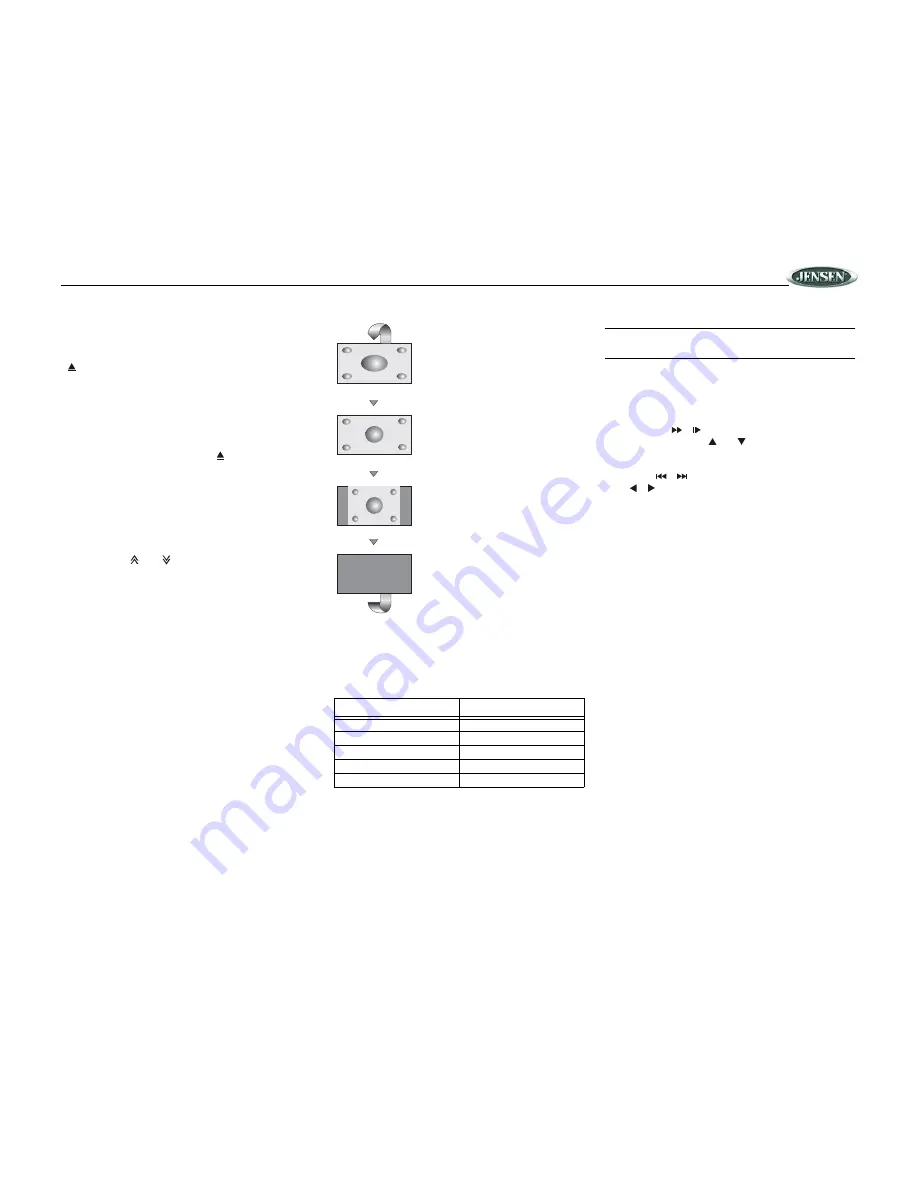
VM9020TS
9
USING THE TFT MONITOR
Open/Close TFT Monitor
Open TFT Monitor
Press the
OPEN
button (12) on the front panel or press the
(
) button (25) of the front zone remote control to open/
close the monitor.
TFT Monitor Auto Open
•
If “TFT Auto Open” is “on” when the unit is turned on,
the monitor automatically moves to the last viewing
position.
•
If “TFT Auto Open” is ”off” when the unit is turned on,
press the
OPEN
button (12) or (
) button (25) on the
front zone remote control to move the monitor into the
desired viewing position.
Monitor Tilt Angle Adjustment
A known characteristic of LCD panels is the quality of the
display in relationship to the viewing angle. The monitor
angle can be adjusted for optimum viewing using one of the
following methods:
•
Press the (
) or (
) button (3, 4) on the remote
control or the
CH
+ or
CH-
button (14, 15) on the front of
the unit to adjust the tilt angle of the screen one step at
a time.
•
Press and hold the to adjust the tilt angle of the screen
one step at a time.
Rear Camera Mode
When the vehicle is placed in "Reverse", and an optional rear
camera is connected to the VM9020TS, the TFT monitor will
automatically switch to the camera input source.
Aspect Ratio
The following sources only have the WIDE and OFF aspect
ratio option: AM / FM Tuner, CD-DA, SD Card, DVD+R/RW,
DVD-R/RW and CD-R/RW with music files. Press the
WIDE
button (28) on the remote control to adjust the aspect ratio as
follows:
Image Setting
Video Output Format
Table 3 shows the video output format for each playing
source.
*CVBS – Composite Video Baseband Signal
Adjustable Parameters
While in DVD or TUNER mode, the only parameter that can
be adjusted is brightness (BRIGHT). To access “PICTURE”,
“COLOR”, “CONTRAST”, and “TINT” you must be in AUX or
CAMERA mode.
NOTE: The default adjustment is “0” in PAL mode. Tint is
unavailable for adjustment.
Parameter Adjustment Procedure
1.
Enter Picture Quality Setting mode:
Press the
PIC
button (24) on the remote or
press and
hold
the
DISP/PIC
button (13) on the unit.
2.
Select Item to Set:
Press the (
) (
) buttons (14, 22) on the remote or
press and hold
the (
) or (
) buttons (18, 19) on the
monitor panel.
3.
Set Parameters:
Press (
) (
) buttons (17, 19) on the remote or press
(
) (
) buttons (8, 9) on the unit.
4.
Exit Picture Quality Setting Mode:
Press the
PIC
button (24) on the remote or
press and
hold
the
DISP/PIC
button (13) on the monitor panel.
Parking Brake Inhibit
•
When the “PRK SW” cable is connected to the brake
switch, the display on the TFT monitor will display video
only when the vehicle is applied.
•
Parking brake function is overridden when the video
source is set to CAMERA.
•
When the parking brake inhibit is active, the front
monitor displays “Parking Is On”, preventing the driver
from watching content while driving. Rear video screens
are not affected.
Monitor Movement Mechanism
If an obstruction occurs in the monitor path, the motion will
stop automatically to prevent damage to the mechanism or
monitor.
Normal operation is resumed by pressing the
OPEN
button
(12) or disconnecting and reconnecting the power.
Table 3: Video Output Formats
Playing Source
Video Output Format
TUNER
RGB Mode
DVD
RGB Mode
AUX IN
CVBS Mode
CAMERA
CVBS Mode
TV
CVBS Mode
FULL
The entire screen is extended
horizontally to the aspect ratio of 16 to
9. The extension ratio is the same at
any point.
WIDE
The screen is extended horizontally to
the aspect ratio of 16 to 9. The
extension ratio increases toward the
right and left ends of the screen.
NORMAL
The conventional display image has a
4 to 3 ratio of horizontal to vertical,
leaving a blank area on the right and
left sides of the display.
OFF
Содержание Mobile Multimedia DVD/MP3/WMA Receiver VM9020TS
Страница 1: ...VM9020TS Operation Manual...


























