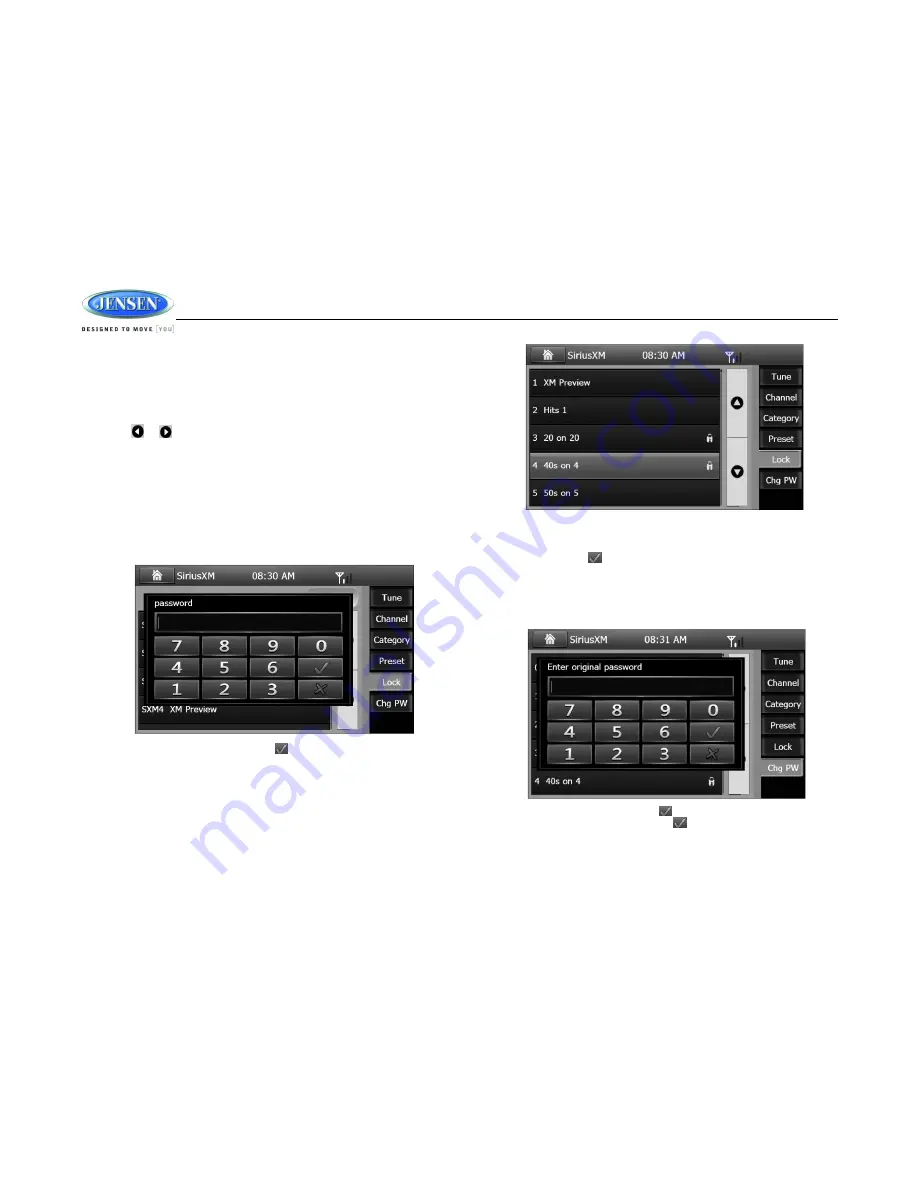
JRV215N
23
Search by Channel
1.
Touch the channel icon to select channel.
2.
Touch a channel to tune to that channel.
Search by Category
Example of music group category includes Pop, Rock, Country, etc. To search by category:
1.
Touch the Category icon to select Category.
2.
Touch or to select a category. A list of channel will be shown on the screen.
3.
Touch to enter the channel.
Preset
Touch the preset icon to enter the preset list, and then select a preset channel.
SiriusXM Channel Lock Feature
The Parental Control feature allows you to limit access to any SiriusXM channels, including
those with mature content. When enabled, the Parental Control feature requires you to enter a
passcode to tune to the locked channels. Information on setting up the user passcode, locking
channels, and the method to access the locked channels is described below.
1.
Touch the Lock icon to enter the following screen:
2.
Enter a 4-digit password and then press the icon. The screen will show the channel
list.
3.
Touch to select the channel to be locked, then the locked channel will be highlighted with a
lock icon indicating it is locked. Touch the locked channel again to unlock the channel. The
lock icon will disappear. (see image)
Accessing a Locked Channel
Touch to select a locked channel, the display will pop up a number pad. Enter the 4-digit
password and then touch the icon to unlock the channel and resume normal listening.
Change Lock Password
The Change Lock Password option allows you to change the password. The default password is
0000.
1.
Touch the Chg PW tab to enter the screen below:
2.
Enter your 4-digit password and touch the icon.
3.
Enter the new 4-digit password and press the icon. The new password is set.
Confirm the new password.
















































