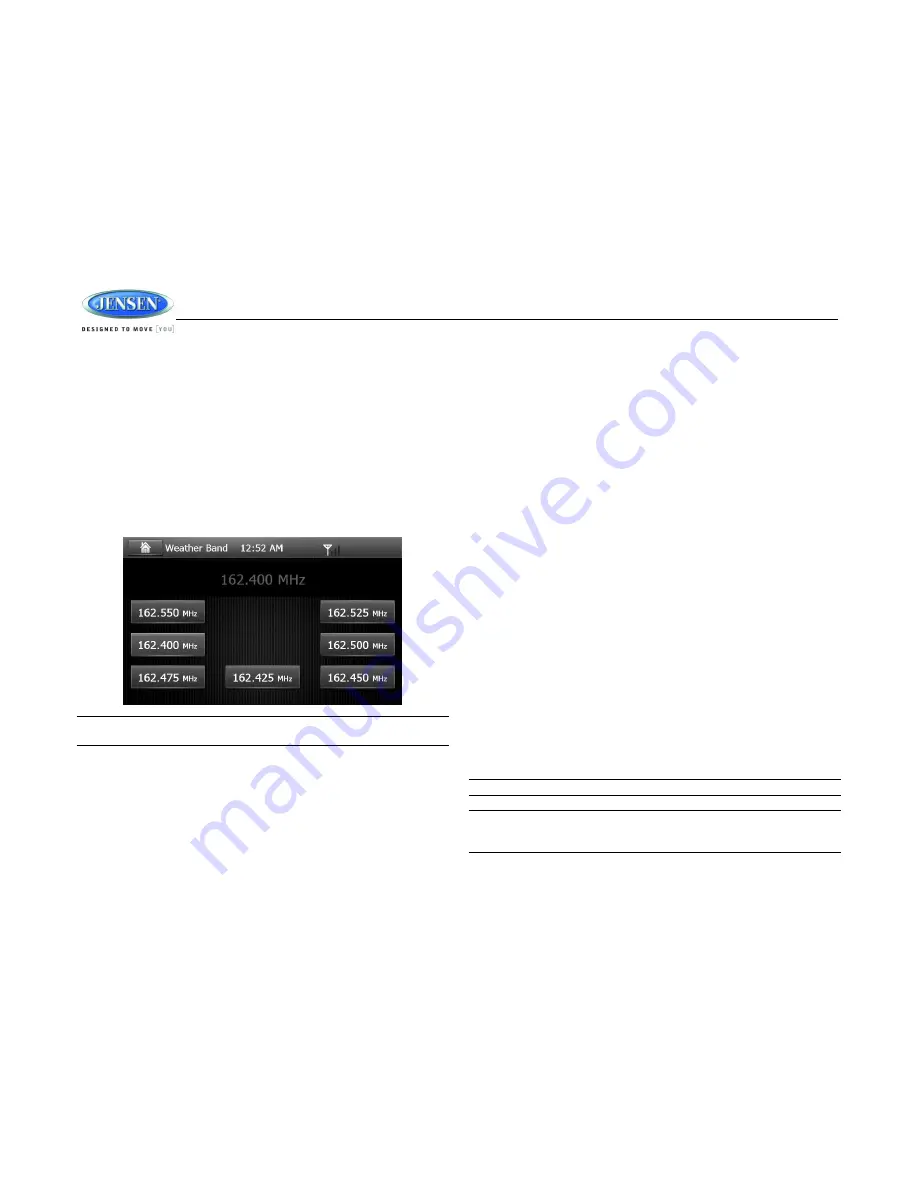
JRV215N
18
WEATHER BAND OPERATION
What is the NOAA Weather Radio/Weatheradio Canada?
NOAA (National Oceanic and Atmospheric Administration) is a nationwide system that
broadcasts local weather emergency information 24 hours a day via the National Weather
Service (NWS) network. The U.S. network has more than 530 stations covering the 50 states as
well as the adjacent coastal waters, Puerto Rico, the U.S. Virgin Islands and the U.S. Pacific
Territories. Each local area has its own transmitting station and there are a total of seven
broadcasting frequencies used. A similar system is available in Canada under the Weatheradio
Canada service administered by Environment Canada.
Weather Band Selection
Press the
MENU
button (1) on the front panel or touch the home icon on-screen to go to Home
menu. Then touch the on-screen button (9) in the home menu to enter Weather Band mode.
NOTE: The weather band channel frequency is fixed in preset memory and cannot be
changed.
NOAA Weather Alert
The Weather Alert function adds an additional level of user safety by automatically switching
from any of the available function modes to weather band for a minimum of 60 seconds if a
NOAA warning tone (1050 Hz) is received/detected. If no additional warning tone is received for
60 seconds, the unit will switch back to the last known function mode.
The JRV215N is equipped with a weather alert level (Alarm level) and weather alert power
(Auto Alarm) feature that will cause the radio to turn on automatically when a weather alert is
detected, adding an additional level of user safety. When the weather alarm
level is set to “All”,
“Warnings” or “Watches” the weather alert function automatically switches from any of the
available function modes (Tuner, SiriusXM, CD, iPod, AUX,NAV) to Weather Band when the
selected NOAA warning type is received/detected.
See “Settings” >Weather band sub-menu” to learn how to turn the Alarm level and Auto Alarm
set features on.
SAME Decoding and Filtering
Specific Area Message Encoding (SAME) data is also broadcast prior to alert broadcasts. SAME
data contains information about the geographic region affected by the alert, the type of alert, and
its effective time. The geographic region included in the SAME data is called the Geographical
Area code and has the form PSSCCC where “P” represents a portion of the county, “SS” is a
two-
digit state, territory, or offshore marine area identifier and “CCC” identifies the county,
province, or major metropolitan area within the state. This unit can be configured through the
system setting menu with up to seven Geographical Area codes to limit the automatic tuning or
power on functions described above.
SAME data also includes the type of alert being broadcast. This unit can be configured through
the System Setting Menu to limit the automatic tuning or power on functions based on the type
of alert.
SAME is activated by programming a 6 digit code - called a FIPS code - into your radio. The
FIPS code or Federal Information Processing System code is a six digit code that identifies the
states and counties (or parishes) in the United States. The first digit identifies the county
subdivision. The next two digits identify the state or territory, and the last three identify the county.
The FIPS code for your area can be found by calling the NWS toll free number or visiting the
web site.
The phone number is 1-888-NWS-SAME (1-888-697-7263) Upon calling, an automated system
will prompt you to enter your state and county. When you confirm the information, the system will
provide your six digit FIPS code.
The web site is: www.nws.noaa.gov/nwr/indexnw.htm. Upon selecting your state from the chart,
you will see a listing of all the counties in that state. For each county there is a listing of the
SAME# (FIPS code), the location of the transmitter, the WB frequency, the call sign, the
transmitter power and miscellaneous remarks.
NOTE: S
ee “Setting” > “Weather band sub-menu” to learn how to set a SAME Alert comd.
NOTE: Because broadcast areas overlap you may want to set more than one S.A.M.E.
location. If you live near the border between countries, you may want to receive alerts
from more than one tower.
















































