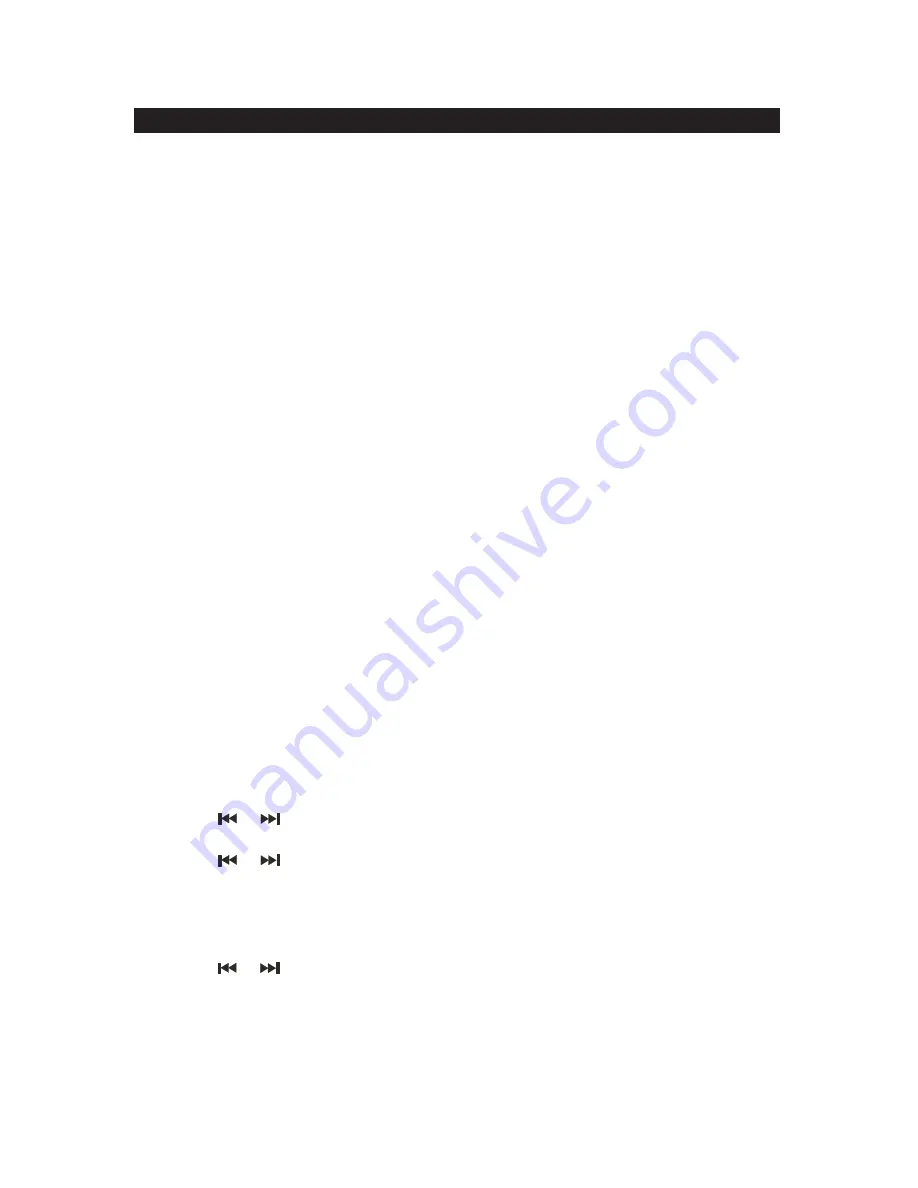
8
If the time on your iPod/iPhone is incorrect when you dock it, the JiMS-75i
clock will be also be incorrect and affect your wake up alarm time.
2.) Older iPod models such as the iPod mini do not support this feature.
1. When “12:00” is flashing on the LCD Display after the initial power connection,
insert your iPod/iPhone onto the connector in the docking bay.
2. Your iPod/iPhone will communicate with the JiMS-75i and automatically sync the
clock with your iPod/iPhone time and show it on the LCD Display after few
seconds.
Tips:
The iPhone receives constant updates from the phone service provider, so the
iPhone time will always be accurate.
The iPod internal clock is automatically updated when sync’d with iTunes. We recommend
you sync the iPod with iTunes prior to docking to the JiMS-75i to make sure you have the
most current time available.
The Automatic Time Sync does not support earlier iPod models, like iPod mini and
iPod photo (4G/color display)
When first docked, the iPod/iPhone will run an authentication process internally, so
it may not respond to any keys when pressed.
An iPod /iPhone can only sync time up to the nearest minute; it’s possible to have up to 59
seconds difference between the clock radio and synced iPod/iPhone.
If you need to change the time after using the automatic time sync, you will have to do
it manually.
TO SET THE TIME MANUALLY
1. In Standby mode, press and hold the TIME SET/MEMORY button of the unit,
“12 Hr” will blink.
2. Tap the
or
button to set the unit to the 24-hour mode or 12-hour mode.
3. Press the TIME SET/MEMORY button then the hour digits will blink.
4. Tap the
or
button to adjust the hour. Press and hold the button for fast
advance / reverse setting.
Note:
Make sure the hour is set so that the
PM
indicator is displayed correctly.
5. Press the TIME SET/MEMORY button to confirm the hour setting, the minute digits
will flash to prompt for input.
6. Tap the
or
button to adjust the minute. Press and hold the button for fast
advance / reverse setting.
7. Press the TIME SET/MEMORY button again to complete the setting.
Note
: Even though you manually set the time, the Auto Time Sync will automatically
override the time set and sync it with your iPod/iPhone each time either one is
docked. It’s important that you make sure your iPod/iPhone time is set correct
before docking it onto the JiMS-75i.
CLOCK SETTING
TO SET THE TIME USING YOUR iPhone / iPod AUTO TIME SYNC
After plugging in the AC adaptor power, “12:00” will appear and start blinking on the
LCD display. If you have an iPod or iPhone with the correct time showing, you can
dock it securely into the Docking Bay to take advantage of Automatic Time Sync.
Note:
1.) The Auto Time Sync will sync the JiMS-75i time with your iPod/iPhone time
each time you dock it, even if you have manually set the clock. You have to
make sure your iPod/iPhone time is correct before docking it onto the JiMS-75i.



















