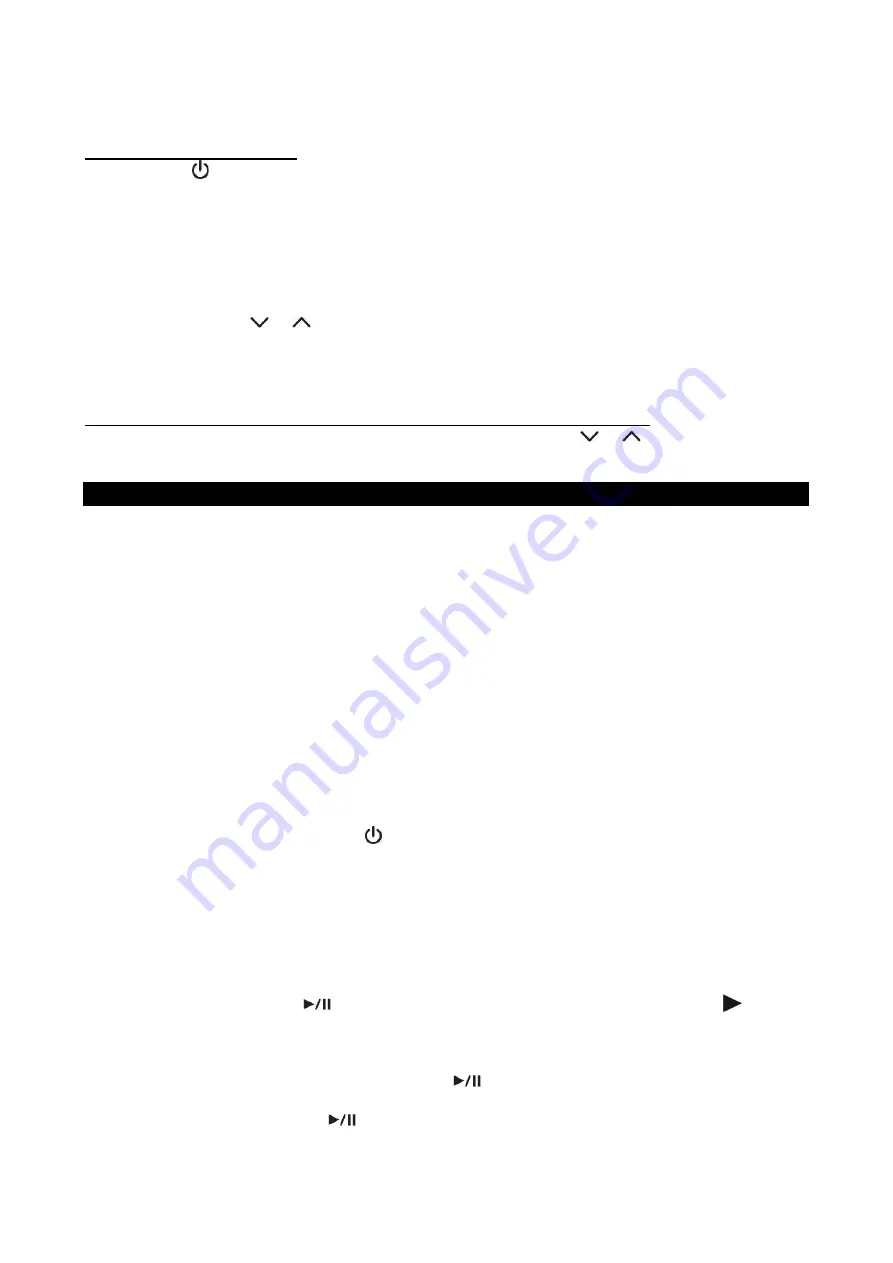
E-13
With strong signals, the tuner may stop before it reaches the actual broadcast frequency, so you
may need to manually tune for the best reception.
PRESET RADIO STATIONS
1. Press
the POWER/ STANDBY BUTTON on top of the main unit or on the remote control to
turn on the unit.
2. If it is not in AM or FM radio mode, tap the
FUNCTION Button
on main unit or
AM/FM
Button
on remote control repeatedly to select AM or FM radio mode.
3. Tune to the desired radio station either by “manually” or “automatically” tuning method.
4. Tap
the
PROG. Button
on main unit or
PROGRAM/MEMORY Button
on remote control,
display will show memory preset number “P01” and memory icon “MEM” will be flashing in the
LCD display.
5. Tap
the
PRESET
or
Button
on remote control to select the preset number you want to
assign the station to.
6. Tap
the
PROGRAM/MEMORY Button
on remote control to confirm the setting.
7. Repeat above steps 4 - 6 to preset up to 20 FM and 20 AM stations.
RECALLING PRESET MEMORY CHANNELS (REMOTE CONTROL ONLY)
In radio mode, recall the pre-set channels by pressing the
PRESET
or
Button
on remote
control repeatedly.
CD/MP3 CD OPERATION
PLEASE READ THIS IMPORTANT INFORMATION:
CD mechanisms used in devices like this are designed to read all commercial CDs. It will also read
self-compiled CD-R/CD-RW discs, but it may take up to 10 seconds for the actual playback to
begin. If playback does not start, it is likely due to the quality of the CD-R/RW disc and/or the
compatibility of the CD compilation software. The manufacturer is not responsible for the playback
quality of CD-R/RW discs.
-
Do not attach a label or seal to either side of the CD-R/RW disc. It may cause a malfunction.
-
Due to the numerous different file systems and file formats, connected USB memory sticks
cannot be guaranteed to function.
-
Supported file systems is FAT32. The supported file format is MP3.
FOR WINDOWS USERS:
-
When using the “Burn a CD” feature to create an MP3 CD in Windows, you must select the
-
“With a CD/DVD player” option when it asks “How do you want to use the disc?” The MP3 CD will not
play on this unit if you select the “Like a USB flash drive” option or if the MP3 CD is not finalized.
PLAYING A CD
1. In Off (standby) mode, press the POWER/ STANDBY BUTTON on top of the main unit or
on the remote control to turn the unit ON.
2. Tap
the
FUNCTION Button
on main unit or
CD/USB
Button
on remote control repeatedly to
select CD mode and then press the OPEN/CLOSE switch on CD door.
3. Place an audio CD on the center spindle with its label side facing out towards the
CD DOOR
. Close the CD door.
4. Unit starts to read the disc, “
- -
” shows in display. After few seconds, the total number of tracks
show one second and then total time of the CD will be shown on the
LCD DISPLAY.
Note:
MP3 CD will only show total tracks after disc loaded.
5. Press
the
PLAY/PAUSE
Button
on main unit or remote control, PLAY indicator shows in
display, the CD will start playing from first track.
6. Press the volume control
/-
Button
on main unit or
remote control to adjust to the
desired volume level.
7. To pause playback, press the
PLAY/PAUSE
Button
on main unit or remote control. The
elapsed timer will be paused and the pause icon will be shown on the display. To resume playing,
press the CD
PLAY/PAUSE
Button
again.
Содержание JBS-300
Страница 8: ...E 7 LOCATION OF CONTROLS MAIN UNIT ...







































