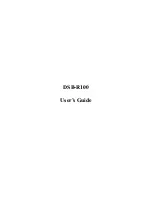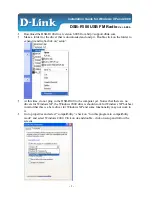JHD40BT
5
BASIC OPERATION
Power On/Off
Press the power button (1) on the front panel to turn the unit on or off.
Volume Control
To increase the volume, press the
VOL +
button (2a). To decrease the volume, press the
VOL -
button (2b).
Mute
Press the
MUTE
button (17) on the control panel to mute the audio output. Press
MUTE
again
to restore the audio output to the previous level.
Mode
Press the
MODE
button (4) on the control panel to select a different mode of operation, as
indicated on the display panel. Available modes include AM/FM Tuner, Weatherband, iPod,
USB, AUX In (optional Auxiliary Input), BT Audio.
Reset
The reset button should be activated for the following reasons:
•
initial installation of the unit when all wiring is completed
•
function buttons do not operate
•
error symbol on the display
Use a ball point pen or similar object to press the
RESET
button (19). This may be necessary
should the unit display an error code.
You can recover factory default settings using the RESET
function located on the system
menu. With “RESET” flashing, press the
INFO/ENTER
button (18) to activate.
Audio Menu
Press the
AUDIO/MENU
button (3) on the control panel to access the audio menu. You can
navigate through the audio menu items by pressing the
AUDIO/MENU
button repeatedly. Once
the desired menu item appears on the display, adjust that option by pressing the
VOL
+/-
buttons (2) within 5 seconds. The unit will automatically exit the audio menu after five seconds
of inactivity. The following menu items can be adjusted.
Bass
Use the
VOL
buttons to adjust the bass level range from “-6” to “+6”.
Treble
Use the
VOL
buttons to adjust the treble level range from “-6” to “+6”.
Balance
Use the
VOL
buttons to adjust the balance between the left and right speakers from “L12” (full
left) to “R12” (full right).
Fade
Use the
VOL
buttons to adjust the fader between the rear and front speakers from “R12” (full
rear) to “F12” (full front).
System Menu
1.
Press and hold
the
AUDIO/MENU
button (3) for more than 3 seconds to enter the system
menu.
2.
Press the
VOL
+/- buttons (2) repeatedly to navigate the system menu and select the
desired item.
3.
Press the
INFO/ENTER
button (18) to adjust the selected menu item.
4.
Press the
AS/PS
button (15) to return to the previous operation.
The following items can be adjusted:
•
Key Beep (On/Off): Turn the audible beep On/Off (heard when functions/buttons are
selected). NOTE: Beep tone off will not affect Battery Alarm audible tone.
•
LCD Backlight (1/10 - 10/10): Adjust LCD brightness.
•
LCD Contrast (1/10 - 10/10): Set LCD contrast.
•
Tuning Region (USA/Europe): Set frequency spacing for various regions.
•
Weather Alert Configure: Press the
INFO/ENTER
button (18) to see weather alert
options.
•
Weather Alert (On/Off): Determines if the weather band alert feature is activated.
•
Alert Volume (1/40-40/40): Set default volume for weather alert broadcasts.
•
Battery Alarm (On/Off): Monitor voltage on ACC line and send alert when voltage is low.
•
Battery Auto-Off (On/Off): Automatically turn off power to radio when battery voltage is
low.
•
Bluetooth Device (Lock/Unlock, Disconnect/Connect, Delete): View, lock and delete from
a list of previously paired mobile phone device models.
•
Bluetooth Pair (On/Off): Choose “YES” to automatically pair a device.
•
Bluetooth (On/Off): Choose “Bluetooth On” or “Bluetooth Off”.
•
Volume Preset (1/40-40/40): Select an automatic turn-on volume.
•
Reset to Defaults <ENTER>: Return the EEPROM to factory default set up values. Press
the
INFO/ENTER
button (18) to select.
3
2a
4
7
11
6
12
8
5
15
9
10
17
1
13
18 14
2b
19
20
JHD40BT
MUTE
AS/PS
MODE
DISP
SCROLL
EQ
LOUD
VOL +
UP
DOWN
VOL -
SEEK
/TUNE
/TRK
SEEK
/TUNE
/TRK
1/
5/
6/
2/
RPT
4/
RDM
3/
INT
AUDIO
MENU
BAND
SEARCH
INFO
ENTER
16