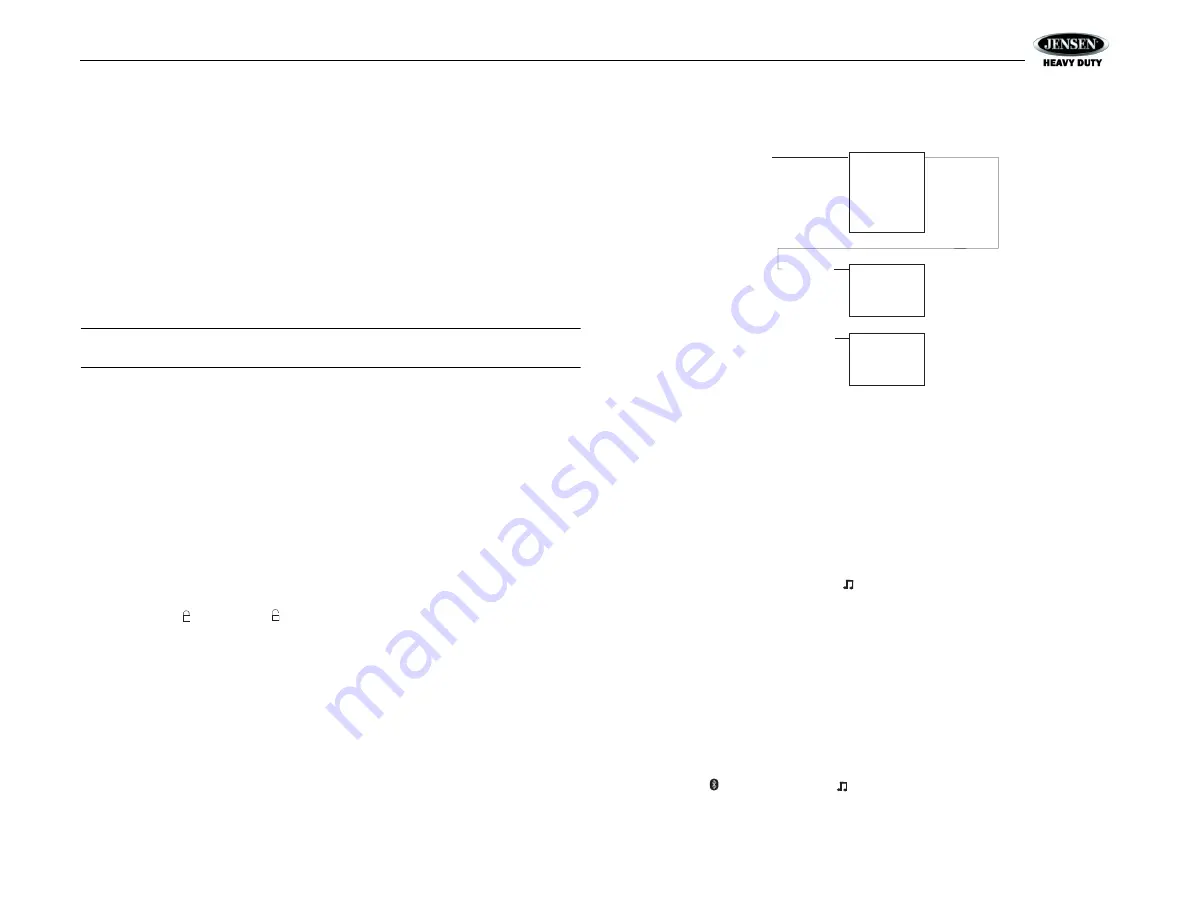
JHD40BT
1
0
BLUETOOTH OPERATION
The JHD40BT includes built-in Bluetooth technology that allows you to connect this head unit
to Bluetooth devices for streaming audio playback.
About Bluetooth Technology
Bluetooth is a short-range wireless radio connectivity technology developed as a cable
replacement for various electronic devices. Bluetooth operates in 2.4 GHz frequency range
and transmits voice and data at speeds up to 1 megabit per second. Bluetooth was launched
by a special interest group (SIG) comprised of Ericsson Inc., Intel Corp., Nokia Corp., Toshiba
and IBM in 1998, and it is currently developed by nearly 2,000 companies worldwide. The
Bluetooth word mark and logos are owned by the Bluetooth SIG, Inc. and any use of such
marks is under license. Other trademarks and trade names are those of their respective
owners.
Bluetooth Menu Options
NOTE: Please note that some BT menu options are only available while the unit is in BT
Audio mode.
Press and hold
the
AUDIO/MENU
button (3) to enter menu adjustment mode. Repeatedly
press the VOL +/- buttons (2) to access the “Bluetooth On/Off” menu function. Press the
INFO/
ENTER
button (18) to turn the Bluetooth function On or Off. The following menu options are
available when the unit is in Bluetooth mode:
•
Bluetooth Pair <ENTER>: Press the
INFO/ENTER
button to begin pairing with a
Bluetooth enabled device is pairing mode.
•
Bluetooth Device: Press the
INFO/ENTER
button to view a list of previously paired mobile
phone device models.
Press the
SEEK/TUNE/TRK
buttons (13, 14) to view devices from
the list. You cannot delete a device that is actively connected. Press the
INFO/ENTER
button to select the device. Press the
SEEK/TUNE/TRK
buttons to choose Lock/Unlock,
Disconnect or Delete for this device.
•
Lock/Unlock: The JHD40BT can store up to 5 devices for BT connection. The
devices are stored in FIFO (First In First Out) order. To prevent a device from being
bumped from the list when more than 5 devices are used, you must lock the device.
To Lock/Unlock a device, press the
INFO/ENTER
button to display/change the
Locked ( ) or Unlocked ( ) icon.
•
Disconnect: To disconnect a paired device, press the
INFO/ENTER
button to
temporarily remove the BT link. The link can be re-established through your phone
menu by selecting the JHD40BT for connection.
•
Delete: To delete a device from the list, press the
INFO/ENTER
button.
Pairing a Bluetooth Device
Before you begin, consult the owner’s manual for the Bluetooth device you want to pair with the
JHD40BT.
1.
Make sure the device is on and ready to receive a signal from the JHD40BT. With the
JHD40BT in BT Audio mode, choose BT PAIR from the JHD40BT menu and press the
INFO/ENTER
button to select ON. The unit is waiting to connect to a mobile phone
device. With the BT function of the mobile phone device turned on, search for a Bluetooth
device.
2.
When the Bluetooth device has completed it’s search, the mobile phone will display the
Bluetooth device name (JHD40BT).
3.
Select JHD40BT. The BT AUDIO icon ( ) on the radio LCD will display.
4.
Enter the pairing password (0000), if requested.
After connecting successfully, you are able to listen to music stored on your Bluetooth enabled
device through the radio.
Answering a Call
When answering a call using the connected phone, BT AUDIO will pause. After hanging up
from the call, BT AUDIO to continue on some phones. It may be necessary to press the play
button to resume BT AUDIO.
BT Audio (A2DP)
The A2DP music is available for Bluetooth enabled phones when the phone is connected. To
access Bluetooth mode and play songs stored on your phone, press the
MODE
button (4).
While in BT mode , the BT AUDIO icon ( ) illuminates on the it LCD.
Device 1
Device 2
Device 3
Device 4
Device 5
Lock/Unlock
Disconnect
Delete
Lock/Unlock
Disconnect
Delete
BT Device
Device 1
...
...
...
Device 5
Press ENTER
Press ENTER
Use SEEK/TUNE/TRK
to Navigate
the List





































