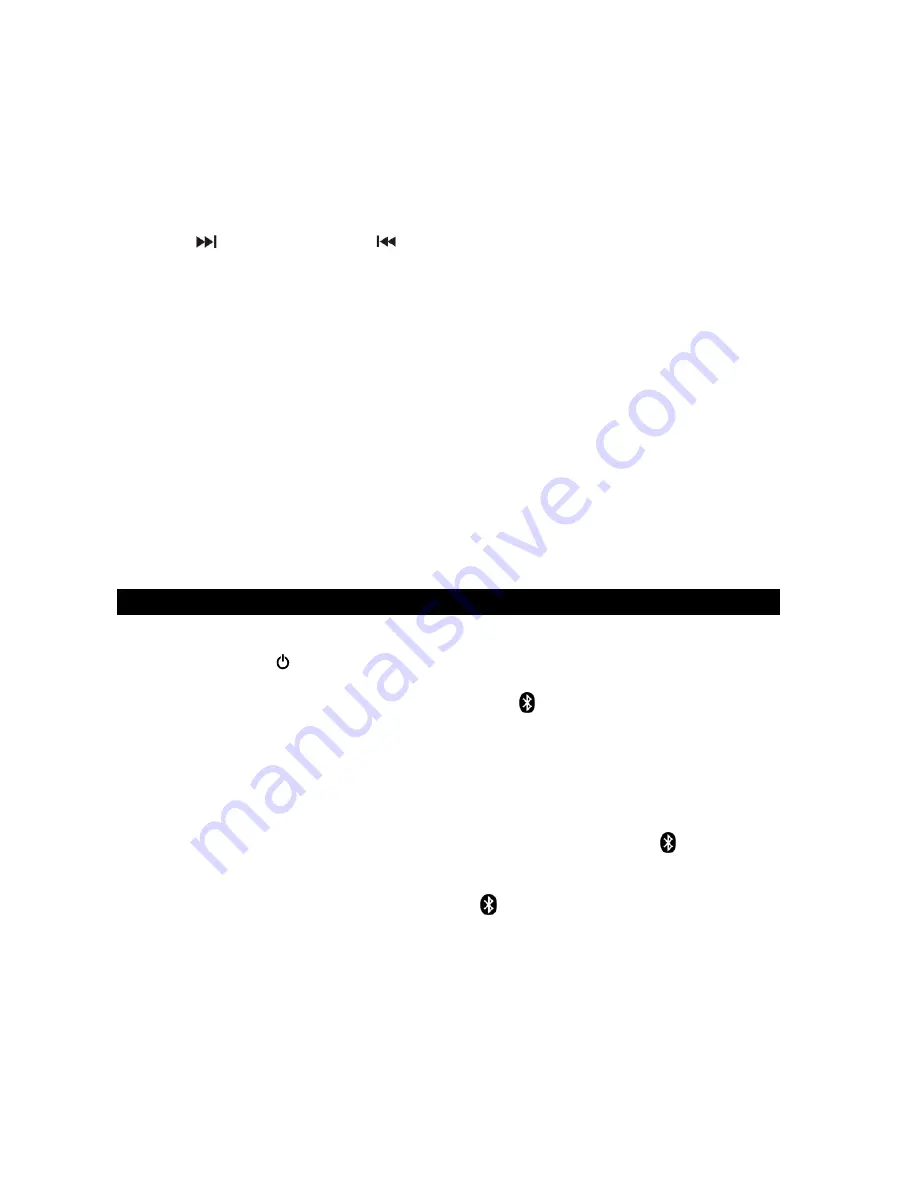
E13
FM & FM-Stereo reception
The “ST” indicator will light to show an FM stereo broadcast is being received.
Preset Radio Stations
You can store up to total of 20 FM and 20 AM radio stations in the memory.
1. Set to FM or AM mode
2. Turn to the desired radio station by “MANUAL” or “AUTO” tuning method.
3. Press the MEMORY BUTTON (#12) to enable program mode, “P01” appears in
display and flashing.
4. Press
BUTTON (#22) or
BUTTON (#24) repeatedly to select the desired
station memory for storage.
5. Press the MEMORY BUTTON (#12) again to confirm the setting.
6. Repeat step 2 to 5 to store other stations if necessary.
NOTE:
1. In AC power mode, the pre-set memories might be cancelled completely if the main
power is unplugged. We recommend placing the system into standby mode for
convenience and also to avoid having to reset the FM stations again. Or keep the
batteries in the battery compartment.
2. There is a 5 second delay after programming, and after 5 seconds, the radio will
return to normal tuner mode automatically.
3. You can overwrite a present station by storing another frequency in its place.
Recalling the Preset Stations
In FM or AM radio mode, tap the MEMORY BUTTON (#12) repeatedly to select the
preset stations in order.
BLUETOOTH OPERATION
Pairing a Bluetooth enabled device with the CD-785.
1. Tap the POWER BUTTON (#7) to turn on the unit.
2. Tap the FUNCTION BUTTON (#18) repeatedly to select Bluetooth mode.
3. “bt” will show on the LCD DISPLAY (#11) and the
icon will turn on and flash.
4. Turn on the Bluetooth function of your device and enable the search or scan function
to find the CD-785.
5. Select the CD-785 from the device list when it appears on your device’s screen. If
required, enter the pass code “0000” to pair (link) the CD-785 with your device.
6. If you are pairing (linking) your computer to the CD-785 using Bluetooth, you may
need to set the CD-785 as your computer’s default sound device.
7. After pairing the CD-785 with your Bluetooth device successfully, the
icon will light
steadily.
8. If you want the CD-785 to pair with another Bluetooth device, press and hold the
BLUETOOTH PAIR BUTTON (#14) until the
icon flashes. The unit will go into
Pairing/Discoverable mode.
9. Repeat steps 4 & 5. Now you can play music from your Bluetooth device wirelessly to
the CD-785
Содержание CD-785
Страница 7: ...E6 LOCATION OF CONTROLS MAIN UNIT...























