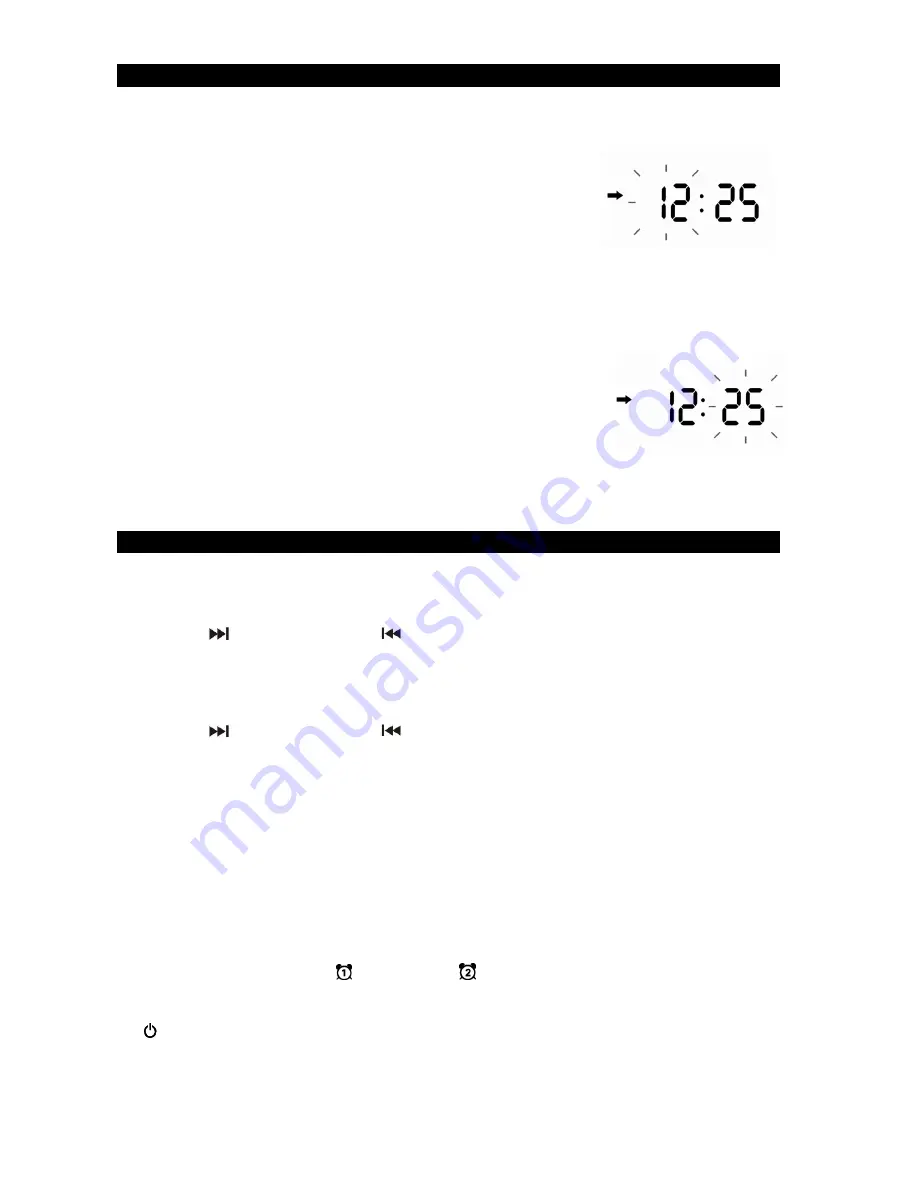
E11
SETTING THE CLOCK
The LCD DISPLAY (#11) will flash when the unit is plugged in for the first time. The unit is
now in
standby mode.
Setting the Time:
1.
In standby mode, press and hold the TIME SET
BUTTON
(#5)
until the hour digits of the clock display begin to flash.
2. Repeatedly tap the
BUTTON (#24) or
BUTTON
(#22) to set the hour. Press and hold the buttons for fast
advance/reverse setting. Make sure the correct AM or PM time is selected when
setting the hour.
Note:
The PM ICON is located in the left part of the LCD DISPLAY (#11).
The PM ICON will light when the hour digits selected are for PM time. The PM ICON
will be off when the hour digits selected are for AM time.
3.
Press the TIME SET
BUTTON (#5)
to confirm
the time and
the minute digits will
flash
.
4.
Repeatedly
tap the
BUTTON (#24) or
BUTTON (#22)
to set the minute. Press and hold the buttons for fast
reverse/advance setting.
5.
Tap the TIME SET
BUTTON (#5)
to
confirm and complete the setting. The display
will stop
flashing
.
ALARM OPERATION
Setting the alarms:
1. In standby mode, press and hold the ALARM 1 BUTTON (#8), the hour of the alarm
time will flash.
2. Tap the
BUTTON (#22) or
BUTTON (#24) to set the hour. Press and hold
the buttons for fast advance/reverse setting.
Note: Make sure the correct AM or PM time is selected when setting the hour.
3. Tap the ALARM 1 BUTTON (#8) to confirm the hour setting, the minute digits will
flash to prompt for input.
4. Tap the
BUTTON (#22) or
BUTTON (#24) to set the minute. Press and hold
the button for fast reverse/advance setting.
5. Tap the ALARM 1 BUTTON (#8) to confirm the minute setting.
6. Tap the ALARM 1 BUTTON repeatedly to select the wake up option (CD, ALARM or
RADIO) and complete the ALARM 1 setting.
7. Setting the ALARM 2 time uses the same steps above, but using the ALARM 2
BUTTON (#9) in place of the ALARM 1 BUTTON (#8).
Note: The unit will automatically save the settings and return to Standby mode if
you do not tap any button within 10 seconds.
Waking to Alarm - Turning wake to ALARM on:
1. A beeping Alarm will automatically turn on when the alarm time is reached. The
corresponding ALARM 1
or ALARM 2
icon will flash.
2. The volume level of the alarm sound will gradually increase from low to high.
3. Press the SNOOZE BUTTON to temporarily turn off the alarm, or press the POWER
BUTTON (#7) to turn the alarm off.
If no buttons are pressed when the alarm is sounding, it will continue sounding for 60
minutes and then turn off automatically.
Содержание CD-785
Страница 7: ...E6 LOCATION OF CONTROLS MAIN UNIT...























