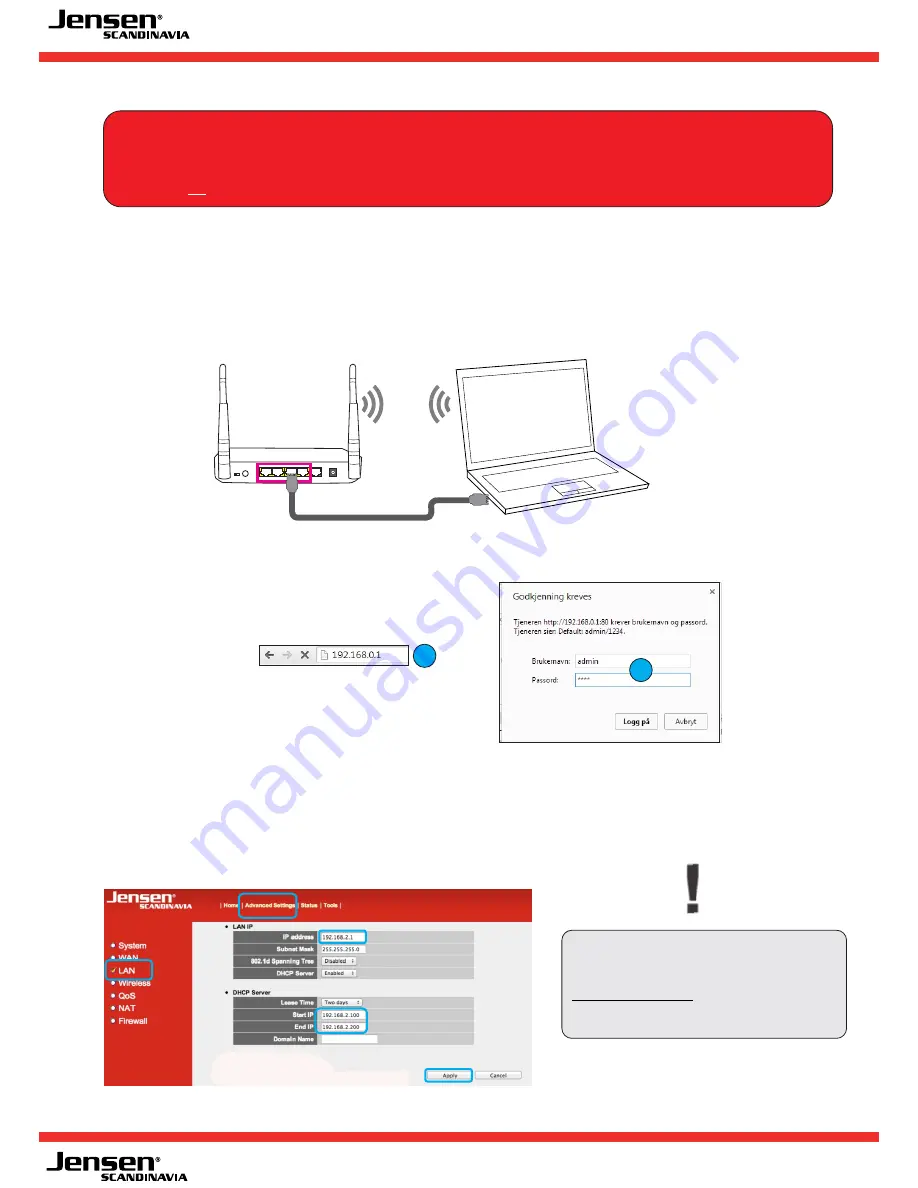
- 13 -
3
4
2
1
Internet
3
4
12V DC
ON / OFF Reset/WPS
WiFi
Change IP address on the AirLink 3G
Some USB modems have a built-in WEB server whci use the same IP address as AirLink 3G (192.168.0.1)
and this makes the modem not working.
The solution to this is to change the IP address of the AirLink 3G to 192.168.2.1
1. Disconnect the USB modem from the USB port on the AirLink 3G
2. Connect your computer to the AirLink 3G by a network cable i port 1,2,3 or 4.
3. Log into the router menu by entering
http://192.168.0.1
in your WEB browser (e. g. Chrome)
4. Enter username and password.
Default username =
admin
Default password =
1234
5. Click Advanced Settings -> LAN
Change the IP address to 192.168.2.1 (This will be the new IP address of your AirLink 3G from now on.)
Start IP = 192.168.2.100
End IP = 192.168.2.200
* Click Apply -> OK
* Then click Apply one more time.
* Wait one minute
6. The IP address of your AirLink 3G has now been changed. Please goto page 10 to setup your AirLink 3G.
Important!
The IP address of your AirLink 3G
has now been changed to
http://192.168.2.1 and this is the only
IP address you can use in future when
you need to logon to it.
IMPORTANT!
The procedure on this page in only necessary to do
IF you have a modem that are marked with * on page 3-5
!














