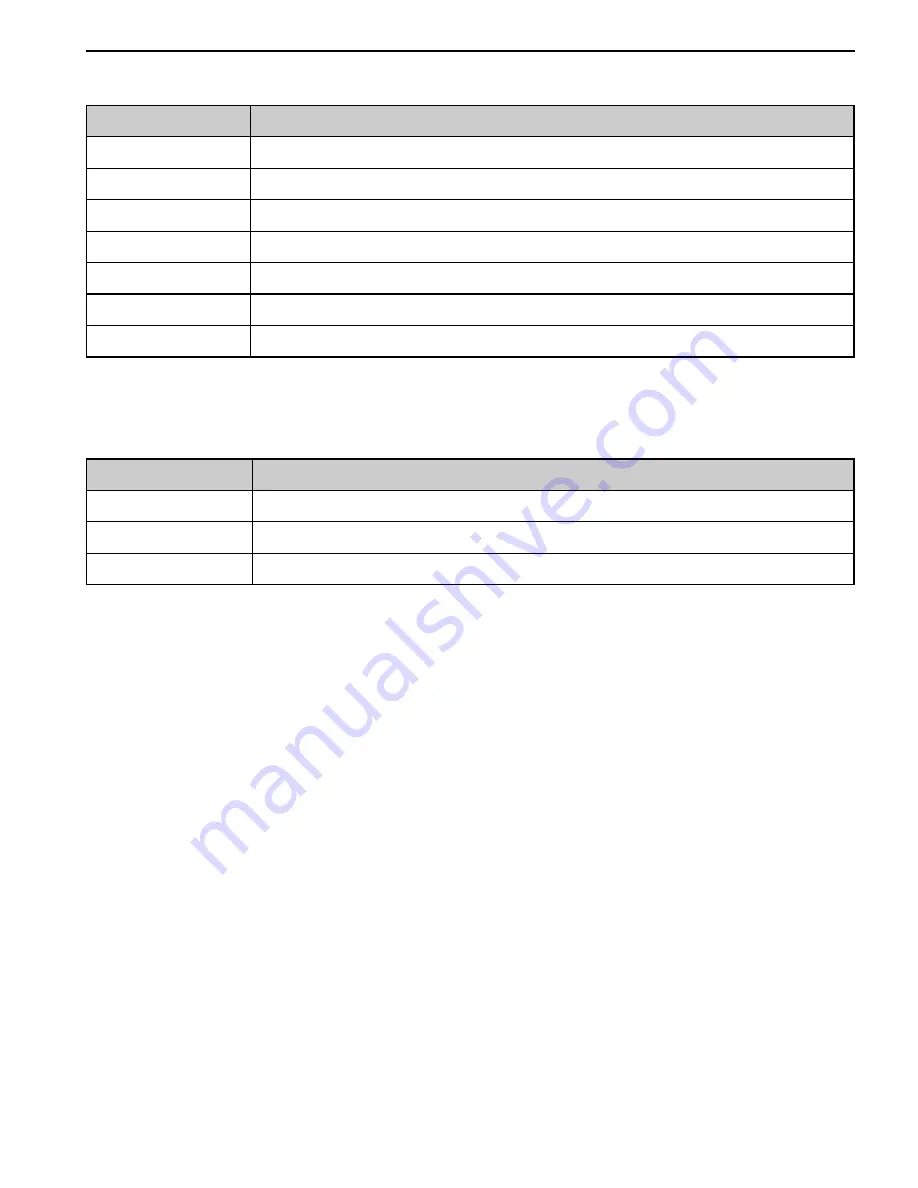
18
RECORDING
Setting the Photo Effect
You can add special effects to your images in Record mode.
Option
Description
Off
No effect is added to the image.
B&W
Convert image to black & white.
Sepia
Recorded image will be stored in a sepia tone.
Neg. Art
Opposite what they were in the original image.
Red
The image becomes reddish.
Green
The image becomes greenish.
Blue
The image becomes bluish.
Setting Date Stamp
The Date Stamp function can be used to add a date to your pictures as you take them.
Option
Description
Off
Do not add the recorded date & time to printed images.
Date
Only add the recorded date to printed images.
Date & Time
Add the recorded date & time to printed images.






























