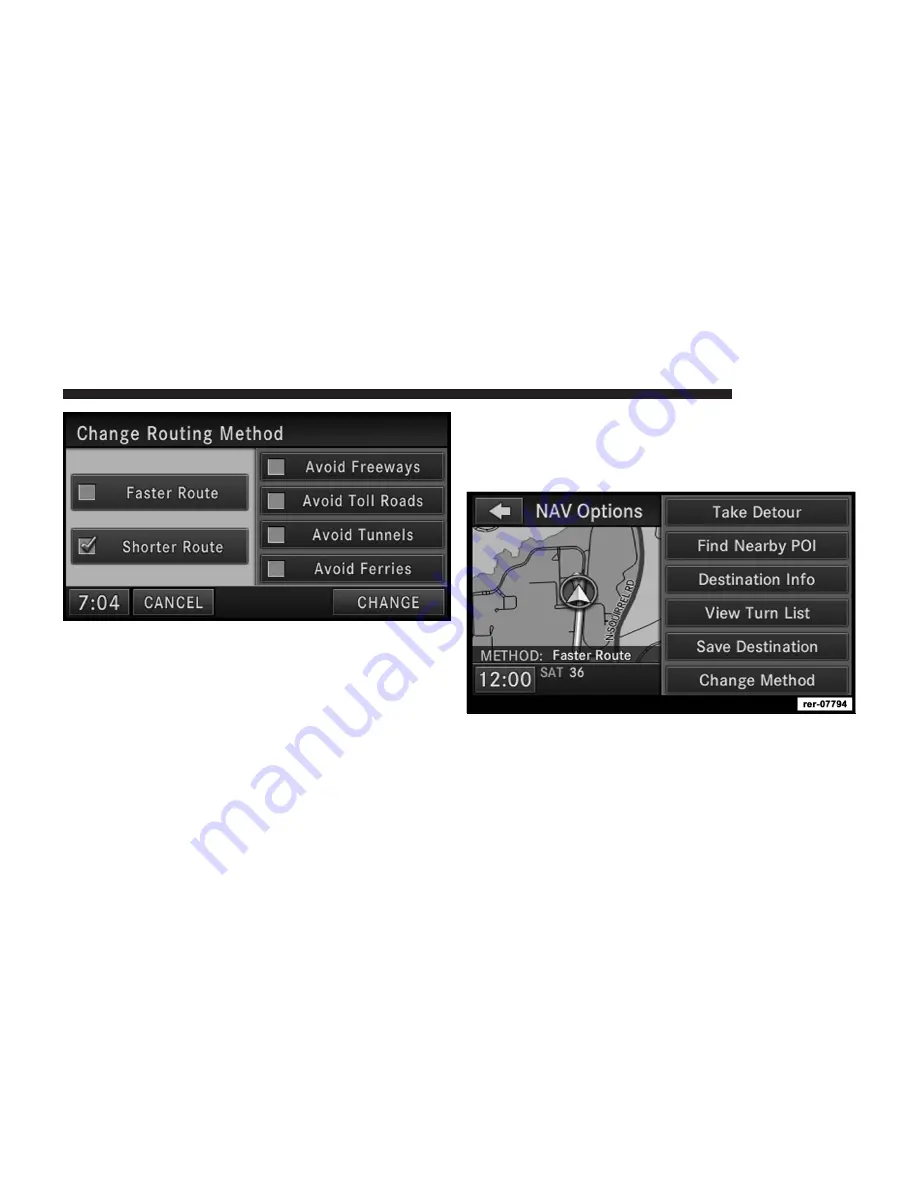
After you touch one of the method soft-keys in this
menu, the CHANGE soft-key will appear for confirma-
tion of the method change.
NOTE:
Since toll roads, tunnels and ferries are built for
the purpose of shortening travel distances, avoiding
these road types may increase distance and travel time.
Options During Route Guidance
During active route guidance the
View Route Choices
and
Simulate Route
soft-keys are replaced by the
Take
Detour
and
Find Nearby POI
soft-keys.
Touch the Take Detour soft-key to access the Detour From
Route menu.
NAVIGATION
137
Содержание MEDIA CENTER 730N (RER)
Страница 1: ...MEDIA CENTER 730N RER MEDIA CENTER 730N RER Navigation User s Manual Navigation User s Manual...
Страница 11: ......
Страница 46: ...Touch the Camera Setup button in the System Setup menu to disable or enable ParkView NAVIGATION 35...
Страница 72: ...3 Select My Music 4 Touch the My Playlists soft key NAVIGATION 61...
Страница 177: ...Chrysler Group LLC 11RER 526 AA First Edition Printed in U S A...
















































