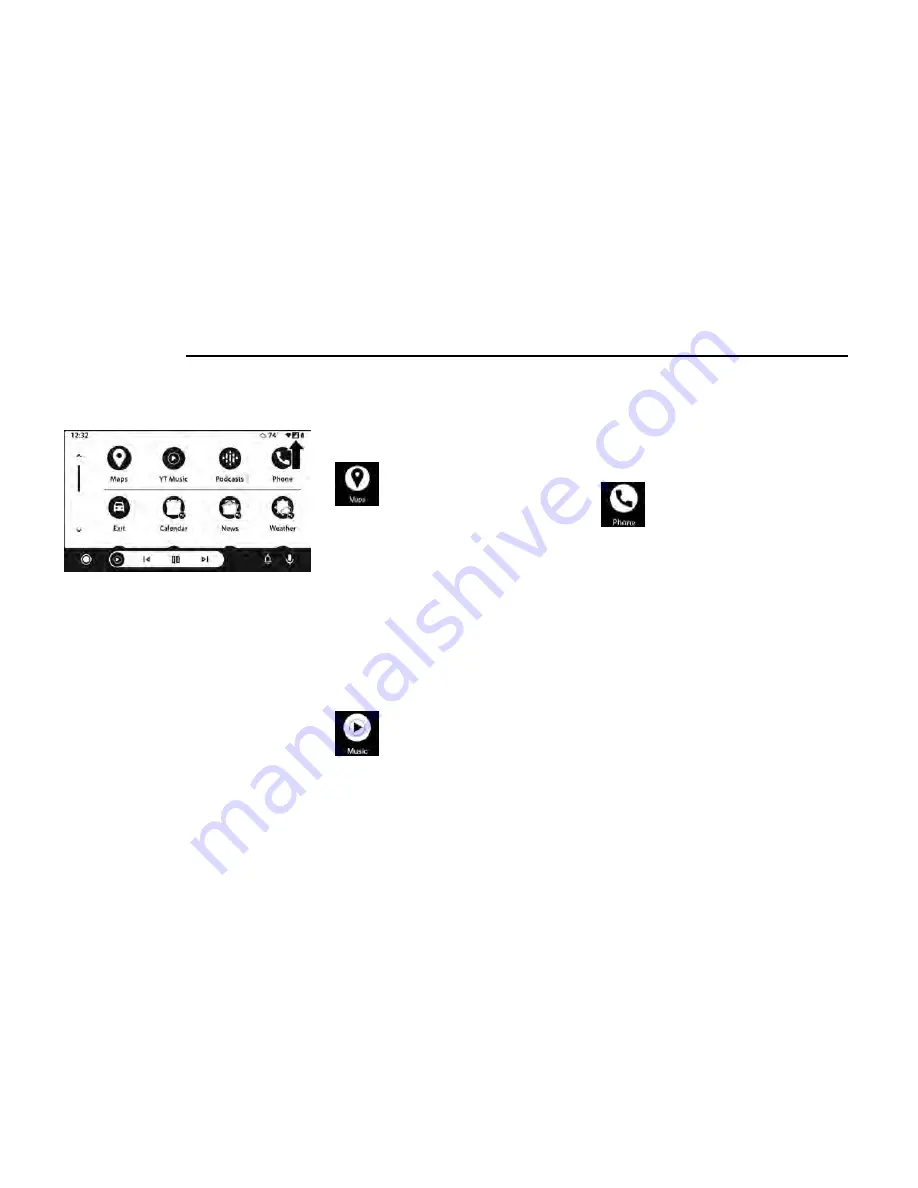
NOTE:
Be sure to use the factory-provided USB cable that
came with your phone, as aftermarket cables may
not work.
NOTE:
To use Android Auto™, make sure you are in an area
with cellular coverage. Android Auto™ may use cellu-
lar data and your cellular coverage is shown in the
upper right corner of the radio screen. Data plan
rates apply.
3. Once the device is connected and recognized, the
Phone icon on the drag & drop menu bar changes to
the Android Auto™ icon.
NOTE:
Android Auto™ is set to launch immediately once a
compatible device is connected. You can also launch it
by pressing the Android Auto™ icon on the touchscreen.
Once Android Auto™ is up and running on your
Uconnect system, the following features can be utilized
using your smartphone’s data plan:
•
Google Maps™ for navigation
•
YouTube Music, Spotify, iHeart Radio, etc. for music
•
Hands-free calling and texting for communication
•
Various compatible apps
Maps
Push and hold the Voice Recognition (VR)
button on the steering wheel until the beep
or tap the Microphone icon to ask Google to
take you to a desired destination by voice.
You can also touch the Navigation icon in Android
Auto™ to access other navigation apps.
While using Android Auto™, Google Maps™ provides
voice-guided:
•
Navigation
•
Live traffic information
•
Lane guidance
For further information, refer to
www.android.com/auto/ (US) or
https://www.android.com/intl/en_ca/auto/ (Canada).
For further information on the navigation function,
please refer to https://support.google.com/android or
https://support.google.com/androidauto/.
Music
Android Auto™ allows you to access and
stream your favorite music with apps like
YouTube Music, iHeartRadio, and Spotify.
Using your smartphone’s data plan, you can
stream endless music on the road.
NOTE:
Music apps, playlists, and stations must be set up on
your smartphone prior to using Android Auto™ for them
to work with Android Auto™.
NOTE:
To see the track details for the music playing through
Android Auto™, select the Uconnect system’s media
screen.
For further information, refer to
https://support.google.com/androidauto.
Communication
With Android Auto™ connected, push and
hold the VR button on the steering wheel to
activate voice recognition specific to Android
Auto™. This allows you to send and reply to
text messages, have incoming text messages read out
loud, and place and receive hands-free calls.
Apps
The Android Auto™ App displays all the compatible apps
that are available to use with Android Auto™, every time
it is launched. You must have the compatible app down-
loaded, and you must be signed in to the app through
your mobile device for it to work with Android Auto™.
Refer to https://play.google.com/store/apps/ to see
the latest list of available apps for Android Auto™.
Android Auto™ Voice Command
NOTE:
Feature availability depends on your carrier and mobile
phone manufacturer. Some Android Auto™ features
may or may not be available in every region and/or
language.
Android Auto™ allows you to use your voice to interact
with its best-in-class speech technology through your
vehicle’s voice recognition system, and use your smart-
phone’s data plan to project your Android™-powered
smartphone and a number of its apps onto your
Android Auto™ And LTE Data Coverage
220
MULTIMEDIA
Содержание GLADIATOR 2022
Страница 101: ...GETTING TO KNOW YOUR INSTRUMENT PANEL GASOLINE INSTRUMENT CLUSTERS 99 3...
Страница 102: ...100 GETTING TO KNOW YOUR INSTRUMENT PANEL...
Страница 104: ...DIESEL INSTRUMENT CLUSTERS 102 GETTING TO KNOW YOUR INSTRUMENT PANEL...
Страница 105: ...GETTING TO KNOW YOUR INSTRUMENT PANEL 103 3...
Страница 327: ...Power Distribution Center Location Gas Engine SERVICING AND MAINTENANCE 325 8...
Страница 378: ......
















































