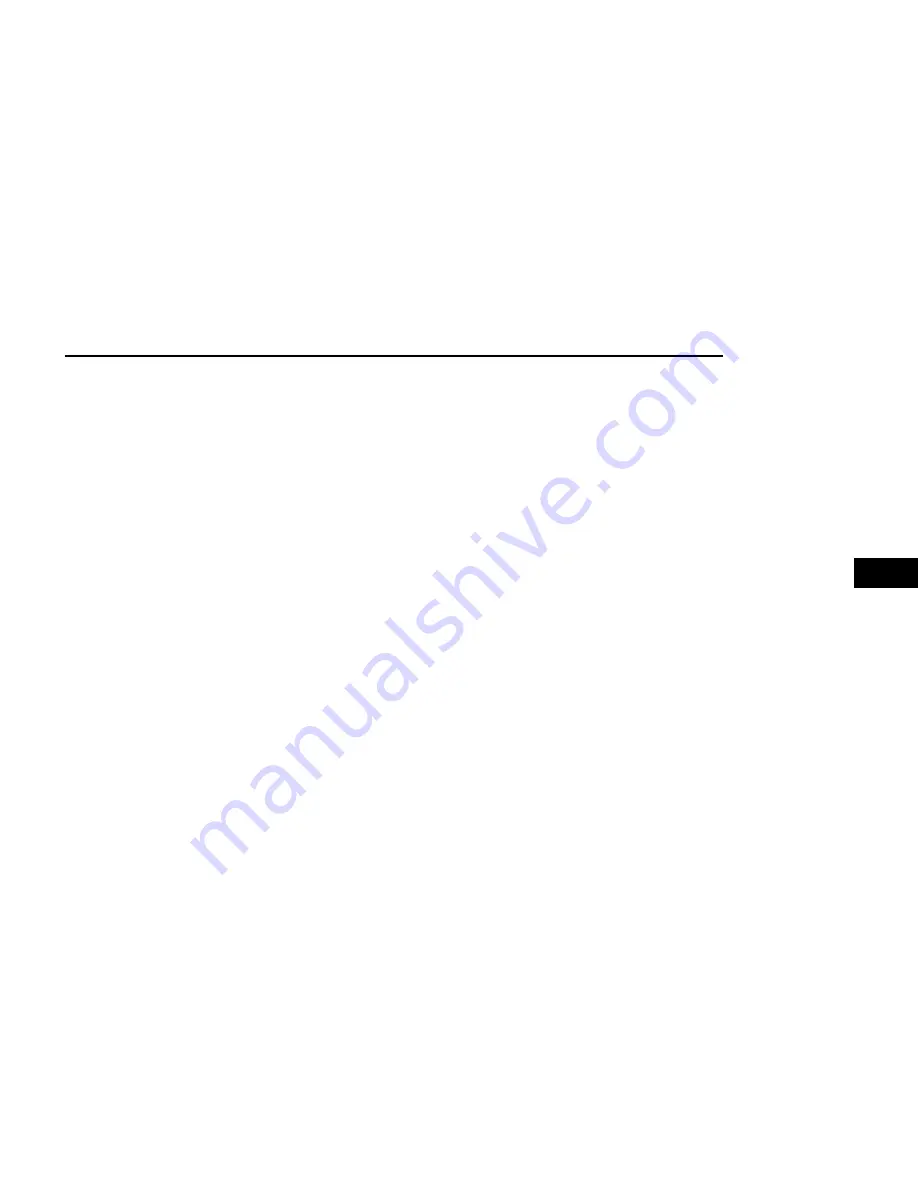
Next, link the Uconnect system on your vehicle to Ama-
zon Alexa:
1. Download the Amazon Alexa app on your mobile
device (Apple® or Android™).
2. Once in the app, tap MENU and go to SKILLS.
3. Search for <vehicle brand> skill, then tap Enable.
4. Tap SAVE SETTINGS when prompted.
5. Link the vehicle brand name to the <vehicle brand>
Skill by tapping LINK ACCOUNT.
6. Log in using your Owner Account credentials. This
will be the same user name and password you used
when registering for SiriusXM Guardian™ connected
services. There will be additional settings to confirm
on the following screen.
7. AUTHORIZE the account to return to the <vehicle
brand> Skill.
You can now begin using the <vehicle brand> Skill on
Alexa!
Family Drive Alerts — If Equipped
Description
Family Drive Alerts help promote safer driving and give
you peace of mind when your loved ones are out on the
road. You can set boundary limits, monitor driving
speed, and pinpoint your vehicle’s location any time,
any place. Use the Mobile App to set alerts:
•
Boundary Alert
Receive a notification the moment your vehicle is
driven either out of or into a geographic boundary
that you set.
•
Curfew Alert
Receive a notification when your car is being driven
outside of the curfew time.
•
Speed Alert
Receive a notification whenever your car exceeds a
speed limit you set.
•
Valet Alert
Receive a notification if and when your vehicle is
driven outside a quarter-mile radius of a valet drop-
off zone.
SmartWatch Integration — If Equipped
Description
SmartWatch Integration puts the Mobile App right on
your Apple® Watch or Android™ Wear. To get started,
follow these steps:
1. Download the Mobile App from the App Store® or
Google Play.
2. Log onto the app from your smartphone using the
username and password you created when you first
set up your account.
3. Make sure your watch and smartphone are con-
nected through Bluetooth®.
4. The Mobile App should appear on your SmartWatch.
Once the app is downloaded on your SmartWatch, you
can enjoy these features:
•
Lock or unlock your vehicle by tapping the remote
lock button in the app and entering your security
PIN.
•
Remote start or stop your vehicle.
•
View important vehicle stats, such as fuel level,
vehicle location, tire pressure warning, and more.
For help, refer to the Uconnect YouTube channel for
SmartWatch Integration.
MANAGE MY SIRIUSXM
GUARDIAN™ ACCOUNT
To manage your SiriusXM Guardian™ account, press
the ASSIST button in your vehicle, or call SiriusXM
Guardian™ Customer Care.
NOTE:
It is recommended, when selling your vehicle, or turning
in your lease, to call SiriusXM Guardian™ Care to
remove your personal data.
CONNECTED SERVICES FAQs
For additional information about SiriusXM Guardian™,
active subscribers can push the ASSIST button
(if equipped) and then select SiriusXM Guardian™ Call
on your in-vehicle touchscreen to contact SiriusXM
Guardian™. Your call will be directed to a SiriusXM
Guardian™ agent or held in a queue until an agent is
available. If you do not have an active subscription,
push the ASSIST button and press the Activate button
on the touchscreen to activate services.
CONNECTED SERVICES SOS FAQS
— IF EQUIPPED
1.
What happens if I accidentally push the SOS Call
button on the mirror or overhead console?
You have
10 seconds after pushing the SOS Call button to
cancel the call. To cancel the call, either push the
SOS Call button again, or press the Cancel button
on the in-vehicle touchscreen.
MULTIMEDIA
233
5
Содержание GLADIATOR 2022
Страница 101: ...GETTING TO KNOW YOUR INSTRUMENT PANEL GASOLINE INSTRUMENT CLUSTERS 99 3...
Страница 102: ...100 GETTING TO KNOW YOUR INSTRUMENT PANEL...
Страница 104: ...DIESEL INSTRUMENT CLUSTERS 102 GETTING TO KNOW YOUR INSTRUMENT PANEL...
Страница 105: ...GETTING TO KNOW YOUR INSTRUMENT PANEL 103 3...
Страница 327: ...Power Distribution Center Location Gas Engine SERVICING AND MAINTENANCE 325 8...
Страница 378: ......






























