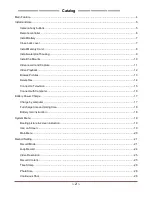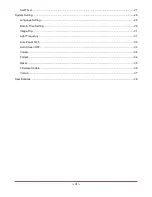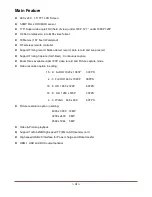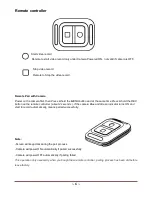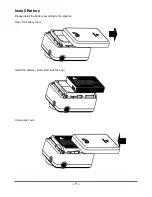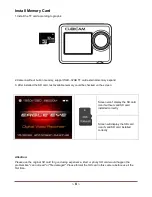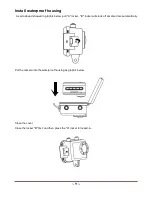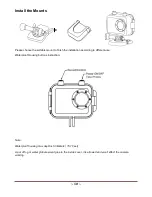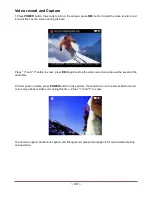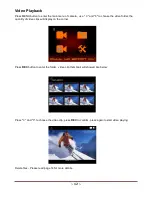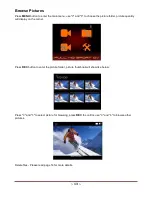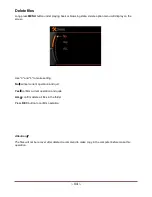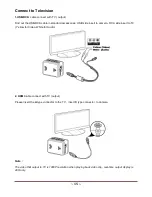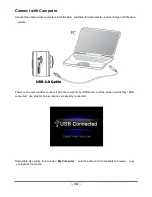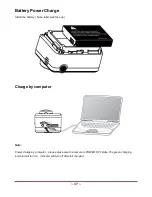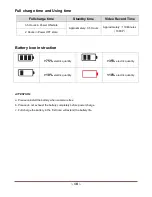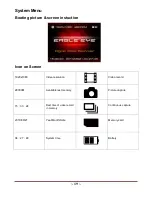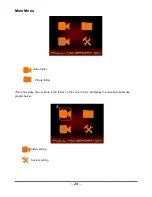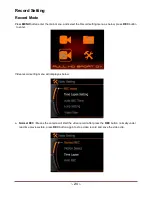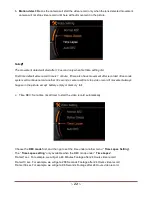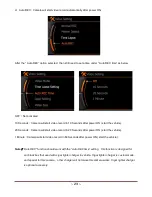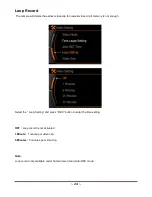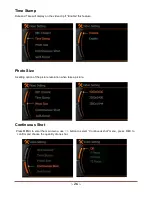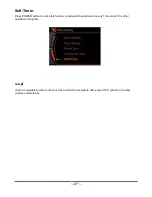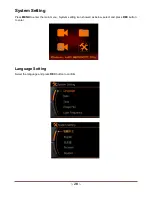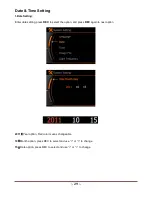~ 15 ~
Connect to Television
1.USB-RCA
cable connect with TV ( output)
Find out the USB-RCA cable in standard accessories, USB side insert to camera, RCA side insert to TV
( Yellow for Video, White for Audio)
2. HDMI
cable connect with TV (output)
Please insert the
A
type connector to the TV , insert
C
type connector to camera
Note
:
The video that output to TV is 1080P resolution when playing back video clip, real-time output display is
480i only.