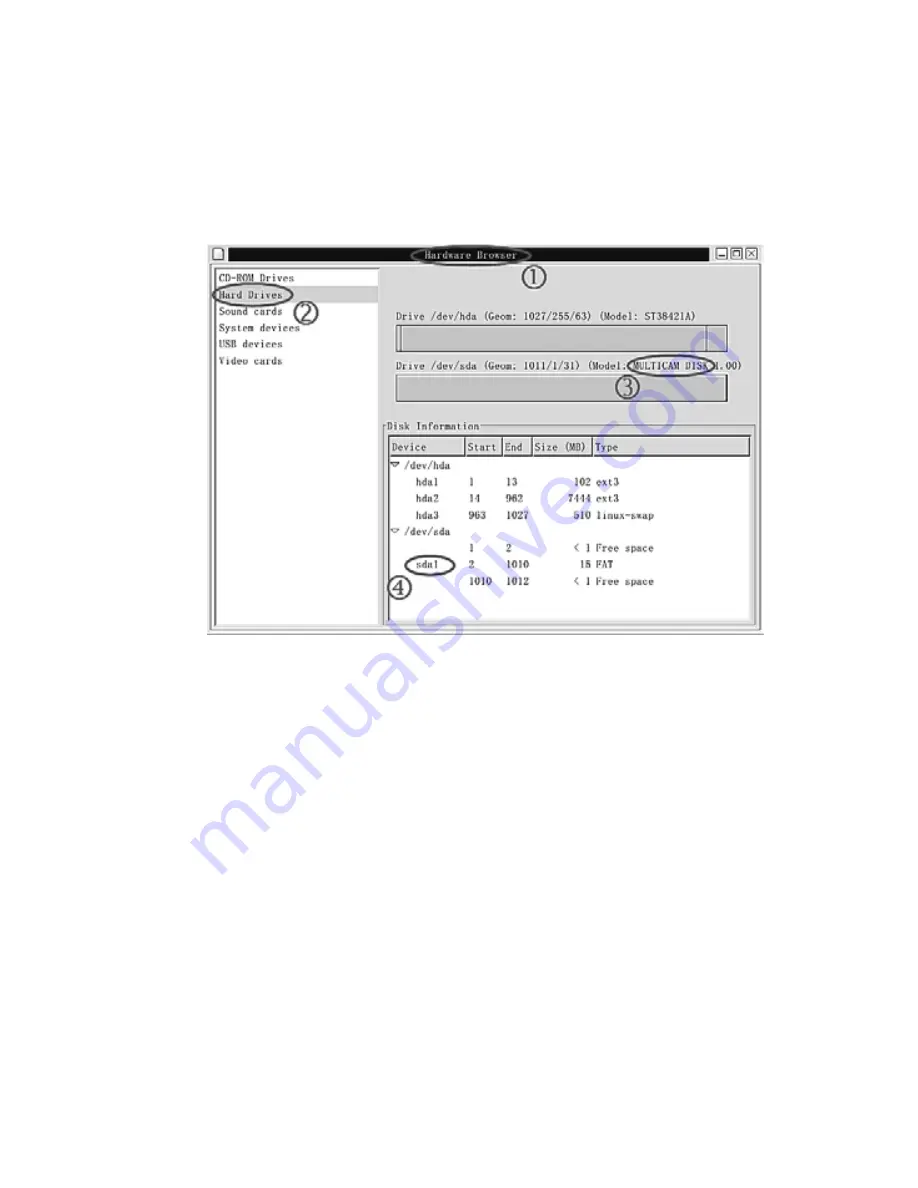
-
33
-
“Hard Drives”
(
N
)
and find the new drive called “MultiCam Disk”
(
O
)
. In this
example, “sda1”
(
P
)
is the new device can be mounted as a new disk.
• Now the drive has been detected by the system, open a Linux Terminal, use
the following example as a reference to mount the device:
• In command prompt #, type “mkdir /mnt/multicam“, press enter.
• In command prompt #, type “mount /dev/sda1 /mnt/multicam”, press enter.
• Sometimes you need to specify the drive type as MSDOS, use “man mount”
for detail usage.
• Now, you can access camera photos in the
“/mnt/multicam/DCIM/100PHOTO” directory. Please copy all the photos into
your own directory for storage.
Содержание C 3.1 Li
Страница 1: ...JD JENDIGITAL C 3 1 LI...
Страница 2: ...nicht im Lieferumfang Indexbilder Bilder vergr ssern SD Karte...
Страница 5: ...Li ion Akku...
Страница 6: ......
Страница 7: ...Halten Sie die Kamera ruhig und bet tigen Sie den Ausl ser...
Страница 8: ...Kamerateile...
Страница 9: ......
Страница 10: ...Bildanzahl...
Страница 11: ...Polung richtig ein...
Страница 12: ...Karte Karte Karte Karte Schieben Sie die Karte wie dargestellt in den Kartenschacht...
Страница 13: ...Energiesparfunktion Netzsteckdose USB Kabel ACAdapter Kamera...
Страница 14: ...Halten Sie die Kamera ruhig und bet tigen Sie den Ausl ser...
Страница 15: ......
Страница 16: ...Bei Aufnahmen in der Nacht im Freien und in geschlossenen R umen sowie RoteAugen Reduzierung...
Страница 17: ......
Страница 18: ...Speichern L schen L schen Speichern...
Страница 19: ...Indexbilder...
Страница 20: ...Wiederholung Beenden Beenden Wiederholung Bilder vergr ssern...
Страница 21: ...Druck Karte Karte...
Страница 22: ...Einzelbild l schen Einzelbild l schen...
Страница 23: ...Karte...
Страница 24: ......
Страница 25: ...mittlere Dateigr sse...
Страница 26: ......
Страница 27: ...Englisch Standard Sprache...
Страница 28: ...Einzelbildl schen...
Страница 29: ...Einzelbilddrucken Wiederholung Beenden...
Страница 30: ......
Страница 31: ......
Страница 32: ......
Страница 33: ......
Страница 34: ...1 2...
Страница 35: ...4 3...
Страница 36: ......
Страница 37: ...das Hilfemen dieses Programmes...
Страница 38: ......
Страница 39: ......
Страница 53: ...5 4 Name of Parts The following illustrations show the names of each component button and switch on the camera...
Страница 55: ...7 5 Display Information...
Страница 92: ...583063 00...


























