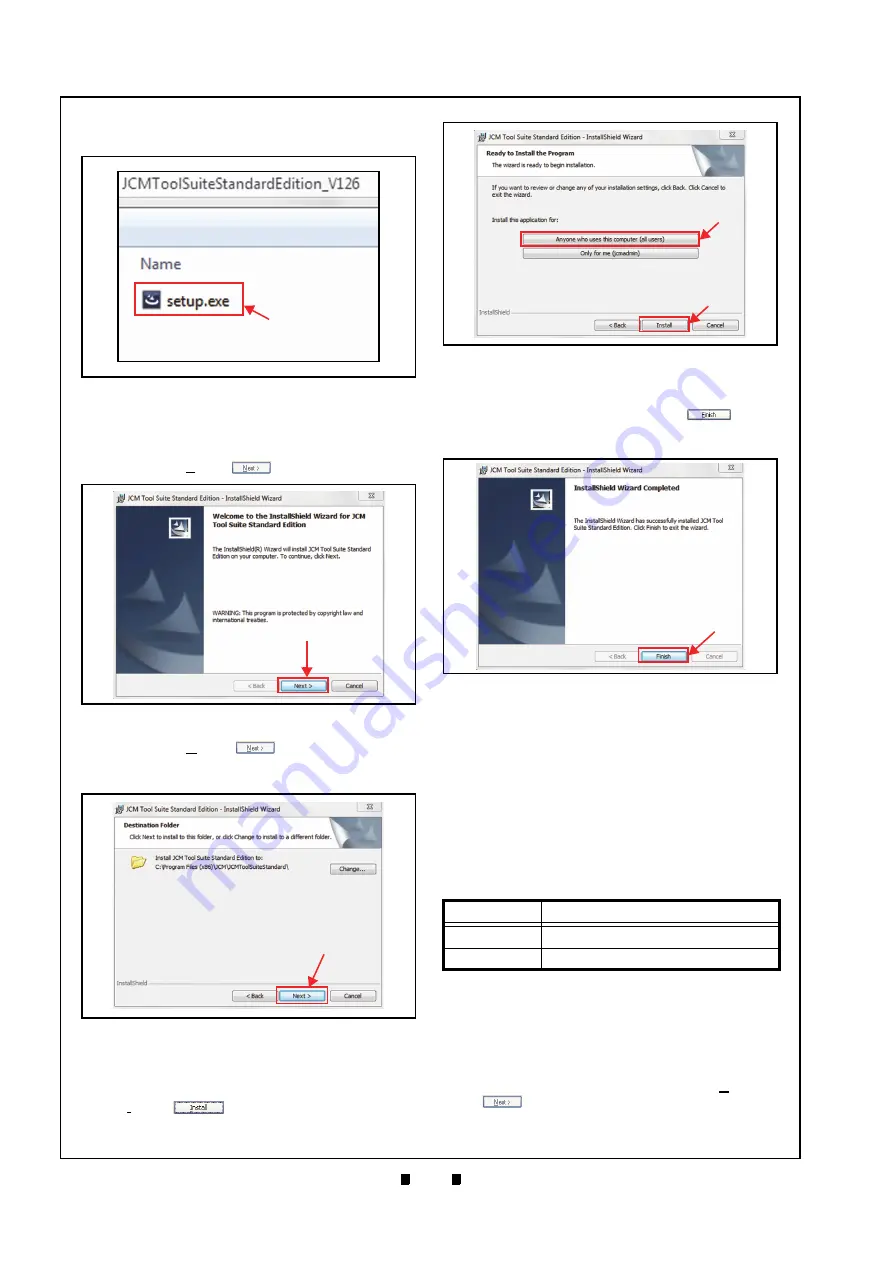
P/N 960-000180R_Rev. 1 {EDP #233427}
© 2016, JAPAN CASH MACHINE CO., LTD.
6 - 2
Section 6
DBV® Series DBV-400 Banknote Validator
Calibration and Testing
2. Open the third layer of the extracted Folder and
double-click on “
Setup.exe
a
).
The “
JCM Tool Suite Standard Edition - Install
Shield Wizard
” Screen shown in Figure 6-5 will
appear.
3. Click
the
“
Next>
”
Button (Figure 6-5
a
).
4. Click
the
“
Next>
” Screen
a
) when the “
Destination Folder
” Screen
shown in Figure 6-6 appears.
5. When the “
Ready to Install the Program
” Screen
appears, click “
Anyone who uses this computer
(all users)
a
), and then click on the
“
Install
”
Screen Button (Figure 6-7
b
) to
start the installation.
6. Once installation is complete, the “
InstallShield
Wizard Completed
” Screen shown in Figure 6-8
will appear. Click on the “
Finish
” Screen
Button (Figure 6-8
a
) to end the installation pro-
cess.
This completes the “
JCM Tool Suite Standard
Edition
” installation procedure.
Driver Installation Procedure
DBV-400 USB Drivers need to be installed on the
PC before the JCM Tool Suite Standard Edition can
be used. To install the DBV-400 Software Driver,
proceed as follows:
1. Copy the DBV-400 Driver into the desired PC
Folder (e.g.,
folder_name
).
2. Connect the USB Cable to the USB Connector for
maintenance (Refer to Figure 6-1 and Figure 6-2
for the Tool Requirements and Harness Connector
locations).
3. Apply
electrical
power to the DBV-400 Unit.
4. When the Device Driver Installation Wizard
Screen (Figure 6-9) appears, click the “
Next>
”
Screen Button (Figure 6-9
a
) to install the
driver for the DBV-400 Unit.
Figure 6-4
Figure 6-4
Setup.exe File Location
a
Figure 6-5
Figure 6-5
InstallShield Wizard Screen
a
Figure 6-6
Figure 6-6
Destination Folder Screen
a
Table 6-1
USB Driver Files
OS Version
USB Driver Files
Windows XP
DBV-400 USB driver.inf
Windows 7
DBV-400 USB driver-win7.inf
Figure 6-7
Figure 6-7
Current Settings Confirmation
b
a
Figure 6-8
Installation Completion Screen
Figure 6-8
Installation Completion Screen
a






























