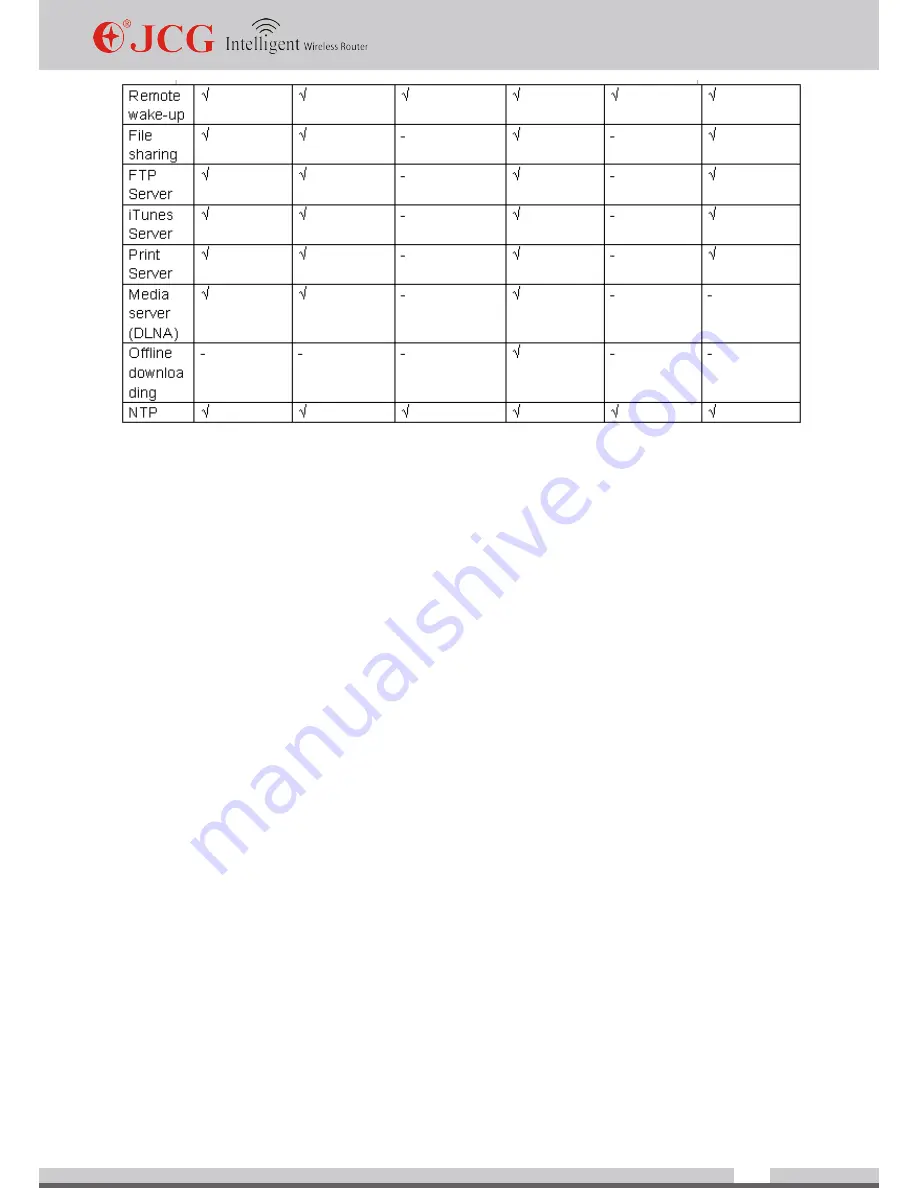
www.jcgcom.com
50
Appendix II Frequently Asked Question (FAQ)
he router is applied more commonly in everyday life. However, some unusual faults not
described in the manual may appear in use for beginners of networking. Thus, in case of
problems, we should simplify the repair process through systematic troubleshooting. Here
some common router faults and troubleshooting are listed below.
Q 1: Why I cannot log on the router’s setup page?
1. Please check whether the router LAN port is correctly connected to the computer’s
Ethernet port.
2. Check whether the Ethernet cable of the router is intact and whether the LED of
corresponding router is on. If it’s on, it means the cable is undamaged.
3. Check whether proxy software like WinGate and SyGate etc. are installed in the
computer. If any, please close them first.
4. Go to Dial-up and Virtual Private Network Setting in Tools->Internet Option->
Connections in Internet Explorer to select “never dial a connection”. Uncheck three options
under “LAN settings”.
5. Make sure that IP address 192.168.1.1 is not assigned to other PC in LAN for use.
6. Change IP address of the computer to 192.168.1.2~254; change subnet mask to
255.255.255.0; change gateway to 192.168.1.1 or set it to automatically obtain IP address.
7. Try logging on with another computer
8. If after the above operations you still cannot log on the router, please restore the router to
factory default and operate again or contact our customer services.
Содержание JHR-N916R
Страница 1: ......
Страница 49: ...www jcgcom com 48 Appendix Appendix I Products and Functional Specification...
Страница 50: ...www jcgcom com 49...
Страница 57: ...www jcgcom com 56 5 Select Create a new port Type of port Standard TCP IP Port and click Next 6 Click Next...
Страница 59: ...www jcgcom com 58 9 Click Finish and complete the configuration with printer port wizard...
Страница 61: ...www jcgcom com 60 12 Enter printer name click Next 13 Test the printer click Next...
Страница 79: ......






























