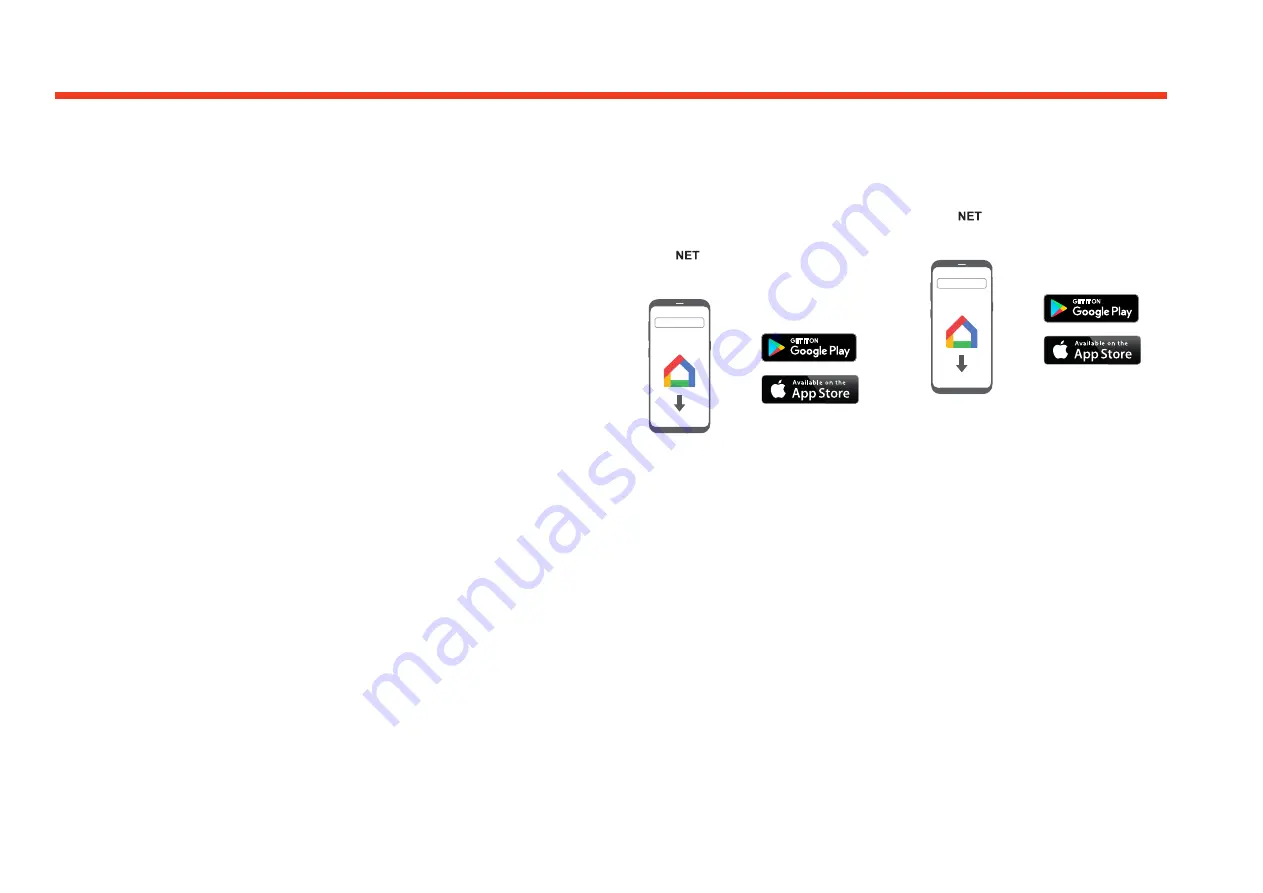
EN-14
CONNECTING TO A NETWORK
In order to use the AirPlay and Chromecast
built-in functionality of the SA750 you will need to
connect it to your home network via a wireless or
wired connection.
The following sections detail how to do this.
Note:
When the wired connection is used the
wireless connection is automatically disabled.
Home Automation Control
When connected to a network the SA750 can
be controlled and monitored remotely using
dedicated home automation software.
The same controls are also available via the
RS232 input.
Various third-party systems are available providing
sophisticated control over all your entertainment
devices. Contact your dealer or installer for
details. The technical details of the remote control
protocol are available upon request, by contacting
JBL at
.
For details of the available controls please refer to
the control document which can be found at
www.JBL.com
for further information.
Note:
To connect the SA750 to a wireless network
follow the "Wireless Connection" instructions for
either "AirPlay Setup" or "Chromecast built-in
Setup".
AirPlay Setup
Wired Connection
Power up and connect an ethernet cable to the
SA750.
To listen to audio via AirPlay on your SA750,
ensure your Apple device is connected to the
same network as the SA750 and simply select the
SA750 as the AirPlay audio playback device.
Note:
The SA750 will appear as SA750-xxxxxx
in the Airplay speaker menu, where xxxxxx is the
last 6 digits of the units wired MAC address.
Wireless Connection
Ensure your Apple device is connected to the
wireless network you wish to connect the SA750
to.
Open the Wi-Fi settings menu on the Apple device
and select the SA750 from the “Set up new
AirPlay speaker” menu.
Follow the instructions on screen.
To listen to audio via AirPlay on your SA750,
ensure your Apple device is connected to the
same network as the SA750 and simply select the
SA750 as the AirPlay audio playback device.
Note:
The SA750 will appear as SA750-xxxxxx in
the AirPlay speaker setup menu, where xxxxxx is
the last 6 digits of the units wired MAC address.
Chromecast Built-In Setup
Wired Connection
Power up and connect an ethernet cable to the
SA750.
Select the
input.
Download and open the Google Home
application.
Google Home
You should be prompted that there is a device
available for setup. If not simply tap “Add”
followed by “Setup a Device”.
Select the SA750 and follow the instructions on
screen.
To listen to cast audio from any supported
application on your SA750, ensure your device
is connected to the same network as the SA750.
Tap the Chromecast built-in icon from within the
application and select the SA750 as the playback
device.
Note:
The SA750 will appear as SA750-xxxxxx in
the setup menu, where xxxxxx is the last 6 digits
of the units wired MAC address.
Wireless Connection
Power up the SA750.
Select the
input.
Download and open the Google Home
application.
Google Home
You should be prompted that there is a device
available for setup. If not simply tap “Add”
followed by “Setup a Device”.
Select the SA750 and follow the instructions on
screen.
To listen to cast audio from any supported
application on your SA750, ensure your device
is connected to the same network as the SA750.
Tap the Chromecast built-in icon from within the
application and select the SA750 as the playback
device.
Note:
The SA750 will appear as SA750-xxxxxx in
the setup menu, where xxxxxx is the last 6 digits
of the units wired MAC address.
Содержание SA750
Страница 1: ...SA750 INTEGRATED AMPLIFIER HANDBOOK...






















