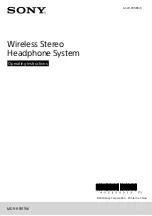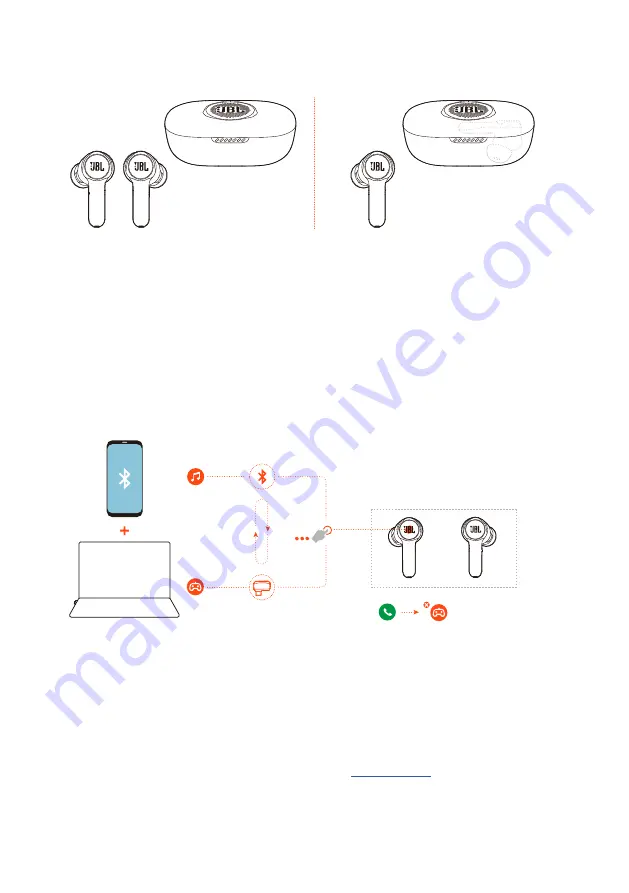
- 11 -
Dual c sync
L
R
L/R
You can wear both earbuds (stereo mode), or just one (mono mode), either left or
right, at a time.
Dual source switching
This feature allows you to switch from game audio to incoming calls or music sources
quickly and easily.
L
r
ON
*
*
2.4Gh
z
1.
Ensure that your earbuds are connected to your mobile phone through Bluetooth
and to your PC through 2.4GHz at the same time.
2.
When you are playing games on your PC with the earbuds:
•
if there is an incoming call to your mobile phone, the game audio will be
interrupted by the ring tone. You can double tap the touch area on either
earbud to answer / hang up the call (See
for details).
Содержание Quantum TWS
Страница 1: ...TWS OWNER S MANUAL ...
Страница 25: ...HP_JBL_Quantum TWS_OM_SOP_EN_V7 ...