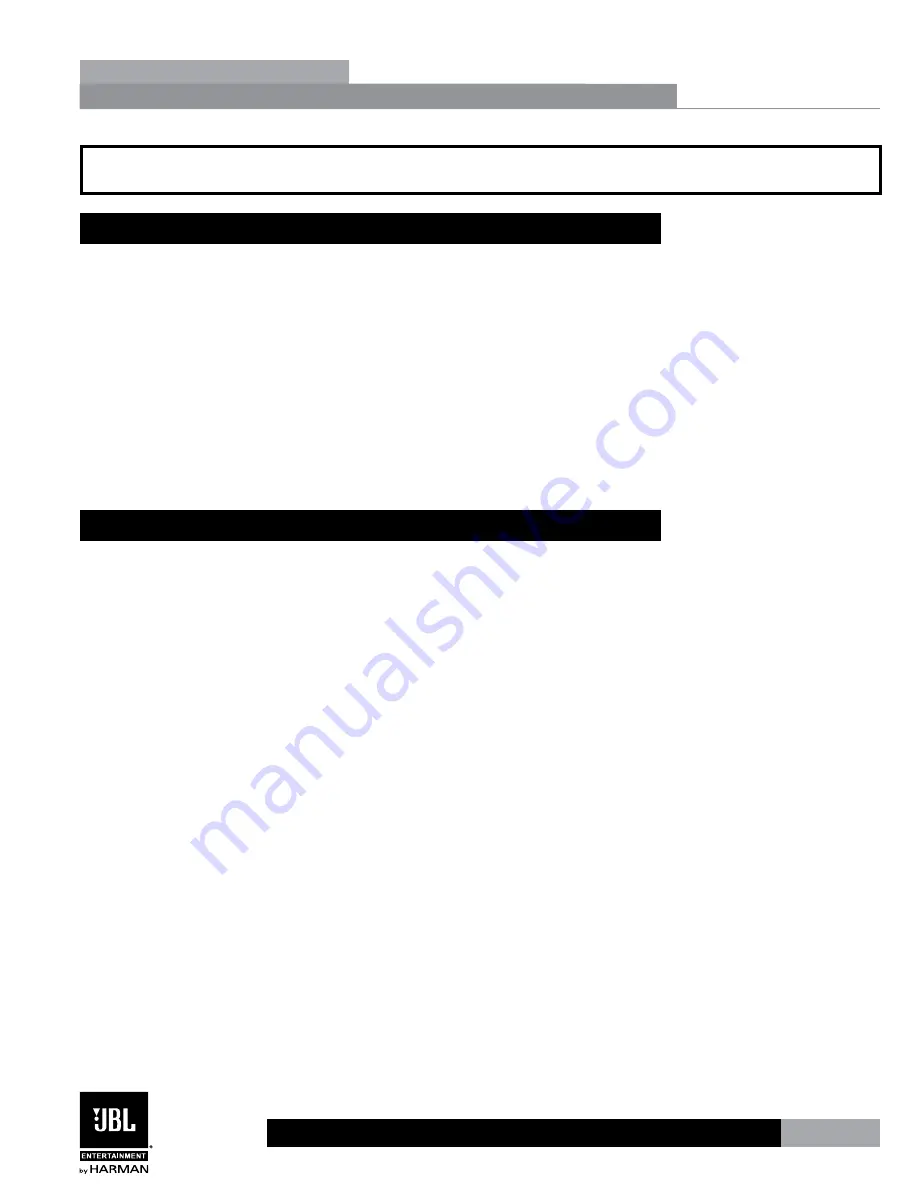
15
KX200
Section 3
Processing & Parameters
Section 4 - Appendix
4.1 USB Port/Software GUI
The USB port is used for updating the KX200 firmware and for connecting to the included
KX200 Software GUI for control.
Follow these steps for setting up the Software GUI for communication with the KX200
processor:
1.
Download the KX200 Software GUI from the website: http://www.harmanpro.com.cn.
2.
Install the KX200 Software GUI.
3.
Connect the KX200 to your computer’s USB port.
4.
Launch the KX200 Software GUI.
System Requirements:
•
Windows XP/Vista/7/8
4.2 Factory Reset
The Factory Reset will delete all User Presets and set all parameters back to the factory
default state. To perform the Factory Reset procedure, please follow these steps:
1.
Apply the power to the KX200.
2.
Connect KX200 to the USB port of the PC.
3.
Launch the KX200 software GUI.
4.
Follow the steps: Device - Restore Factory Setting.
5.
Wait patiently until the reset finished.
6.
Restart the KX200.
Содержание KX200
Страница 1: ...Owner s Manual KX200 DIGITAL PROCESSOR...
Страница 23: ...KX200...
Страница 24: ...3 mm 240V CSA UL...
Страница 25: ...E N L L N E 2 5...
Страница 28: ...2 KX200 1 1 2 www jblpro com JBL www jblpro com JBL...
Страница 29: ...KX200 2 3 2 2 1 KX200 1 KX200 VOD A B 2 KX200 3 4 KX200...
Страница 35: ...9 KX200 3 3 3 1 KX200 15 VOD 8 8 8 5 8 KX200...






























