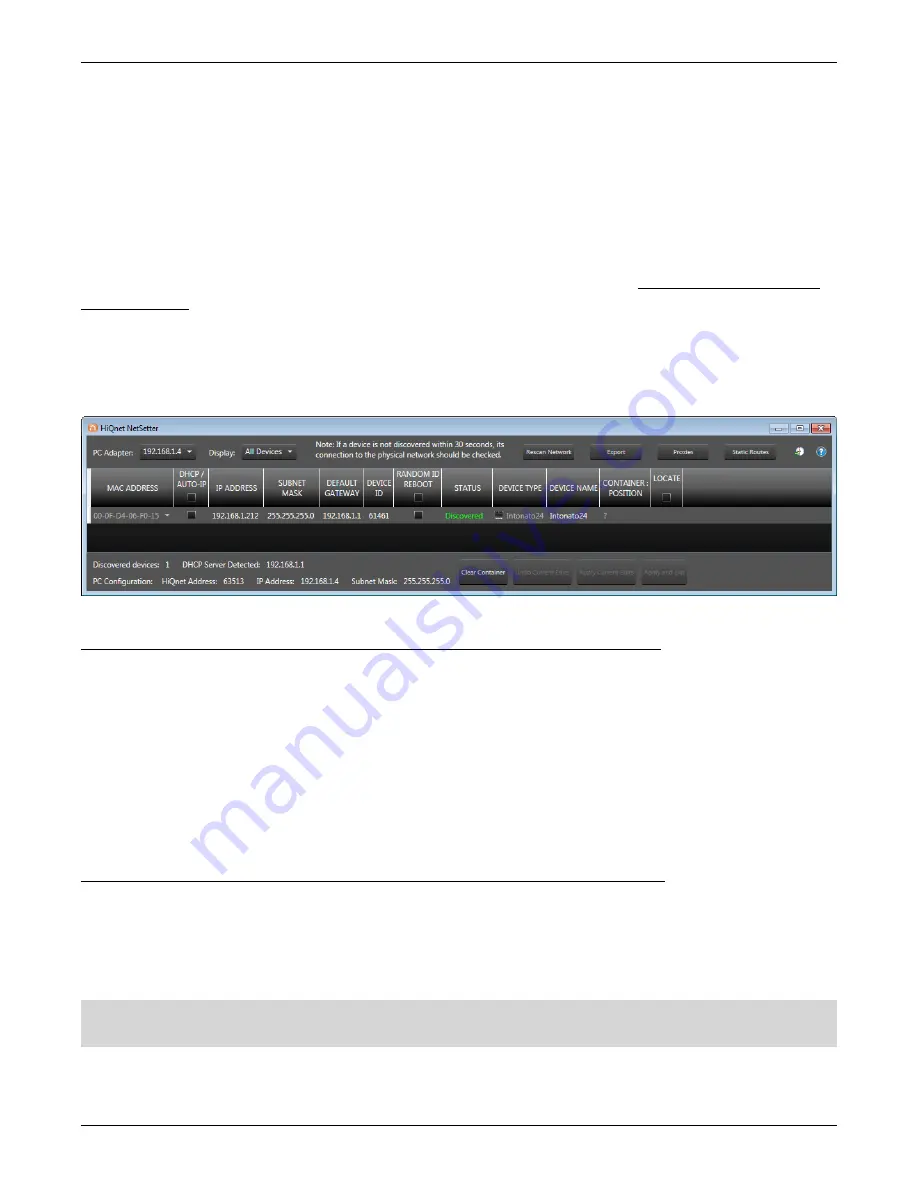
Page 24
INTONATO
DC Operation Manual
Networking
Using HiQnet
®
NetSetter™
The Intonato devices must be connected to a DHCP-enabled network to be assigned IP addresses.
Once IP addresses have been assigned, the HiQnet NetSetter application can be used to manually
configure Intonato network settings if required for the application.
Configuring the Network Using NetSetter
NetSetter is a Windows-compatible software tool that detects HiQnet devices on a network and
allows their network settings to be reconfigured in real time from one central location. Its function is
to configure a system of devices to interoperate correctly on the same network and resolve conflicts
quickly and easily. The latest version of NetSetter can be downloaded from http://hiqnet.harmanpro.
com/software/.
The top of the NetSetter window displays overall operational functions that are available. At the
bottom of the NetSetter window is an informational section that lists the number of discovered
devices and the IP address of the DHCP server. There is also information regarding the PC HiQnet
Address, IP Address, and Subnet Mask.
Follow these steps to configure Intonato devices with static IP addresses:
1.
Uncheck the
DHCP/Auto-IP
checkbox.
2.
Click in the
IP Address
field and enter the desired IP address for each Intonato device. Note that
each device must have a unique IP address.
3.
Click in the
Subnet Mask
field and enter the desired subnet mask.
4.
Click in the
Default Gateway
field and enter the gateway address.
5.
Click the
Apply Current Edits
button to finalize the changes.
Follow these steps to configure Intonato devices to use DHCP addressing:
1.
Check the
DHCP/Auto-IP
checkbox.
2.
Click the
Apply Current Edits
button to finalize the changes.
3.
Wait a couple of minutes for the DHCP server to assign the Intonato devices IP addresses.
NOTE:
All devices must have a unique device ID (also known as a HiQnet “node address” or “node
ID”). If a device ID conflict occurs, edit one of the device ID addresses to resolve the conflict
For more information on using NetSetter, click on the help icon in the upper right-hand corner of the
NetSetter window.





















