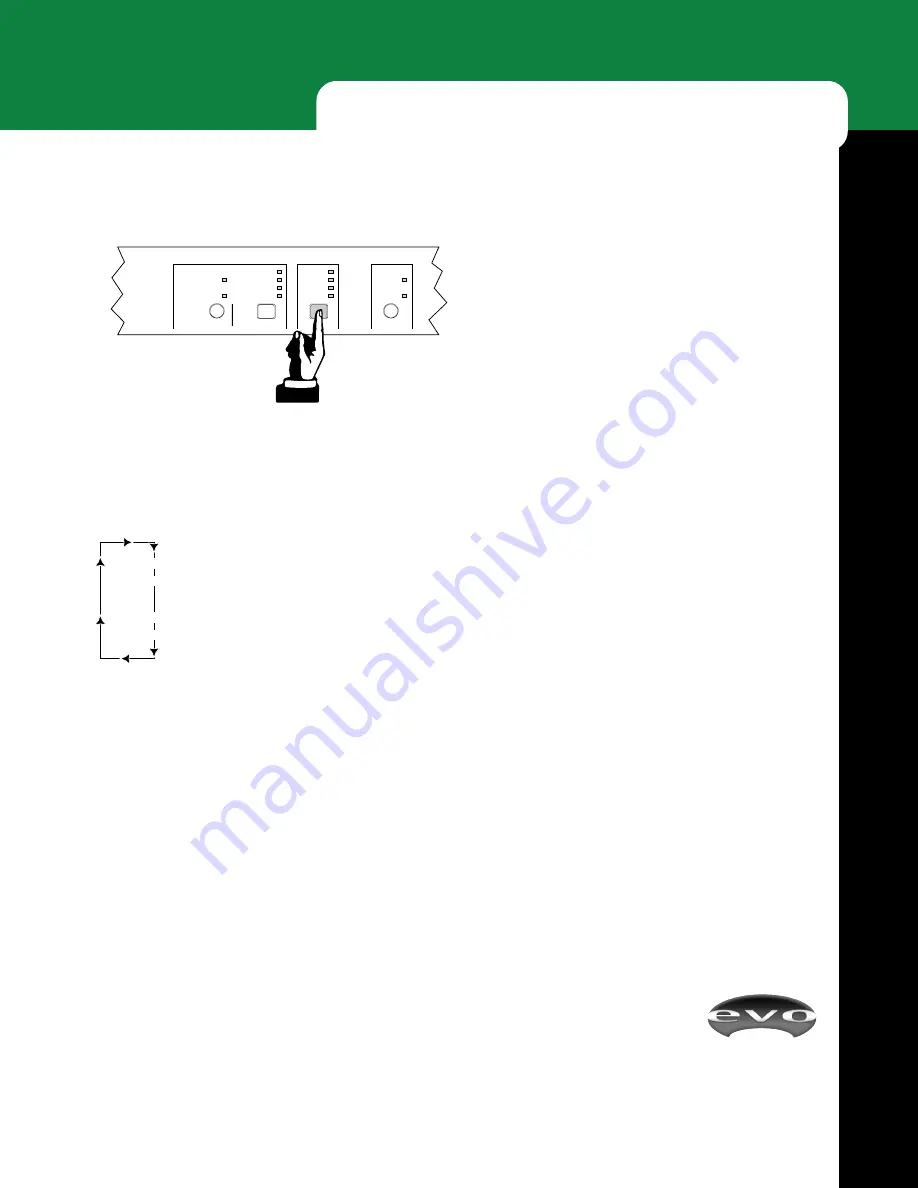
EVOi.net
15
L I V E O P E R A T I O N
ANTI FEEDBACK CONTROL EQ SELECT
SETTINGS
FIXED AFC SET
FILTERS FREE 1
2
3
LIVE AFC ON
MUSIC I
MUSIC II
SPEECH
NEUTRAL
LOCKED
TEST
FIXED SETUP
HOLD TO CLEAR FIXED
HOLD TO CLEAR LIVE
ANTI FEEDBACK CONTROL
Two different types of Anti Feedback Control engines can
be initiated and set up via EVOi.net: Live Anti Feedback
Control and Fixed Anti Feedback Control.
Live Anti Feedback Control is designed to be used during
a performance. Once initiated, six dynamic filters are set
into action, instructed to search for and eliminate feedback
once found. When feedback is detected, a filter is placed to
eliminate it before it “runs away”. If additional feedback is
found, another filter is used. The
FILTERS FREE
indicators tell you how many of the six filters are left.
Fixed Anti Feedback Control is designed to eliminate
feedback before a performance begins, a routine possibly
done during a soundcheck. For a fixed stage setup of
microphones, once initiated, six filters are available to
eliminate feedback. The
FILTERS FREE
indicators also
tell you how many filters have been used.
Note: There should be no feedback with a correctly set up
and operated sound reinforcement system. The general idea
of the
FILTERS FREE
indicators is as a guide to the
operator. If all the Anti Feedback Filters have been used,
this is a strong indication that the whole system needs
adjustment. Typically this is confined to the mix.
SELECTING SYSTEM EQ
The total EVO System can be optimized for an individual
program using the EQ SELECT button (Figure 21). Each
press of the button will apply a different EQ curve to the
entire system, very much like the way a domestic HiFi or
car stereo EQ is used to optimize the system for different
types of music. The settings scroll through as follows:
NEUTRAL
The default start-up EQ or last set Auto EQ.
SPEECH
An EQ curve that optimizes the system
performance for SPEECH.
MUSIC I
Ideal for LIVE music performance.
MUSIC II
Recommended for the enhancement of
RECORDED MUSIC playback.
Figure 21: EQ Select Button
Содержание EVOi.net
Страница 1: ...User s Guide Introducing The Next Generation of Installed Sound A Loudspeaker With Intelligence...
Страница 32: ...EVOi net 30 N O T E S...
Страница 33: ...EVOi net 31...
Страница 34: ...EVOi net EVOi net 32...
















































