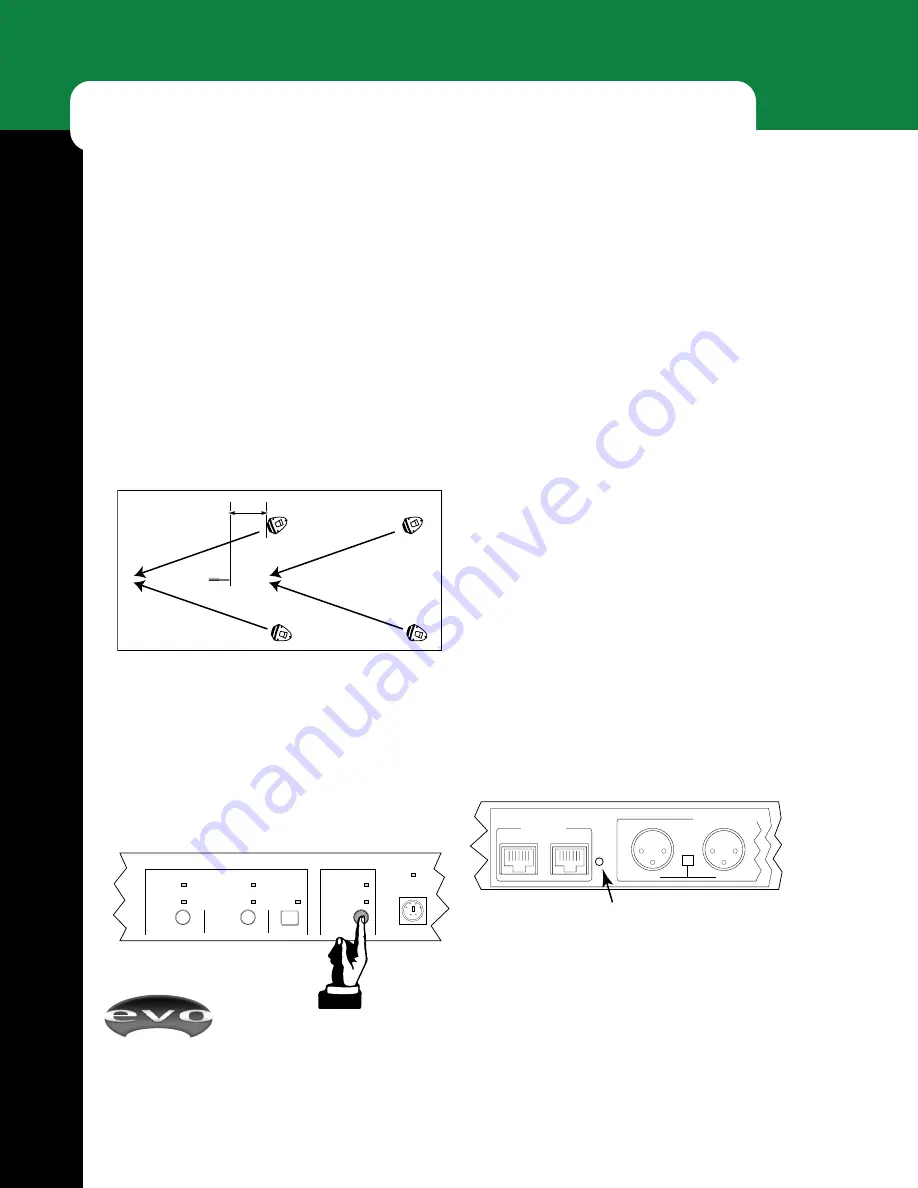
EVOi.net
14
I N S T A L L A T I O N S / S E T U P
DELAY SETTING
EVO Loudspeakers hooked up to
AUX OUT 3A & 4B
outputs can be instructed to automatically set their correct
delay and level to perform optimally with EVO Loudspeak-
ers hooked up to
MAIN OUT 1A & 2B
outputs. A Haas
delay will also be added to the
AUX OUT
Loudspeakers to
make sure the
MAIN OUT
Loudspeakers are the acoustic
focus. Before starting, check that the
LOCKED
indicator is
off. If it is on, then use the rear panel switch (Feature 14,
page 6) to enable the
DELAY SET
button.
1. Position the Measurement Microphone in the optimum
position. This is located equidistant from each
AUX
(delay) EVO Loudspeaker (in most cases on the central
axis of the listening area), approximately 10 feet away.
Pressing any button during the Delay Setting routine will
abort the process and settings will return to previous
values.
If an error is detected during the Delay Setting routine, this
will be shown on the
SPEAKER STATUS
indicators, and
an attempt will be made to restore any Delay settings to
their previous values.
Clear Delay Setting
Press the round
DELAY SET
button again and the Delay
Setting routine will run again. Previous Delay Settings do
not have to be cleared first.
Press-and-hold this button and all previous Delay settings
will clear and the
DELAY SET
indicator will go out.
Locking the Settings
After each
SETTING
routine, the
LOCKED
indicator will
flash once to remind you that this setting can be locked.
Once the desired
SETTINGS
routines have been per-
formed and all are satisfactory, they can be “locked in” as
the default or
NEUTRAL
system settings.
1. On the rear panel, use a pin or matchstick to engage the
LOCKOUT SWITCH
(Feature 14, page 6).
2. Once engaged, the
LOCKED
indicator will illuminate
continuously.
3. All
SETTING
buttons will now be disabled until the
Lockout Switch is disengaged.
10'
AUTO EQ SETTING
DELAY SETTING
POWER
EQ SET
AEQ ON
MAIN OUT
SETUP 1&2
EQ SET
AUX OUT
SETUP 3&4
HOLD TO CLEAR MAIN
HOLD TO CLEAR MAIN
DELAY SET
SETUP
HOLD TO CLEAR DELAY
RS-232
LINK OUT
LINK IN
4 B 3 A
INTERFACE
FLOATING BALAN
MONO
SUM
2. Press the round delay
SETUP
button. When the button
is released the
SETUP
indicator flashes and the EVO
Loudspeakers hooked up to the
MAIN OUT
outputs
emit a test signal. Then the EVO Loudspeakers hooked
up to the
AUX OUT
outputs emit a test signal.
3. When the correct delay and level for the
AUX EVO
Loudspeaker/s have been set the
DELAY SET
indicator illuminates.
Figure 18: Measurement Mic Placement for Setting Delay
Figure 19: Delay Setup Button
Figure 20: Lockout Switch
Содержание EVOi.net
Страница 1: ...User s Guide Introducing The Next Generation of Installed Sound A Loudspeaker With Intelligence...
Страница 32: ...EVOi net 30 N O T E S...
Страница 33: ...EVOi net 31...
Страница 34: ...EVOi net EVOi net 32...
















































