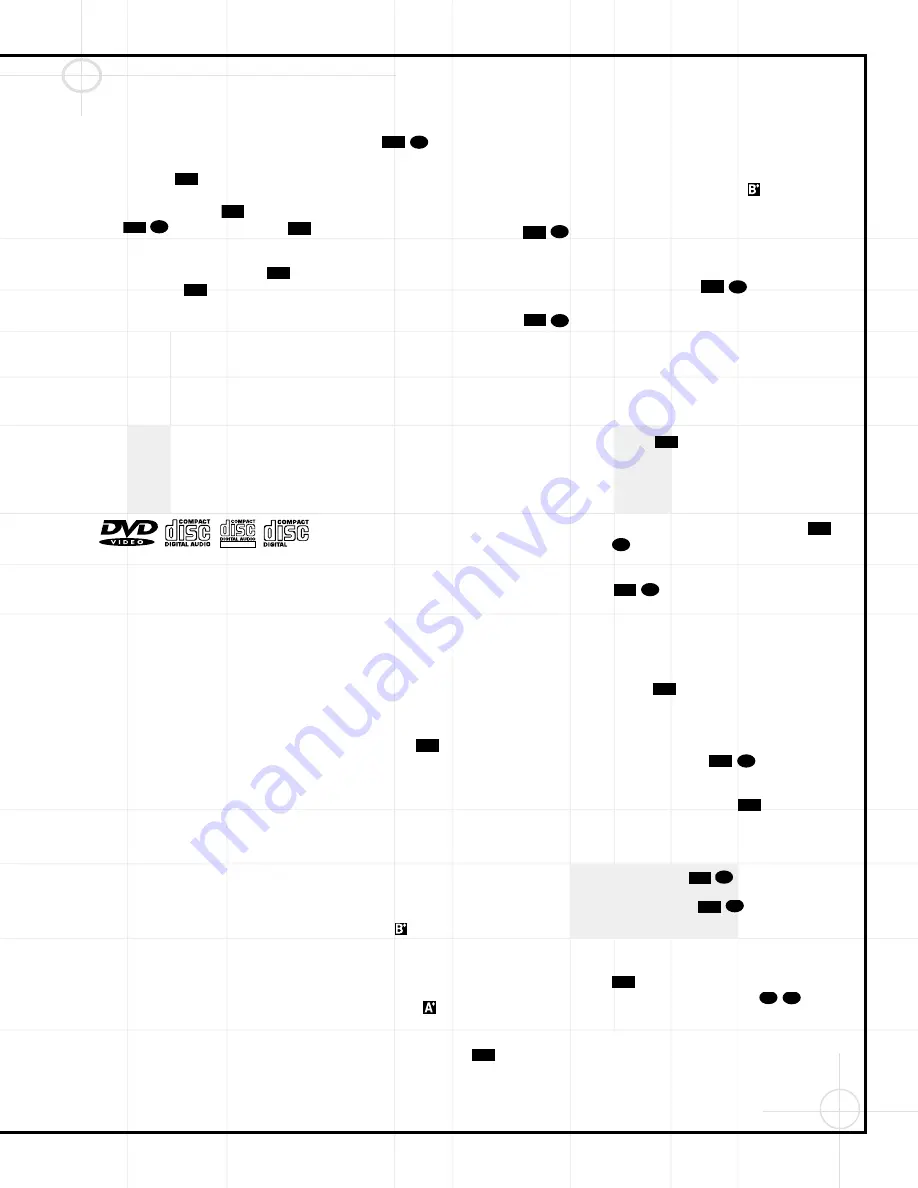
57
OPERATING THE DVD600 CHANGER
Loading Discs
To load discs in the DVD600, first make certain
that the unit is turned on by pressing the
Standby Switch
so that it latches, and
then the
Power On Button
b
on the remote,
or the
Open/Close Button
f
or
Play
Button
.The
Status Indicator
turns green.
Next, press the
Open/Close Button
f
until the
Disc Tray
opens.
Holding the discs by the edge, gently place each
one into one of the compartment slots in the
drawer. Note that there is a number embossed
onto the drawer tray at the right of the disc slot.
This is the number for that specific disc position;
it will be used to indicate the disc in both the
Information Display and the on-screen displays.
When loading discs, please note the following:
•
The DVD600 will play discs with the following
logos only. DO NOT attempt to play another
type of disc, as shown in the list on page 46.
•
The DVD600 will only play discs in the NTSC
video format. It will not play discs for other
standards such as PAL or SECAM.
•
Playback capability for CD-RW discs will vary
according to the quality of the CD-RW disc.
On some occasions, it is possible that CD-RW
discs may not play on the DVD600. This does
not indicate any problem with the DVD600.
•
The DVD600 will only play discs that are
coded for Region 1 or discs that are open to
being played in all regions. Discs that contain
a Region Code of 2, 3, 4, 5 or 6 (as noted by a
number inside a world map logo on the disc’s
cover jacket or case) will not play.
•
Both 5-inch (12cm) and 3-inch (8cm) discs
may be used.
•
When loading CD audio discs, load the discs
with the label side up.
•
When loading DVD discs with printed labels,
load them label side up.
•
Some DVD discs are double-sided. The title
information for these will be printed on the
inner ring of the disc, very close to the center
hole. The title for the side you wish to play
should be facing up.
To move the discs in the tray so that you may
insert discs in slots that are partially hidden
inside the disc tray drawer, press the
Disc Skip
Button
. Each press of the button
will move the carousel tray one position to the
left (counterclockwise).
•
To access all disc positions, the unit must be
in the full-stop position. If the unit is in the
Play mode, press the
Stop Button
twice.
•
If the disc tray drawer is opened while a disc
is playing, the Play Exchange feature allows
you to change the remaining four discs.
Simply press the
Disc Skip Button
to move the discs in the tray in one direction
or the other.
IMPORTANT NOTES
ON DISC LOADING
•
Remove all discs from the tray before
moving the player.
•
Make certain that all discs are properly
seated before closing the disc tray drawer.
•
Do not push the disc tray drawer with the
power off.
•
Do not attempt to change discs or touch the
disc tray carousel while it is moving.
•
Do not attempt to rotate the disc tray by
hand. If the tray drawer or carousel tray
appears to be stuck, contact your local JBL
authorized service center.
•
Do not load more than one disc in each slot
in the tray and do not attempt to place a
standard 5-inch (12cm) disc over a smaller
3-inch (8cm) disc.
Once the discs are loaded, press the
Open/
Close Button
f
to close the disc tray.
When the tray drawer closes, the disc that was
last in the center position facing outward in the
tray will be readied for playback. After the
drawer closes, you will see a brief indication of
Reading
in both the Information Display and
in the on-screen display to alert you to the fact
that the unit is determining the type of disc
(DVD or CD) and is reading the data for track,
chapter, title and other information about the
disc. At the same time, the
Disc Number
Indicator
for the disc in use will begin to
flash, indicating which disc is being played.
Once the disc’s data has been read, the type of
disc (DVD or CD) will be displayed by the
Disc
Type Indicator
and the disc will automati-
cally begin playing. The disc’s track timing infor-
mation and other relevant data will appear in
the
Information Display
. For CD discs
only, a Status Menu Bar will appear in the
on-screen display. To view this display for
DVD discs, press the
Status Button
e
.
The
Disc Number Indicator
will show a
lighted number for the disc slot positions that
are occupied, and the disc in use will flash.
Note, however, that all occupied positions may
not be shown until the disc tray has been rotated
past an empty or occupied slot by pressing the
Disc Skip Buttons
, or by manually
selecting a specific disc with the Disc-Select
buttons.
Playback Basics
Basic playback with the DVD600 involves
functions similar to those you may be familiar
with for conventional CD players or changers:
•
Turn the unit on by pressing in the
Power
Switch
, if it has not already been
engaged. If there are already discs loaded in
the unit, the last disc to be played will auto-
matically begin playing.
•
If the disc was stopped using the Resume
function, (by pressing the
Stop Button
once) playback will begin from
the point where it was stopped. If the disc
was stopped by pressing the
Stop Button
twice, the disc will begin playing
from its beginning.
•
Load any new discs as indicated in the
previous section.
•
After loading discs, press the
Open/Close
Button
f
to begin play.
Playback Features for DVD and CD Discs:
•
To move to the next disc in the unit, press the
Disc Skip Button
.
•
To select a specific disc in the player, press
the
Direct Access Button
corresponding
to the slot where that disc is loaded.
•
To momentarily pause playback and freeze
the current picture frame on a DVD, press the
Pause Button
. To resume play-
back after pressing the Pause button, press
the
Play Button
.
•
To move forward or backward through the
tracks on a CD or the chapters on a DVD,
press the
Skip Forward/Reverse Buttons
on the front panel or the
Previous/
Next Buttons
on the remote
.
64
63
7D
58
10D
62
9D
11D
51
4D
6D
61
8D
61
8D
1D
51
4D
12D
6D
51
4D
61
8D
51
4D
ReWritable
VIDEO
3D
6D
2D
58
10D
6D
1D
Содержание DVD600
Страница 1: ......





























