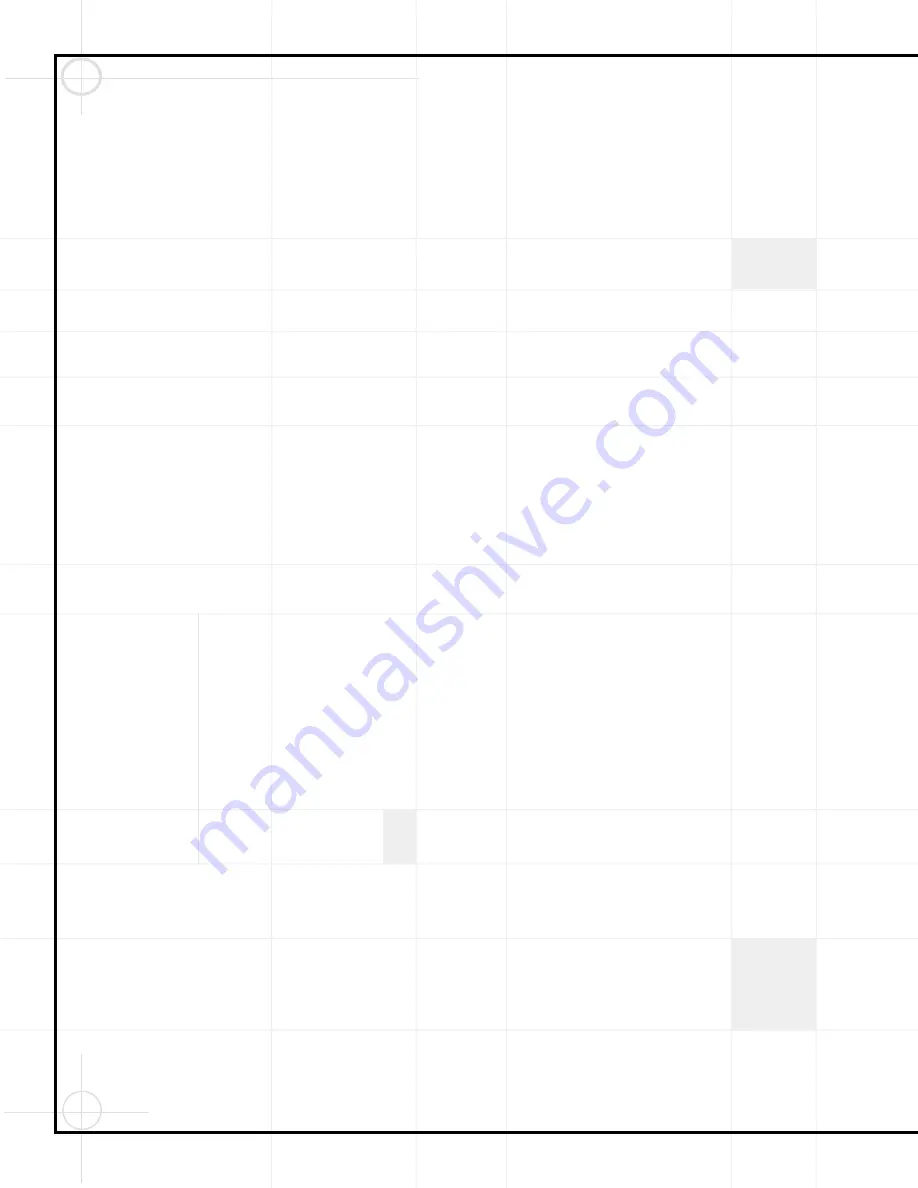
44
Remote Control Functions
(Continued)
• Press the
Mute Button
c
to store the
DCR600’s Power On command.
• Press the
VID 2 Input Selector Button
m
to indicate the next command is for
“TV Power On.”
• Press the
Mute Button
c
to store the
TV Power On command.
• Press the
VID 3 Input Selector Button
n
to indicate the next command is for
“Cable Power On.”
• Press the
Mute Button
c
to store the
Cable Power On command.
• Press the
Sleep Button
p
to complete
the process and store the macro sequence.
After following these steps, each time you
press the
Macro 1 Button
f
, the remote
will send the Power On/Off command to only
those devices.
Erasing Macro Commands
To remove the commands that have been pro-
grammed into one of the Macro buttons, follow
these steps:
1.
Press the
Mute Button
c
and the
Macro
Buttons
bfg
that contain the
commands you wish to erase.
2.
Note that the
Program Indicator
will flash,
and the LED under the
MAIN Selector
h
will turn red.
3.
Within ten seconds, press the
Surround
Mode Selector Button
t
.
4.
The red LED under the
MAIN Selector
h
will go out, and the
Program Indicator
will
flash three times before it goes out.
5.
When the
Program Indicator
goes out,
the Macro has been erased.
Device Functions
Once the remote has been programmed for the
codes of other devices, press the appropriate
Input
Selector
i
–
o
to change the remote from
controlling the DCR600 and DVD600 to controlling
the additional product. When you press any one
of the selectors, it will briefly flash in red to indi-
cate that you have changed the device being
controlled.
When operating a device other than the
DCR600 or DVD600, the controls may not
correspond exactly to the function printed on
the remote or button. Some commands, such as
the volume control, are the same as they are
with the DCR600. Other buttons will change
their function so that they correspond to a sec-
ondary label on the remote. For example, the
Sleep
p
and
Surround Mode Selector
t
buttons also function as the Channel Up and
Channel Down buttons when operating most TV
sets, VCRs or cable boxes. The Channel
Up/Down indication is printed directly on the
remote. For many standard CD players, cassette
decks, VCRs and DVD functions, the standard
function icons are printed on top of the buttons.
For some products, however, the function of a
particular button does not follow the command
printed on the remote. In order to see which
function a button controls, consult the Function
List tables printed on pages 25 and 26. To use
those tables, first check the type of device being
controlled (e.g., TV, VCR). Next, look at the
remote control diagram. Note that each button
has a number on it.
To find out what function a particular button has
for a specific device, find the button number on
the Function List and then look in the column for
the device you are controlling. For example,
button number 7 is the Macro 2 button for the
DCR600, but it is the Replay button for CD
players and receivers. Button number 32 is the
Delay button for the DCR600, but the + Time
button for CD players, and Preview Channel
button for many TVs, cable television boxes amd
satellite services.
Notes on Using the Remote
With Other Devices
•
Manufacturers may use different code sets for
the same product category. For that reason, it
is important that you check to see whether the
code set you have entered operates as many
controls as possible. If it appears that only a
few functions operate, check to see whether
another code set will work with more buttons.
•
When a button is pressed on the remote,
the red light under the
Input Selector
d
,
h
–
o
for the product being operated
should flash briefly. If the Device Control
Selector flashes for some but not all buttons
for a particular product, it does NOT indicate
a problem with the remote but rather that no
function is programmed for the button being
pushed. Consult the Function List on pages 25
and 26. Blank squares indicate that no function
is programmed for that button for the corre-
sponding device. The word “unknown” indi-
cates that the button sends an IR signal to
the device but its function depends on the
device‘s programming, and the device may
not be programmed to respond at all to that
button. Consult the device‘s owner‘s manual.
Volume Punch-Through
The remote may be programmed to operate the
Volume Control
sw
and
Mute
c
func-
tions of either the TV or the DCR600 in conjunc-
tion with any of the devices controlled by the
remote. For example, since the DCR600 will likely
be used as the sound system for TV viewing,
you may wish to have the DCR600’s volume acti-
vated, although the remote is set to run the TV.
Either the DCR600 or TV volume control may be
associated with any of the remote’s devices. To
program the remote for Volume Punch-Through,
follow these steps:
1.
Press the
Input Selector
i
–
o
for the
unit you wish to have associated with the
volume control and the
Mute Button
c
at
the same time until the red light appears under
the
Input Selector
i
–
o
and note that
the
Program Indicator
will flash.
2.
Press the
Volume Up Button
s
and note
that the
Program Indicator
will stop flashing
and stay lit.
3.
Press either the
MAIN Selector
h
or the
Input Selector
i
–
o
, depending on
which system’s volume control you wish to
have attached for the punch-through mode.
The
Program Indicator
will blink three times
and then go out to confirm the data entry.
Example:
To have the DCR600’s volume
control activated even though the remote is
set to control the TV, first press the
Video/TV
Input Selector
m
and the
Mute Button
c
at the same time. Next, press the
Volume Up Button
s
, followed by the
MAIN Selector
h
.
NOTE:
Should you wish to return the remote to
the original configuration after entering a Volume
Punch-Through, you will need to repeat the steps
shown above. However, press the same Input
Selector in Steps 1 and 3.
Содержание DVD600
Страница 1: ......
















































