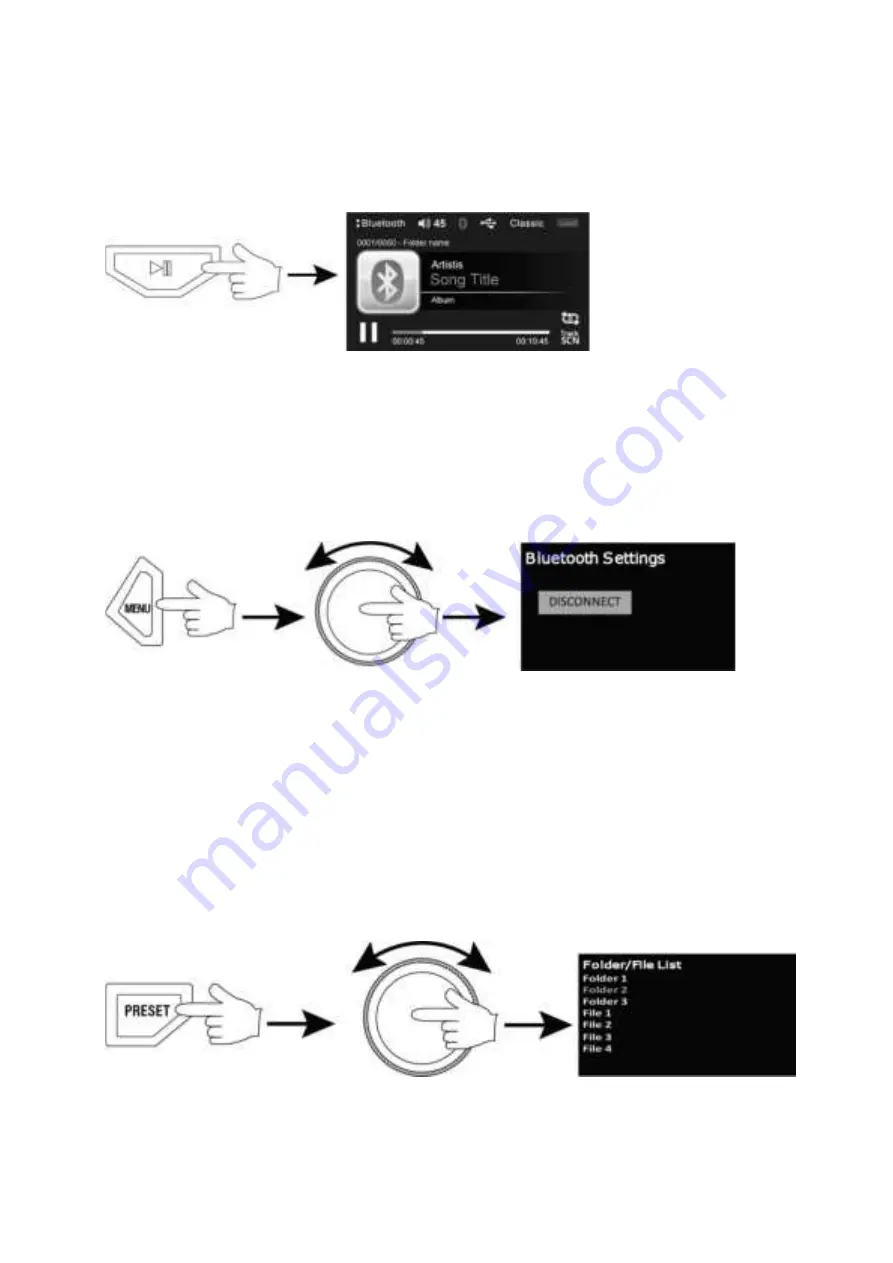
Pausing playback
Press the PLAY/PAUSE button to pause or resume playing a track.
Connecting or disconnecting a device
To connect or disconnect a Bluetooth device:
1.
Press the MENU button for 3 seconds to pull up the Bluetooth settings menu.
2.
Press ENTER to connect or disconnect.
NOTE: If a device is connected, “disconnect” will be the only option shown. If no device is
connected, “connect” will be the only option.
USB OPERATION
Connecting a USB device
Plug a USB drive or iPod into your vehicle’s USB input.
Selecting folders and files
1.
Press the PRESET button to pull up the folder list
2.
Turn the VOLUME knob until the desired folder is highlighted.
3.
Press ENTER to select the folder.
4.
Use the VOLUME knob and ENTER button to select individual tracks in the folder you are browsing.














