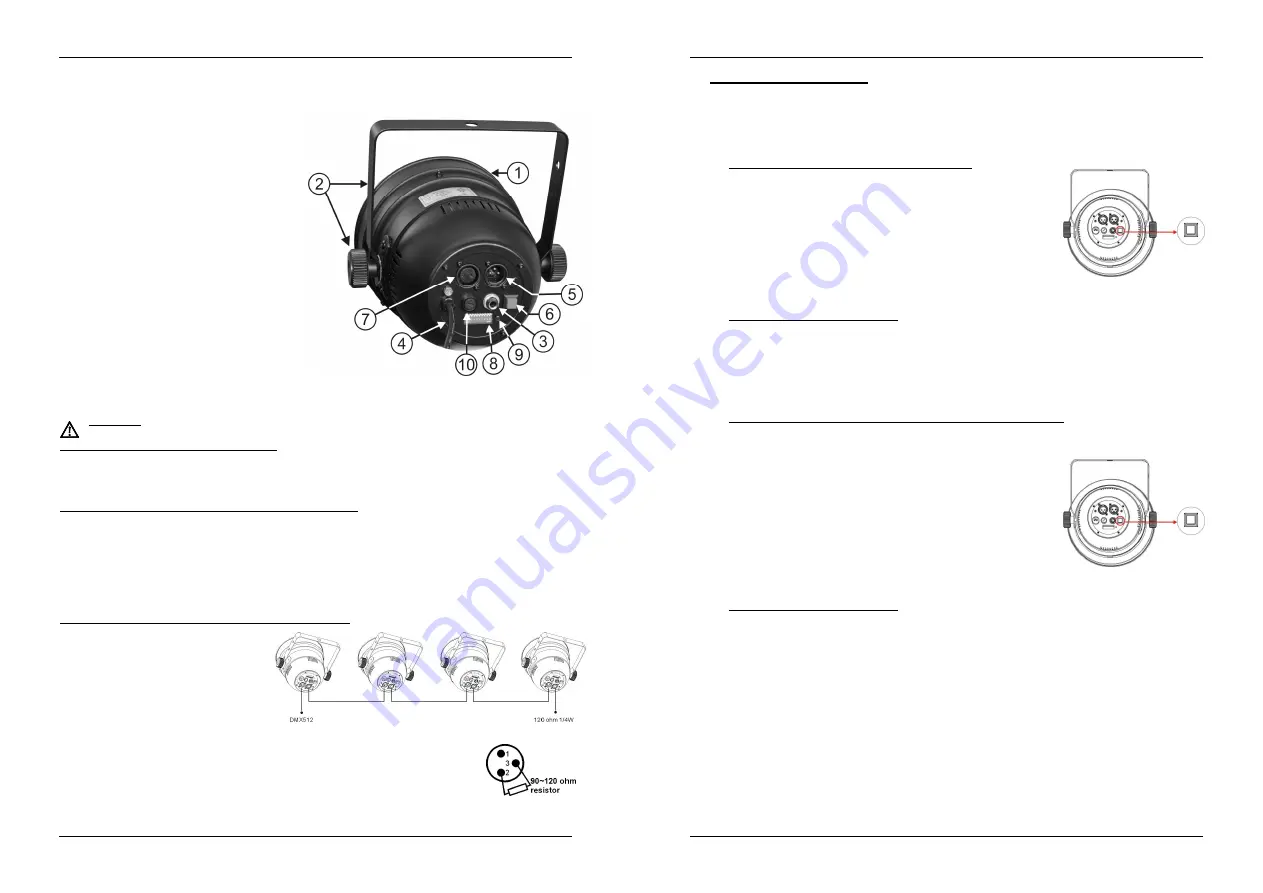
ENGLISH
OPERATION MANUAL
JB SYSTEMS
®
3/47
LED PAR 56/PAR64
DESCRIPTION:
1. Open front with 5mm LEDs and filter frame
holder.
2. Hanging bracket with knobs on both sides to
fasten the unit and a mounting hole to fix a
mounting hook.
3. ¼” jack used to connect the optional CA-8
controller
4. Mains cable
5. DMX-input connector
6. “Auto DMX-address” button
7. DMX-output connector
8. DIP-switches used to manually set the DMX-
address
9. Signal present LED:
DMX-signal
detected:
LED
blinks
regularly, ready to receive instructions
from a controller.
DMX-signal not detected: LED blinks to
the rhythm of the music, detected by the
internal micro.
10. Mains fuse: Always replace this fuse with a
fuse
that
has
the
same
characteristics!
(250V/2A slow)
ELECTRICAL INSTAL ADDRESSING
Important: The electrical installation should be carried out by qualified personal only,
according to the regulations for electrical and mechanical safety in your country.
Electrical installation for 1 standalone unit:
Just insert the mains cable. The unit starts working immediately in stand-alone mode
Remark:
You can connect a CA-8 remote controller to the unit if you want to have more control. Refer to
section “C” of the operation instructions to learn how to do this.
Electrical installation for two or more units in master/slave:
Connect 2 to maximum 16 units together using good quality balanced microphone cables. The unit that
has no cable connected to its DMX-input will react as “master”, the others are the slave units.
Make sure that all units are connected to the mains.
Done!
Remark:
You can connect a CA-8 remote controller to the master unit if you want to have more control
over the master/slave operation. You can also connect the LEDCON 01 remote controller, in this case all
units will respond equally (all units have the same color)
Electrical installation for two or more units in DMX-mode:
The DMX-protocol is a widely used
high speed signal to control intelligent
light equipment. You need to “daisy
chain” your DMX controller and all the
connected units with a good quality
balanced cable.
To prevent strange behavior of the light
effects, due to interferences, you must
use a 90
Ω
to 120
Ω
terminator at the
end of the chain. Never use Y-splitter cables, this simply won’t work!
Make sure that all units are connected to the mains.
Each light effect in the chain needs to have its proper starting address so it knows
which commands from the controller it has to decode. In the next section you will
learn how to set the DMX addresses.
ENGLISH
OPERATION MANUAL
JB SYSTEMS
®
4/47
LED PAR 56/PAR64
How to set the DMX addresses:
There are 3 ways to set the DMX-address of the units. If you use setting options
A
or
B
you
MUST set
ALL DIP-switches to OFF position except for DIP-switch 10.
With DIP-switch 10 you can select the special “blackout function”, very useful when the projectors are
used on stages.
DIP-switch 10 = ON
when no DMX-signal is detected, the projector will go in automatic mode.
DIP-switch 10 = OFF
when no DMX-signal is detected, the projector will go in blackout mode.
A. Setting individual DMX-addresses per projector:
Make sure that ALL DIP-switches are set to OFF position!
Make sure the DMX cables of all units are connected.
Connect the first unit to a universal DMX controller.
Connect all units to the mains so they are switched on.
Set all DMX-channels on your DMX-controller to zero (value 000).
Set the DMX-channel, that you want to assign as DMX-start
address on your projector, to maximum (value 255)
Press the “Auto DMX address” button (6) on the projector shortly.
If you want to set another projector to the same DMX-start
address, simply press it’s “Auto DMX address” button (6) and it will receive the same address.
Done!
An example to make things clear:
We will set the DMX start address of a projector to 106:
Connect the projector to the DMX-controller as described above and make sure all is switched
on.
Set all DMX-channels on the controller to zero (000)
Now set DMX-channel 106 to maximum (255)
Press the “Auto DMX address” button (6) on the projector shortly.
Done!
Your projector now has DMX address 106!
B. Automatic DMX-addressing, starting from any given start address:
To save a lot of time (imagine the time it takes to set the DIP switches of 16 units…) you can set the
DMX addresses of all units in the DMX-chain just by the push of a button. No need to calculate the
starting address of each individual unit, this will be done for you!
Make sure that ALL DIP-switches are set to OFF position!
Make sure the DMX cables of all units are connected.
Connect the first unit to a universal DMX controller.
Connect all units to the mains so they are switched on.
Set all DMX-channels on your DMX-controller to zero (value 000).
Set the DMX-channel, that you want to assign as DMX-start
address on your projector, to maximum (value 255)
Press the “Auto DMX address” button (6) on the first projector in
the chain for about 5seconds.
Done!
The first projector in the chain will receive the DMX-start address you chose and it will
automatically calculate and program the DMX addresses of all the other units in the DMX-chain!
An example to make things clear:
We want to set the DMX-addresses of 16 units, the DMX start address of the first projector must
be 202:
Connect all projectors to the DMX-controller as described above and make sure all are switched
on.
Set all DMX-channels on the controller to zero (000)
Now set DMX-channel 202 to maximum (255)
Press the “Auto DMX address” button (6) on the first projector in the chain for about 5seconds.
Done!
The first projector in the chain will receive DMX-start address 202 and it will
automatically calculate and program the DMX addresses of all the other units in the DMX-chain!
This means that the 2
nd
projector automatically receives address 206, the 3
rd
has address 210,
…, until the 16
th
projector who automatically receives start address 262.
You just programmed 16 projectors, this took you about 10seconds!!!
Remark:
you can mix the units with other DMX-effects that don’t have the automatic DMX-
addressing option. In that case you still have to set the DMX-addresses of these DMX-effects
manually!



















