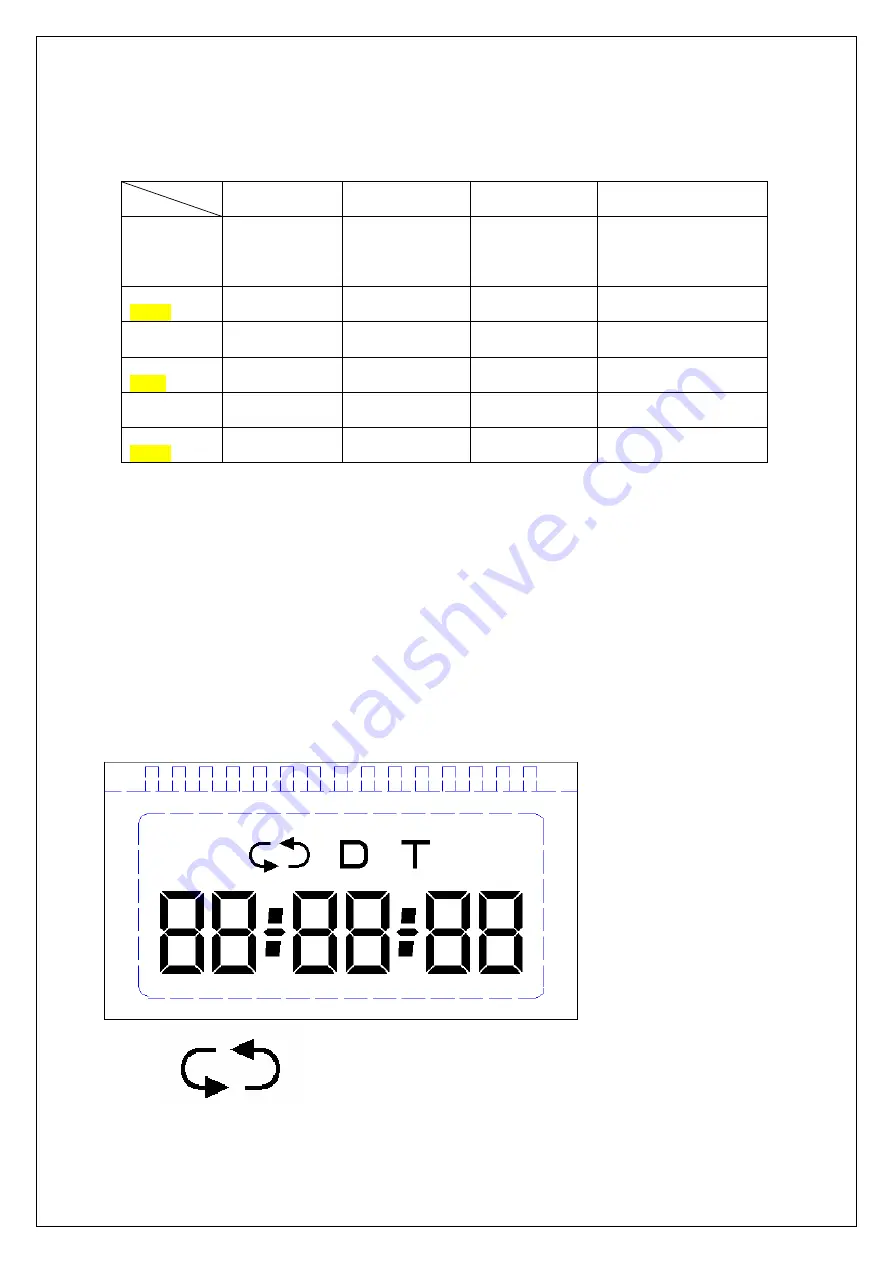
6. SETTING AND FUNCTION DESCRIPTION
According to specified specified operation, the mode of function is shown as
below:
NOTE: Once the unit gets communication with satellites, the time will
automatically synchronize with Greenwich Time of the actual time zone.
LED Indicator
Power/ Recording LED Red Light for Power good and Fast flash for recording
GPS LED
Green Flash for Satellite search
Steady Light for satellites fixed
OFF for no satellite or SD card is not inserted
。
7. LCD DISPLAY
The modes of display are shown as below.
If revolving function is set, this icon lights up.
MODE
Button
Time display
Play back
(File List)
Playback Time
setting
TIME Display
time/
date
Review next file
N/A
Confirm until date/
time setting finish and
then back to normal
display mode
TIME( press
3sec )
Enter time/date
setting
N/A N/A N/A
REC Recording
startup/stop
Review last file
N/A
Date/time increase
REC (press
3sec)
Recording
recycle setting
N/A N/A N/A
PLAY Enter
playback
file list
Back to
playback
Play/ pause
Date/time decrease
PLAY( press
3sec )
N/A Back
to
playback
Back to
playback file list
N/A
Содержание QV-3798
Страница 1: ...Car Event Recorder QV 3798 INSTRUCTION MANUAL ...
Страница 4: ......
Страница 6: ...Side View A Side View B ...






























